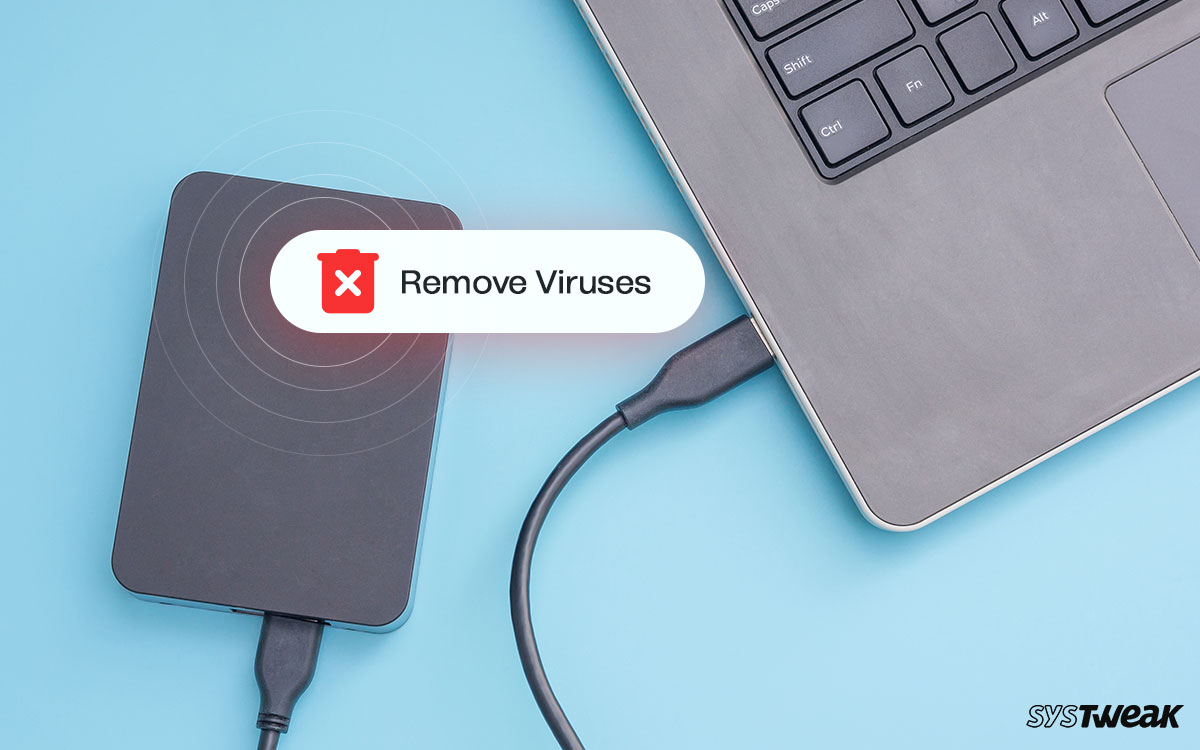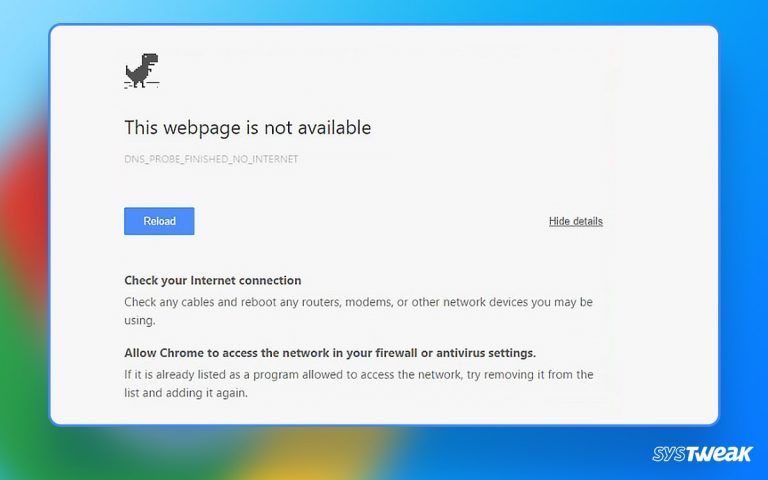Having a virus makes its way into your external storage devices is the worst. You can not plug it into your PC as it will infect the computer; unless you connect it, you cannot get rid of the virus. The dilemma is confusing but not something T9 antivirus can not fix.
50% OFF

BLACK FRIDAY OFFERS
Unlock Black Friday Mega Savings — Systweak Tools FLAT 50% OFF!
With the help of this reliable antivirus program, you can eliminate the virus from the external hard drive without worrying about the consequences. However, if the virus is causing the “You Need to Format the Disk in Drive Before You Can Use It” error, we have a fix.

This post explains a few ways to remove the virus from your hard disk without formatting it. However, before that, let’s understand the reason behind the error message.
Reasons for You need to format the hard disk error message.
The most common reason for the ‘You need to format.. ‘ warning message is unplugging the external drive like an SD card, USB drive, external hard drive, etc., without using the Safely Remove option. Besides it, some other instances also create the problem. These include the following:
- Sudden power outage.
- A virus infects the storage device.
- The disk’s file system is incompatible with Windows
- The external hard disk has bad sectors.
Ways to Remove Viruses from External Hard Disks Without Formatting
Solution 1 – Try fixing the bad sectors
Bad sectors on your disk make the drive unusable and eventually become a huge problem displaying that you need to format the drive before using it as a message.
The ideal way to deal with this problem is to click the Cancel button on the prompt window to format your drive. Once you have done this, detach the external hard disk and plug it in again. This time you will get a prompt – “Do you want to scan and fix Removable drive___?”. Click Yes.
Usually, you get this prompt as soon as you re-plug the drive. However, if you cannot get the prompt, follow the steps to return it.
1. Open File Explorer and head to This PC.
2. Right-click on the drive that isn’t opening and select Properties from the context menu.  3. In Properties, click on the Tools tab divided into two sections – Error checking and Optimize and defragment the drive.
3. In Properties, click on the Tools tab divided into two sections – Error checking and Optimize and defragment the drive. 4. Click the Check button under Error checking. You will get another prompt.
4. Click the Check button under Error checking. You will get another prompt. 
5. Click on scan and fix to start the process.
Using this technique is simple and an integral way to fix bad sectors. If this does not work, there’s no need to worry, as there are other ways!
Solution 2 – Use the CHKDSK command on your External Hard Disk
The CHKDSK command is usually used on a hard drive to find out if there are any errors. However, in this case, you already know there is something wrong with your hard disk. Some users don’t use the command as they have a misconception that doing so might deploy the virus on their PC.
Well, the virus can only make its way into your system if you have opened it. So make sure Autorun is disabled and follow the given instructions –
1. Go to the Windows Start menu and search for Command Prompt.
2. Open it by clicking on Run as administrator.  3. In the Command Prompt Window, use the command CHKDSK x:/f. Here “x:” represents the disk drive letter you want to check for errors. So replace it with your disk driver letter.
3. In the Command Prompt Window, use the command CHKDSK x:/f. Here “x:” represents the disk drive letter you want to check for errors. So replace it with your disk driver letter.
4. Hit enter to initiate the process.  5. Once the CHKDSK command is done fixing your drive, disconnect the drive and reconnect it. You will realize there’s no need to format the drive again, as you can now access it easily.
5. Once the CHKDSK command is done fixing your drive, disconnect the drive and reconnect it. You will realize there’s no need to format the drive again, as you can now access it easily.
Solution 3 – Scan Your Hard Disk in Question with an Antivirus
You should run a virus scan when you connect any external drive or storage device to your PC. Viruses differ; some ask you to format the hard drive, while others work silently and destroy the existing data.
In both cases, running a scan using an antivirus is a must. Therefore, you should have an antivirus program to scan external devices.
For instance, the T9 antivirus by Systweak has an inbuilt external drive scanner explicitly designed for such situations. Since the autorun is disabled for the drive, you must manually invoke the scan.
To do that, follow these steps –
1. Open the T9 antivirus software on your computer. Download it from here if you do not have it.
2. In T9, look for scanning options and go for a custom scan. It is an easy-to-use software hence finding the appropriate application should be fine 3. Select the drive in question and run the scan.
3. Select the drive in question and run the scan.  4. Since your hard disk is affected, it may take some time to finish the scans.
4. Since your hard disk is affected, it may take some time to finish the scans.
5. As the scan is over, check whether the issue is fixed or not.  6. Once the issue is fixed, you can close the application and access your drive easily!
6. Once the issue is fixed, you can close the application and access your drive easily!
Formatting is Not Always Necessary! Remove Virus From External Hard Drive!
It becomes a tough decision to make when you realize that your external hard disk has viruses and you can not access it without formatting. Not only because you have files on it but also because the integrity of your hard disk is compromised.
If you have a robust security mechanism like T9 Antivirus, you can rely on it to protect your PC from such viruses. Make it a habit to scan everything you connect before using, and you will be fine.
This post helps answer your question about removing viruses from external hard disks without formatting. With that, we have reached the end of this post. Good luck!
Recommended :
Top Features to Look for in an Antivirus Program
Should You Rely on Your Antivirus for Web Security
How to Enable Protection on Your Windows