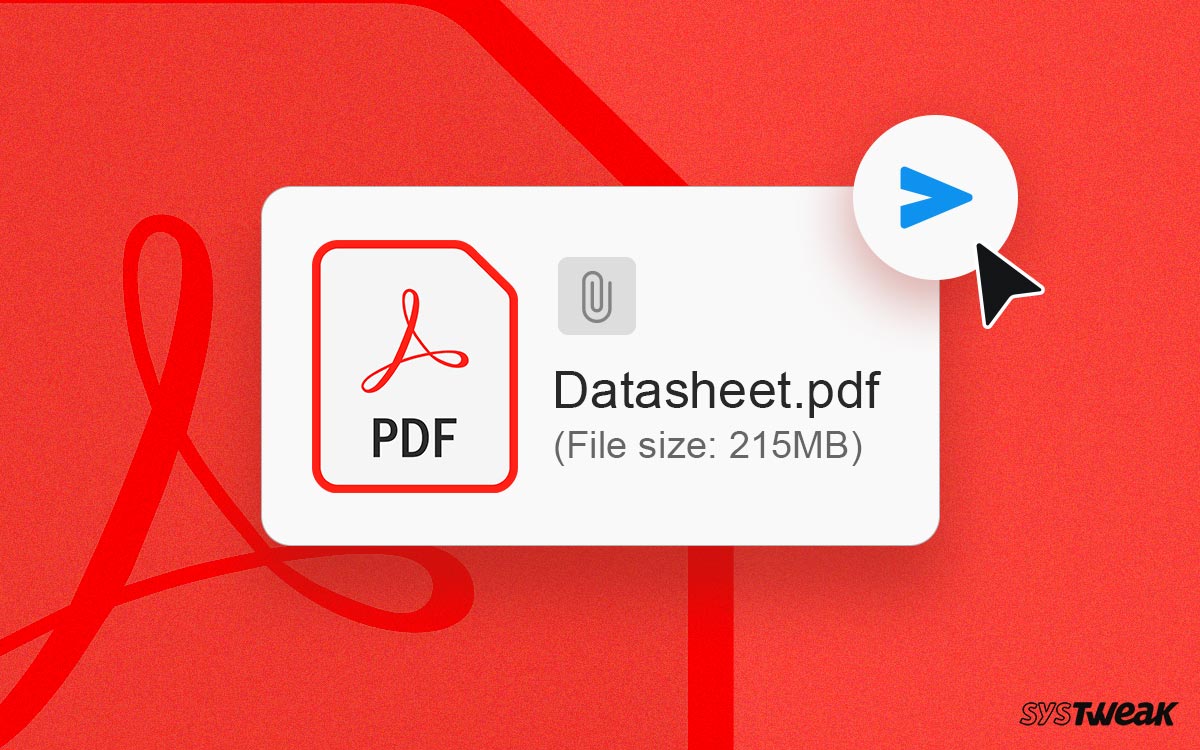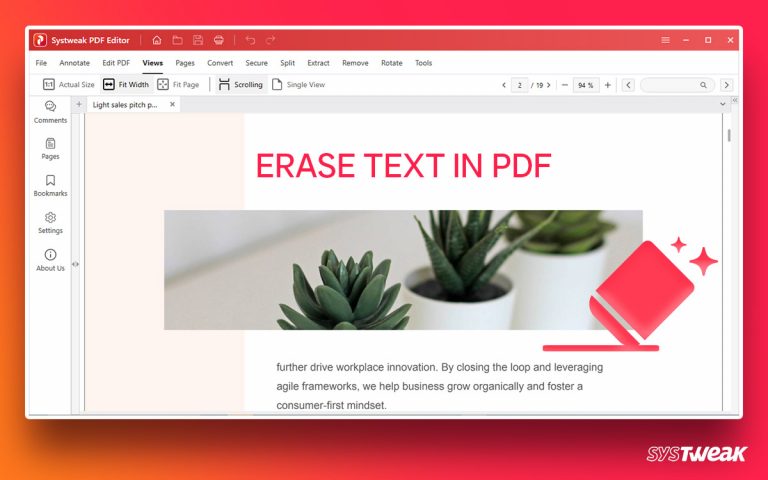PDFs are preferred over Word and other file types as they are compressed and smaller in size. However, there are times when the PDF files get heavy and exceed 20MB in size.
50% OFF

BLACK FRIDAY OFFERS
Unlock Black Friday Mega Savings — Systweak Tools FLAT 50% OFF!
Have you ever faced a similar situation where you wanted to send a PDF file but couldn’t, as the email server will not allow sending large PDF files? Well, if this sounds like something you usually struggle with, you are in luck. Using Systweak PDF Editor, you can compress the file and send it over.
Below we explain how you can do it and send large PDF files without getting stressed.
2 Effective Ways to Send Large PDF Files As An Email Attachment.
Emails are the easiest and quickest way to communicate professionally. When you have to share an official document, a thesis, or your coursework, sending them via email attachment is preferred. However, when the PDF document exceeds the said limit, or you don’t have the recipient’s address, sending the files as an attachment via email gets tricky.
Luckily, there are cloud-based email services like Outlook and Gmail that helps in such situations. However, they, too, have a limitation. Below is a table illustrating the same:
Email Box |
Attachment Size Limit |
| Outlook | 20 MB |
| Gmail | 25 MB |
| iCloud Mail | 20 MB |
Now that this option is also closed, what can be done? Well, this is what we are here for.
Solution 1 – Sending ZIP File as an Attachment
Now that we know that the file you wish to send is large, before sending it, let’s zip the file. This will help compress the size, and you can easily send large PDF files via email. Zipping PDF files is simple, but sometimes a few steps may vary depending on the version of the operating system you are using.
The below steps were tried on Windows 11.
- Go to the location where your PDF file is saved.
- Right-click on it and select Compress to Zip file option.

- Wait for the process to finish.
- Once done, the large PDF file will be compressed and zipped.
You can now check its size and email it as an attachment.
However, remember there is a dark side to this approach. The compressed file is not always safe, and there is a limit on the number of files you send.
If this bothers you, we have a solution that doesn’t impose such restrictions. It securely compresses the file and allows sharing it.
Read Also: Convert PDF to Word – Do More With Your Documents! [3 Ways]
Solution 2 – Compress PDF File Using a Third-Party Tool
Besides using the built-in method, you can use third-party tools to compress the PDF file. There are several PDF compression tools available, and they commit to reducing the size of PDFs and getting them under 20 MB.
However, not all PDF compression tools can be trusted as some online PDF compression tools keep the uploaded document while the offline tool does not offer security and privacy. You can use Systweak PDF Editor, a popular PDF compression and editing tool to avoid such situations. You don’t need any technical knowledge or support to use this tool. Its simple-to-use interface makes using it easy.
Note : You can compress the PDF and reduce its size by 20% - 80%.
Follow these steps to compress PDF using Systweak PDF Editor.
- Download, install, and run Systweak PDF Editor.
- Click the Open PDF option from the Home screen.

- Go to the location where the PDF document is saved > select it > click Open.
- The PDF will now open in Systweak PDF Editor.

- To compress it, click Tools and select the Compress PDF option.
- Select your preferred level of optimization and let the process finish.
- Once you have compressed the PDF, save it and email it as an attachment.
If you want, after compressing the file, you can review the output. Be assured this excellent PDF editor does not reduce document quality.
Benefits of Using Systweak PDF Editor
- Trusted tool to compress and edit PDF
- No size restrictions
- Gives the option to choose compression quality
- Large files are compressed without compromising quality.
Additional Tip
Split PDF
If you don’t want to compress PDF or fear losing image quality as it is an important presentation, you can split PDF files and send them to the recipient.
To split PDF using Systweak PDF Editor, follow these steps:
- Launch Systweak PDF Editor.
- Click the Open PDF option from the Home screen.

- Go to the location where the PDF document is saved > select it > click Open.
- The PDF will now open in Systweak PDF Editor.
- To split PDF, click the Pages tab.
- Now select the pages you want to split and click the Split option.

This will split the PDF files.
Save the PDF files and send them as an attachment.
Easy Ways To Send Large PDF Files
With the help of the above solutions, you can easily send large PDF files to anyone without any issues. Select any of the methods and start sharing your heavy PDFs without wondering how you can send them if they have exceeded the size limit.
We hope you enjoyed reading this article. Please share your feedback in the comments.
Read Also: Top Must-Have Features to Look for in a PDF Editor Tool