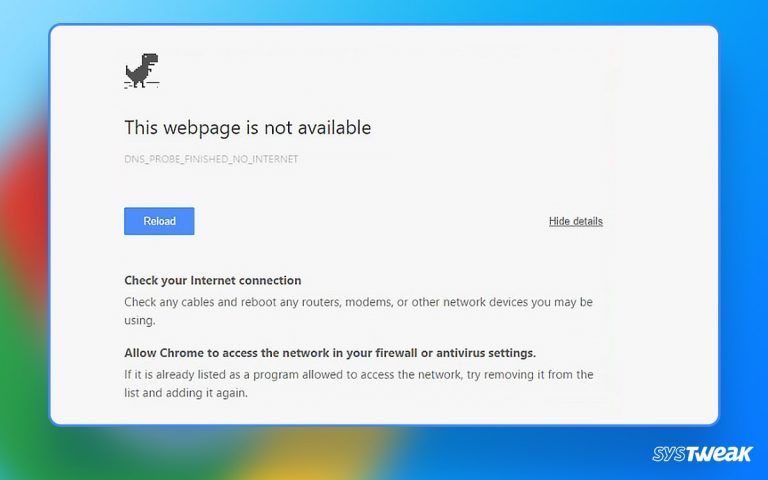Prying eyes follow everywhere you go. To learn how to prevent spyware from accessing your PC, read the post till the end.
50% OFF

BLACK FRIDAY OFFERS
Unlock Black Friday Mega Savings — Systweak Tools FLAT 50% OFF!
Spyware, as the name explains is a nasty virus that captures your confidential information like passwords, credit card numbers, usernames, and more. Furthermore, to collect data it records keystrokes, video, and audio through your webcam. If this doesn’t ring the bell, let me tell you spyware uses CPU processing power, which results in slow system performance. On top of that, spyware is good at staying hidden, this makes removing it tricky and even more difficult.
However, if you know the signs of the spyware infection things become easy.
How does the system get infected by spyware?
- Phishing and spoofing
- Security vulnerabilities
- Trojan
- Freeware
Signs Your PC Has a Spyware?
- Unexpected and sudden decline in PC’s performance.
- Settings change without users consent
- Random pop up messages from different applications
- Sudden system shutdown
While these signs tell your system is infected by spyware, they also tell that your system might be under malware attack. To know the reason, use a malware scanning tool like Systweak Antivirus.
Also Read- Do You Need Antivirus for Windows 11, 10
How to Prevent Spyware from Accessing your PC?
Here’s how to use Systweak Antivirus.
1. Download and install Systweak Antivirus.
2. Run Systweak Antivirus, the best security tool to detect spyware.
3. From the left pane click the Scan Types option and select the scanning mode.

The tool offers three scanning modes –
- Quick Scan– scans critical system areas for infections
- Deep Scan– scans folders, subfolders, and all the parts for threats. It is time-consuming.
- Custom Scan– gives users an option to select areas to scan that takes a much longer time than Quick Scan.If you are running a security tool for the first time, we suggest using the Deep Scan option.
Note : Deep Scan is in-depth, and it should be used at least once a month when the system is in an idle state.

4. Depending on the stored data, Deep Scan will take time. Wait for the process to finish.

5. Once the scanning is done, you will get a list of all infected files including spyware, malware, virus, and other threats.

6. Review the scan results, select spyware infection, and click Protect Now to stop spyware from accessing your PC.

7. You will now get a threat result summary of the action performed.

8. Restart the system to apply changes and that’s it.
Once the system is spyware-free, you will surely experience a speed boost.
Must Read- How Can An Antivirus Speed Up Your PC
Additional Tip –
Manual Steps to Remove Spyware – Windows 10
When you suspect that your system is infected by spyware to prevent spyware from sending information, go offline (disconnect from the internet).
1. Restart the system in Safe mode. To do so, click Windows menu > press and hold the Shift key > Restart.

2. Select Troubleshoot from the menu that appears.

3. Select Advanced Options.

4. Click Startup Settings > click Restart the system.

5. To boot in Safe Mode, press the number 4

6. This will boot the system into Safe Mode and you will see the words “Safe Mode” displayed in all four corners of your desktop.

7. When in Safe Mode, in Windows search bar type Disk Cleanup open the app, and remove temporary files.


8. Next, press Windows key + I > Apps.

9. Sort the apps by date and uninstall the ones you don’t recognize.

10. When done, reboot the system and run Systweak Antivirus to scan the system for infections, This will help stop spyware from accessing the PC.
Must Read- How Often Should You Update Your Antivirus Software?
Wrap Up
With the help of these simple steps, you can easily prevent spyware from accessing your PC. If you find manual steps difficult and too much work, use Systweak Antivirus, the best security tool that will help clean all types of infections sitting on your system.
Systweak Antivirus is an amazing tool that offers real-time protection, exploit protection, malware protection, and even scan startup items for malware. The tool is perfect for securing the PC from all types of threats. We recommend using it to stay protected from spyware and stop spyware from accessing your PC. We hope you find the information helpful and will give the tool a try. Do share your feedback in the comments section below.