VPN helps secure your web traffic and bypass geo-restriction. Here’s how to use a VPN and set up a VPN on Windows.
50% OFF

BLACK FRIDAY OFFERS
Unlock Black Friday Mega Savings — Systweak Tools FLAT 50% OFF!
Ever used a public Wi-Fi network and wondered if somebody, somewhere, might be able to see your online activity? It is a reasonable concern considering the percentage of data breaches and the increase in cyber-attacks.
But there’s a way to deal with this problem. Using a Virtual Private Network (VPN), you can protect your information from prying eyes and take control of online privacy.
What is a VPN?
In simple words, a Virtual Private Network (VPN), helps protect your identity when you browse the web. It creates a secure and safe connection with another network over the Internet. Using it, you can access geo-restricted content, browse the web anonymously, secure browsing activity from threat actors when using public Wi-Fi, and so on.
If you are considering using a VPN and have doubts, you are at the right place. Here we will discuss all VPNs, how a VPN works, its benefits, how to set VPN, how to use a VPN on Netflix, and more.
How does a VPN Work?
VPNs forward all your network traffic via an encrypted tunnel, thereby hiding your actual IP address. This means instead of disclosing your real location, it will make it appear as if you are coming from some other country. Thus, allowing access to things that you normally couldn’t access.
To make you understand the value of VPN, here are certain situations.
- When traveling or sitting in a coffee shop, normally, without giving a second thought, we use public Wi-Fi, right? Doing so ever wondered, why free? Questioned, Am I being watched? Ever given it a thought because there’s no such thing as a free lunch.
Use Cases VPN In PC
When using a public Wi-Fi network, there are strong chances that your online activities are being watched by nefarious people. They do so, to steal personal information, financial details, username, passwords, and more. To avoid this from happening using the best VPN for Windows – Systewak VPN is best. This VPN encrypts all the data you transmit. This means no one, including the network operators and nasty people will be able to track you.
After reading this, you must be like VPN is only needed when using public Wi-Fi. But that’s not the case, VPN helps stay secure using personal Wi-Fi. How?
Your internet service provider (ISP) has all the tools to know what you do online and thanks to Congress, ISP can sell your data. This means the company you are paying for internet access can make money from your data.
Certainly, companies like Google and Facebook monetize from your online behavior but you have a choice, you can stop using them. However, when it comes to ISP, you are not left with much of an option. So, to hide your digital footprints, getting and setting a VPN like Systweak VPN is required.
- Another situation where VPN helps is when you are traveling abroad. Say you want to watch your favorite web series, but cannot due to geo-restriction. Using a VPN, you can connect to a server of a country where the content is available and can access the blocked content.
Advantages of Using VPN on Windows
Besides this VPNs work to perform the following operations:
- Bypass geo-restrictions applied to websites or streaming sites like Netflix, Hulu, etc.
- Protect data from being exposed when using public or untrusted Wi-Fi hotspots.
- Stay anonymous online hiding digital footprints
- Protect yourself from ISP throttling and being detected when torrenting.
Excited to get a VPN, but wondering how to get a VPN? Read further, we will explain how to get, use and setup VPN.
How to Use a VPN in PC?
Depending on your needs, you can use a VPN. Where the majority of people use it to hide IP addresses, or access blocked content, you can use it for torrenting, gaming, and more.
The easiest way to use a VPN on Netflix when running on Windows is to download a VPN client for Windows, sign up, select the server of the country you wish to connect to.
Systweak VPN – This VPN for Windows has the best combination of super-fast servers, it offers a kill switch, lets you stream blocked media, and is great to hide IP addresses. In addition to this, Systweak VPN is compatible with Windows XP, 7, 8, 8.1, and Windows 10. Starts at $ 9.95 monthly and $71.40 annually per user, this VPN comes with a 30-day money-back guarantee. This means you can try it for 30 days and see how it performs.

With 4500+ servers in 200+ locations and 53+ countries, it is one of the best VPN providers for Windows without data leaks.
You can get a VPN from the link given below.
How to use Systweak VPN on Windows ?
Once downloaded to set VPN and use Systweak VPN & access blocked Netflix, follow the steps below:
- Launch Systweak VPN
- Sign up. If you already have an account, sign in
- Move the slider from left to right to enable Systweak VPN

Note: Systweak VPN will automatically connect you with the best server. However, if you want to change it, click the down arrow next to the country flag, and select the server located in the country of your choice.
- Once connected, you can now browse the web without any fear.
Note: Systweak VPN even offers Stealth mode to access the web when traveling to China.

This way you can use a VPN in PC.
Systweak VPN – What benefits does it offer?
Systweak VPN, the best VPN for Windows offers numerous benefits. Here are some of the outstanding benefits that will help secure your privacy:
-
Keep browsing history secure
It’s no longer a secret that your browser and ISP know what you do online. Moreover, certain sites keep a history of your visits due to this you see ads based on your search history. If this annoys you and you don’t like being tracked, use Systweak VPN, it will keep browsing history private thereby, blocking sites from showing targeting ads and knowing your online activities.
-
IP address and location remain hidden
To call someone at the home, we share our home address, likewise, if someone wants to know from which location we accessing a site, an IP address is captured. In simple words, it is the address that will track back to you.
Since Systweak VPN masks your IP address, no one can track you, thus allowing you to browse the web anonymously.
Note: If you use a public system or one provided by a company, your search history can be viewed.
-
Allows streaming geo-blocked content
Streaming services do not offer all the content they have for everyone. Geo-restrictions applied to some content. But using Systweak VPN, you can select the country where the content is available and bypass these restrictions. Furthermore, you can also avoid speed throttling imposed by ISP when streaming or playing games.
-
Protect data from being intercepted
Your devices, including desktops, laptops, and smartphones, are a prime target. Systweak VPN helps protect them from being attacked, as the data you transmit cannot be intercepted.
-
Hide digital footprints
Systweak VPN even protects you from surveillance. As it works on a no-log policy, no one, including the company, can know about you. This helps protect digital footprints and offers internet freedom.
FAQs
Q1. How do I know that the VPN is active and working?
There are different ways to know if your VPN is working or not. The first and easiest way is to check your IP address. For this, before connecting to a VPN in the web browser, type “What is my IP?” This will show you the current IP address, now connect to a VPN server and recheck the IP address. If it differs from the one you found earlier, the VPN is working.
Q2. How to choose a VPN service provider?
At the moment, there are several VPNs categorized as the best. Even if all provide encryption, and mask your original IP address, there are some other features that a VPN must-have. So the answer to the big question of how to choose a VPN clearly depends on your need. Do you need it for streaming, gaming or just to stay anonymous? Once you have the answer you can easily get the VPN that is best for you based on speed, unblocking capabilities, no-log policy, and VPN encryption.
Stay Safe With VPN In This World Full Of Nasty People
Hope this explains how a VPN works, how to use a VPN, and why to use a VPN. If you want to secure your online privacy, set up a VPN now, and use it to bypass the restrictions imposed on you.
We live in a free world, and no one has the right to track us without our permission. So, why let ISP, hackers, or anyone for that matter know what we do online, use VPN and take control of your data? Stop worrying about data privacy, and security when online, set Systweak VPN to unblock content restricted by Netflix, or any other streaming service, avoid ISP throttling, and enjoy the online world freely and anonymously.


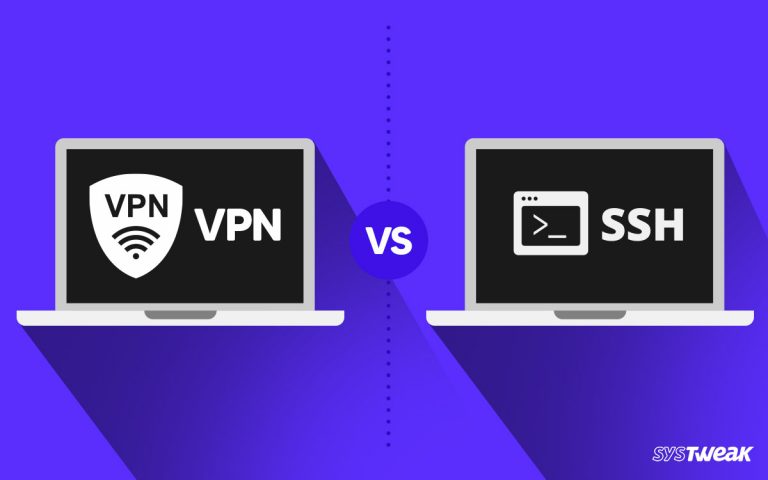



Have used a VPN for sometime while travelling but recently have found cannot access some sites such as BBC TV because they recognise that I am using a VPN and tell me to turn it off. Whe turned off they do not allow access because I am outside UK. Any solution?
Hello Penny,
To fix your issue, we suggest using an alternate VPN like Systweak VPN and keep switching servers. Now try to run BBC TV you should not face any problem.
Thanks and Regards