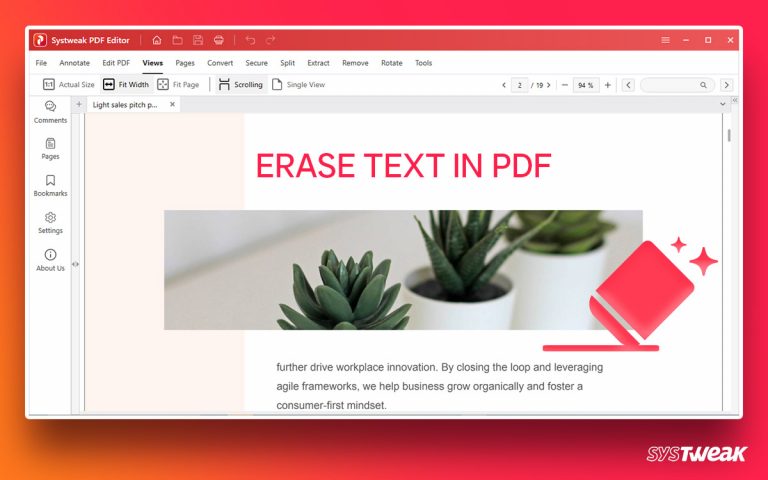To use a VPN, one doesn’t need to be a tech expert, try Systweak VPN to conceal your digital identity and use Virtual Private Network.
50% OFF

BLACK FRIDAY OFFERS
Unlock Black Friday Mega Savings — Systweak Tools FLAT 50% OFF!
In this article, we will explain how you can set up Systweak VPN and how VPN works on Windows 10 PC.
The more we depend on technology and surf the web, the more is our privacy at risk. Therefore, to hide online identity VPNs are often used. Not only this, but VPNs also help in hiding IP addresses, personal data, and browsing activity both at home and at offices. A virtual private network (VPN) encrypts the connection and helps browse securely as the real location is camouflaged.
However, finding the best VPN from so many options is difficult. Moreover, a free VPN instead of protecting the online identity collects data and sells it. Therefore, we need a trusted solution like Systweak VPN with no log policy to help protect our digital footprints. This post explains how to use the VPN and the benefits you enjoy when using Systweak VPN.
Contents
How to Use a VPN in three Simple Steps-
- Download a VPN app
- Set up the VPN
- Connect to a VPN server
Using VPN on Windows 10
Must Read: How does VPN work?
VPN features
- VPN server locations
- Kill Switch
Why you should be using a VPN
- Securely using public Wi-Fi
- Protecting your identity
- Getting the best deals
How to use a VPN in three simple steps
1. Download and install Systweak VPN app
2. Set up VPN
Systweak offers a powerful VPN app that you don’t need any training to use. Simply install VPN, signup, log in and you’re all set.
3. Connect to a VPN Server
Systweak VPN allows connecting to several servers. Simply select the country from the drop-down and click the button with the power icon. You will be connected to the selected country server.
Must Read : How To Watch Netflix Using A VPN
Using Systweak VPN on Windows
1. Download and install Systweak VPN for Windows PC.
2. Signup for an account. However, if you already have an account Sign in to your account.

3. To enable Systweak VPN, move the slider from left to right.

4. Systweak VPN is automatically connected to the best server. However, if you want to select some other server, click the arrow next to the country flag > and select the country from the list.

5. The status after a few seconds will change to Connected with the location of the server and an IP address.

6. You can now browse the web with your identity hidden.
How Does VPN Work?
When your PC is connected to a VPN, it acts as if it’s on the same local network as the VPN. This means hiding the real IP address and sending the data through the encrypted tunnel created by the VPN. In addition to this, the VPN also helps bypass geo-blocked websites and access websites securely.
In simple terms, a VPN creates an encrypted connection to transmit data. This helps hide your digital identity and surf the web without your ISP knowing what you are browsing.
Why everyone should use a VPN
ISP throttling, online traffic monitoring, unsecured public WiFi, and an increase in the number of cyber threats are reasons enough to use a VPN. Systweak VPN as a privacy app offers a solution to keep your online identity safe. It even helps prevent bypass geo-restrictions and safely browse the web.
How does Systweak VPN make this possible? Keep reading to get the answers:
Securely use public Wi-Fi
For fast internet connection, everyone looks for free Wi-Fi. However, while connecting to the public unsecured Wi-Fi they forget that not all are genuine & anybody can set up a fake Wi-Fi to hack devices. This makes using a VPN when connecting to public Wi-Fi a must. It doesn’t matter for what reason you go online be it to check Facebook, online shopping, searching a term – all traffic can be intercepted. To avoid this from happening enable Systweak VPN and create an encrypted layer to conceal your traffic and stay wary of cyber attackers.
Protecting digital footprints
When online to recognize and transmit the information, an IP address is assigned. However, the IP address can also be used to find out who you are, where you live, and what you do online. With Sytweak VPN you can hide your IP address and stay private when browsing the web.
Getting the best online deals
Do you know when you shop online the product pricing varies from location to location? If you want to get the best deals, use a virtual private network & jump between the servers to get the best deals. This will not only save money but will also keep your digital footprints hidden. Furthermore, you can use the VPN to get the best deals on hotel bookings, flights tickets, and more.
Systweak VPN features
Systweak VPN is a bundle full of security and privacy features. From options to connect to different servers to a Kill Switch Systweak VPN has different features. We list some of the best ways that will help stay protected online.
VPN server locations
Systweak VPN offers more than 4500+ VPN servers in 200+ locations. Depending on the action you wish to perform you can choose the VPN server and cab bypass geo-restrictions. Moreover, using it you can access blocked content, and hide your IP address in a snap.
Kill Switch
If your VPN connection drops your identity is revealed. Therefore, to keep it intact as soon as something happens to your VPN connection, the Kill Switch disconnects you from the internet. This guarantees that no unencrypted traffic is transmitted from your device.

That’s it, with these simple steps, you can use Systweak VPN & stay protected online. The VPN provides a secure connection with no log policies, kill switch, AES 256-bit encryption, and more. Giving Systweak VPN a shot is worth it. So give it a try today and share your experience in the comments section.
Must Read: How Does a VPN Make Public Wi-Fi Safe?