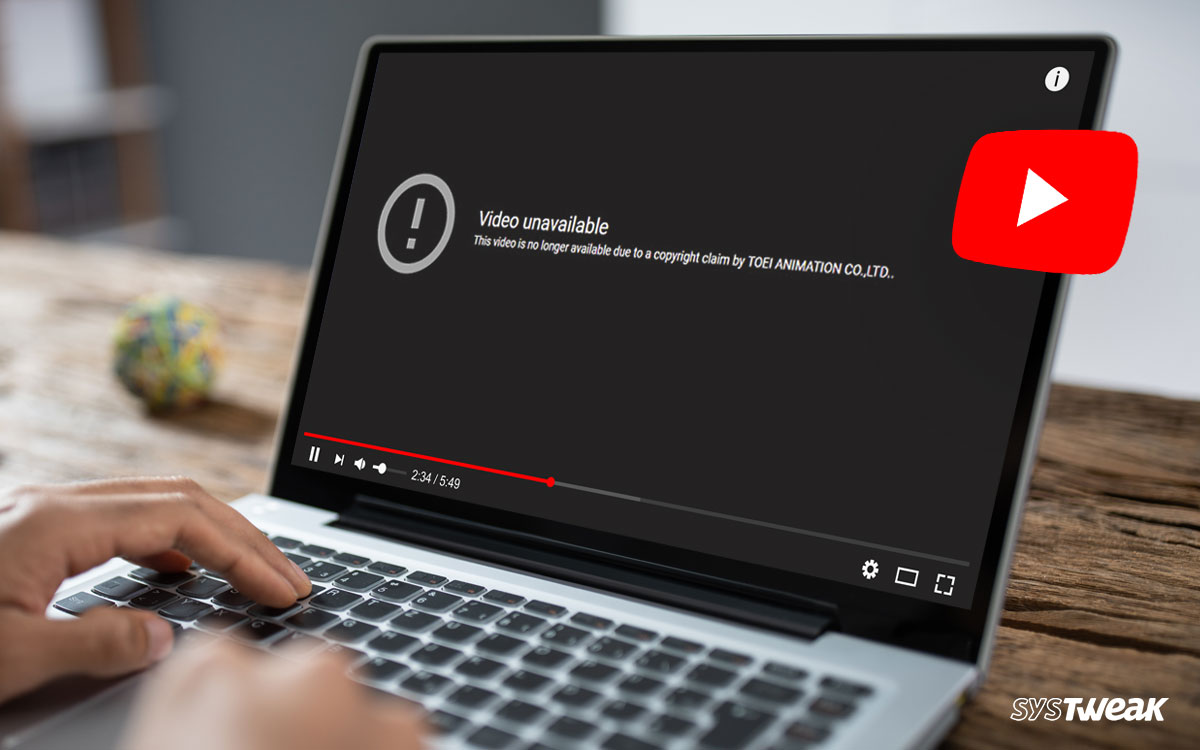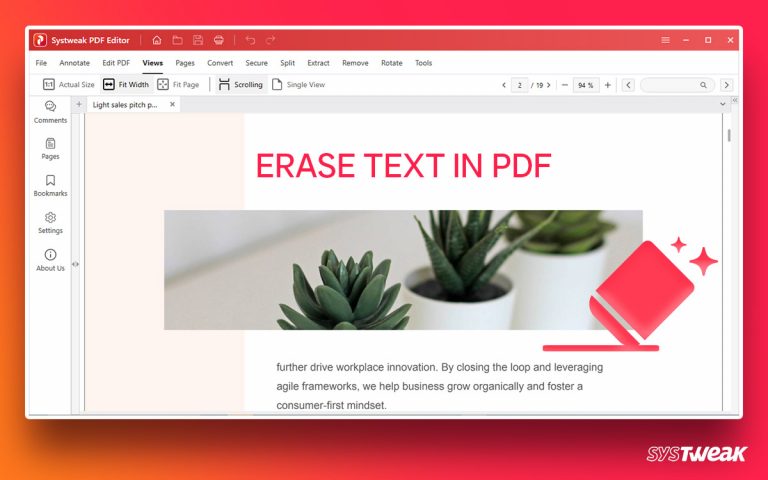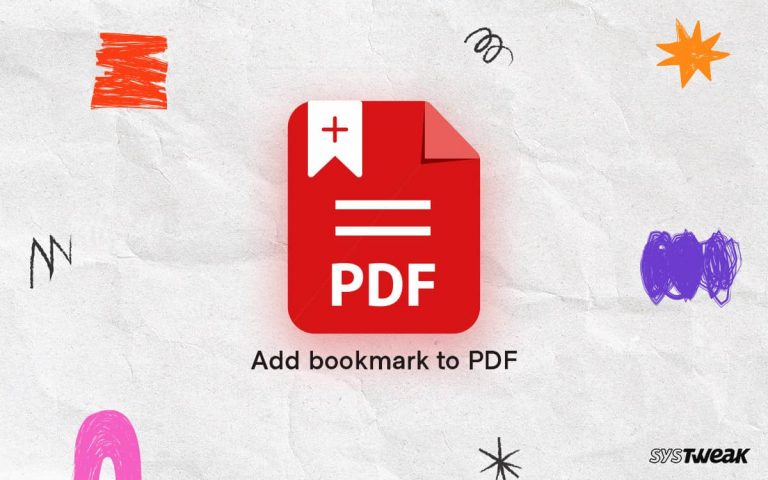Have you ever faced a situation where you watched a video a few days back, but now, when you reloaded the link, you get the message “Video unavailable. This video has been removed by the user?”
50% OFF

BLACK FRIDAY OFFERS
Unlock Black Friday Mega Savings — Systweak Tools FLAT 50% OFF!
Usually, there are only two reasons behind it – the video’s owner made it private or removed it. Certainly, this can be disappointing as you now cannot watch the video.

This is why many users search for ways to watch deleted YouTube videos. If you have ever faced this situation and don’t want to face it in the future or want to view it now, you have reached the correct place.
This post gives you some interesting and working ways that can help you maintain your access to a video forever, even after it is deleted.
Let’s learn how to watch a deleted YouTube video on your Windows PC.
3 Ways to Get Your Hands on a Deleted YouTube Video {Working}
If you are wondering if it is possible to watch a deleted YouTube video, then yes, it is possible. Sure, you may not be able to watch it on the same platform, but in the end, it is the content that matters. Right?
Let’s see what can be done –
Way #1 – Watch a Deleted YouTube Video Using Wayback Machine
Internet archives are helpful when you want to return to an older version of the website you visited earlier. One such archive is the Wayback Machine. It holds a collection of URLs cached at different times in a calendar year.

This means if you have access to the deleted video URL but you cannot watch it using this method you can watch it. If you have not cleared the history you can find the URL in the browsing history of your browser.
However, if you cleared it and remember that someone shared the video with you, you can use the shared link to search for the archive using the Wayback machine.
To use the Wayback Machine follow these steps:
- Open your browser.
- Search for Wayback machine.
- Copy the URL you want to access.
- Paste it in the search box and choose the date when you watched the video or when the video was available.
The tool will search for a cached version of the loaded website and give it to you. You can easily open the same and finish watching the video.
Way #2 – Search for the Video on Other Platforms
If you do not have a URL for the video, you can start a Google search with the relevant terms of the video. Since YouTube is a free platform, chances are that users might have uploaded the same video on multiple social networks.
Remember the highlighted keywords of the terms you came across in the video. It is better if you can remember the name of the creator or the actors in the video. Feel free to open links online that can help you find the video.
Having insights on who created the video and the terms used to promote the video can be great as you can find the personal handles of the creator to access the video. Or you can simply find it uploaded on another platform.
Way #3 – Look for the Video Using the Content ID
If you still have access to the URL, you can find the content ID for the content and look for it online. Content ID is usually a unique identifier of the original video content published on YouTube. It is a code that helps a user maintain the copyright for the content.
To identify the video content ID, follow these steps –
Step 1 – Open the URL in your browser. ![]()
Step 2 – In the URL, select the V=….. as it is the content ID code.
Step 3 – Take this code and search for it online.
After searching, you may find results that offer access to the deleted YouTube video.
Tip : Record YouTube Videos so you can watch them anytime, even when they are deleted!
Hunting for a deleted video can be time-consuming and typical. However, the entire hassle would disappear if you simply record your favorite video and save it on your computer.
But how to record a YouTube video? The best way is to use an Advanced Screen Recorder. It is a multifunctional screen recorder tool that helps you capture the screen and any content.
All you have to do is –
- Download and install the application from the link below.
- Open the video that you want to watch and launch the app.

- Press the record button to capture the screen and play on your YouTube video.
While you are watching the video, the tool will record it for later. The process is run in the background, and you can enjoy the video. This way, a video backup is created offline on your PC so that if the uploader deletes it, you can still access it on your PC.
Never Worry About Your Favorite YouTube Video Getting Deleted
If the thought of losing your favorite videos haunts you, the ways mentioned above can help you. Recording your favorite videos to access later can be helpful. You can watch deleted YouTube videos using the Wayback Machine online. The Content ID can also be of use while looking up a video.
Hope these methods help you out. If you have any questions, drop them in the comments section below, and we will assist you.
Recommended :
3 Ways to Record Videos on Chrome – 100% Working
Unblock YouTube Videos – 6 Ways to Bypass Regional Restrictions