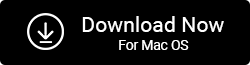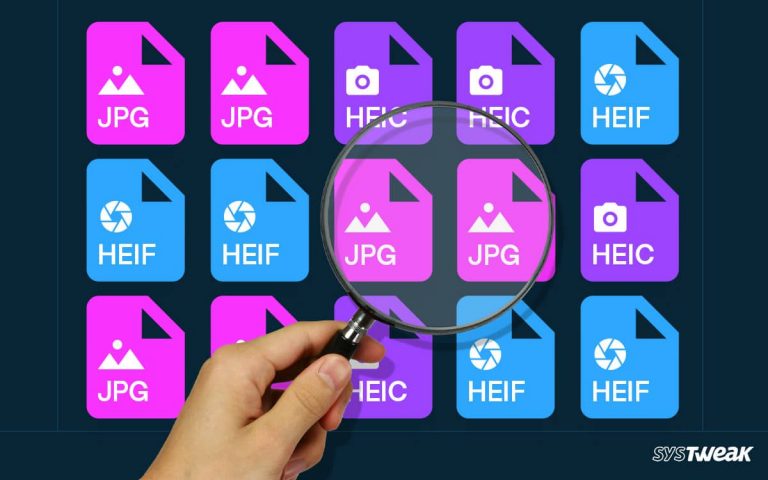Duplicate photos can become a storage bug that consumes crucial space on your hard drive. The worst part of these pictures is that they often get scattered in your photo collection, making them difficult to find and remove. Sure, you can delete such images one by one as soon as you find them, but that is just too long.
50% OFF

BLACK FRIDAY OFFERS
Unlock Black Friday Mega Savings — Systweak Tools FLAT 50% OFF!
In this blog, we will address the most critical question that people who struggle with duplicate photos have, ‘how to find and remove duplicate photos on a Windows PC’? More importantly, how to mass delete them?
Without further ado, let’s understand ways you can achieve mass removal of duplicate photos from your PC and make the most out of your storage devices.
3 Easy Ways to Mass Delete Duplicate Photos on Your Windows PC
To bulk delete duplicate photos, you must bring them together. The downside and the most annoying part of the process is the scattered nature of these images. You have to gather them from multiple destinations and then delete them. There are only a few techniques that work well with such a problem.
Here are three of them.
Way 1. Delete Duplicate Photos Using File Explorer
If you have a centralized folder for all your images, you can use File Explorer to remove duplicate photos from your collection. It will surely be time-consuming, but it can help sort your pictures.
Here’s what you have to do –
- Open your photos folder using File Explorer.

- Change the current view of the folder to Extra Large Icons.

- These icons will give you a good preview of your images.
- Scroll down these images to find duplicates and select them one by one using the Ctrl key.
- Once you have done selecting, delete them, and you are done!
The process is time-consuming but can give you good results. However, for this technique to work, there are two prerequisites.
Firstly, you should have a centralized picture album where all your photos are available.
Secondly, the number of photos should be limited as you might get irritated while selecting from hundreds of photos. However, as an alternative, you can take help from the best duplicate photo finder tools for Windows.
Way 2. Delete Duplicate Photos using the Microsoft Photos Application
The Photos application on your PC is the ultimate gallery of your device photos. You can use the dedicated setting offered in the photo management application to find and mass delete duplicate photos manually. Here’s how to use the technique.
- Open the Photos application on your PC

- Go to settings and scroll down to Viewing and editing.

- Turn the toggle off. Now you will be able to see all the duplicate photos.
- Please select all the duplicate photos by marking them one by one and press delete to get rid of them.
Read Also: How To Manage Duplicate Photos on Windows 11
This is an excellent technique for those with multiple folders of photos lying on their PCs. However, the same time-consuming issue lies with this one too. Also, the Photos application does not always have every photo shown in the gallery, as some destinations are not scanned for images by the application.
Way 3. Delete Duplicate Photos using Duplicate Photos Fixer Pro
Now, after trying the inbuilt features that Windows offers, one thing is clear: they are not successful for someone with hundreds of photos to sort from. You need an automated system to sort duplicate images efficiently and quickly.
Duplicate Photos Fixer Pro is a photo finder tool that scans your entire PC and every folder you want to fetch duplicate or similar photos. It automatically groups them and shows you to mark and remove the less desired shot. To give you a perspective, here’s how the tool works –
Step 1 – Install the software on your system and select the scan source. It can be PC, Google Drive, Dropbox or you can add folders from the connected external drive.

To add pictures from a dedicated folder to select, you can drag and drop them into the software.
Step 2 – Mark the folder and click “Scan for Duplicates.”

Step 3 – Let the software search for duplicate images.

Step 4 – Select the duplicate ones by examining their properties.

Step 5 – Click on Delete Marked and mass remove all the duplicate pictures.

All your duplicate files will be deleted simply in just a click. It’s that easy to use!
The tool offers great flexibility when you want to mass delete duplicate photos.
Duplicate Free Image Gallery is Just a Click Away
Techniques available to delete duplicate photos always have their limitations. To go for a complete solution, you must rely on third-party apps like Duplicate Photos Fixer Pro, a dedicated tool designed to do the job.
I hope you find the techniques mentioned helpful. If you already know that you have thousands of photos you have to go through, I would suggest you skip the first two techniques and go for the Duplicate Photos Fixer! Download the software today and let me know in the comments how it goes.
Good luck!
Recommended-
How To Get Rid Of Duplicate Photos Saved In Different Image Formats
How To Delete Duplicate Photos In Google Photos
How To Delete Duplicate Photos From iCloud
How To Preview Photos And Delete The Right Files?