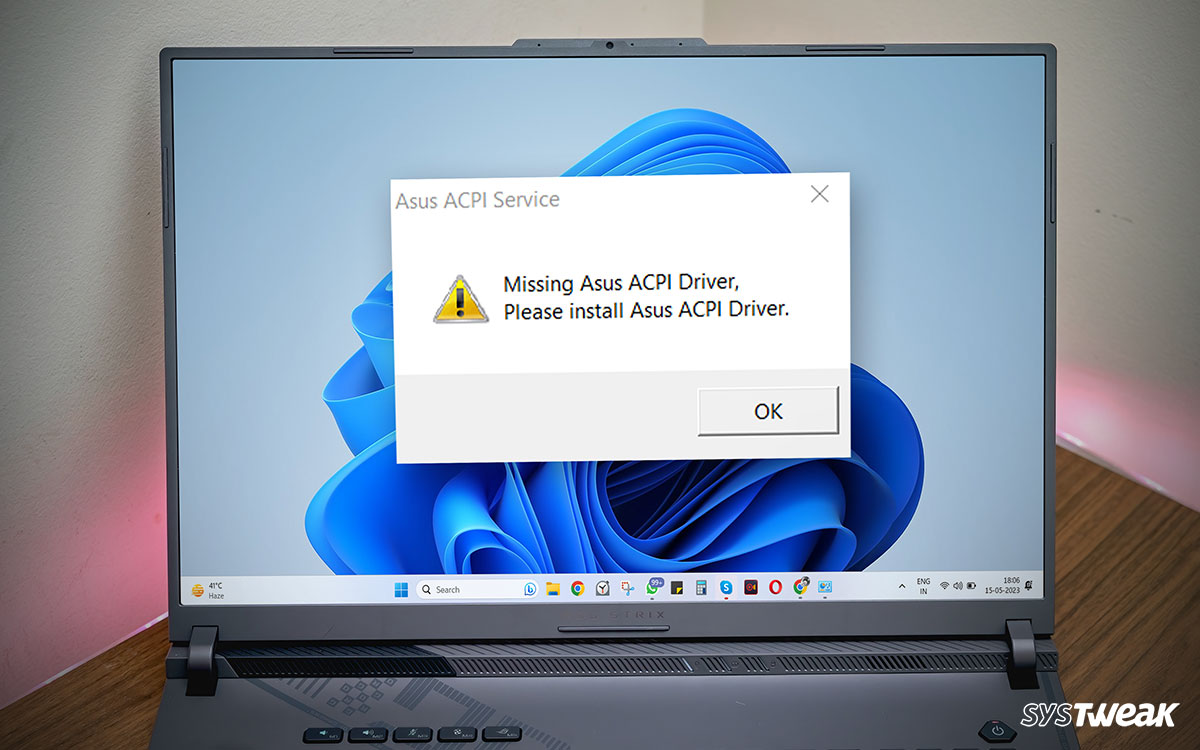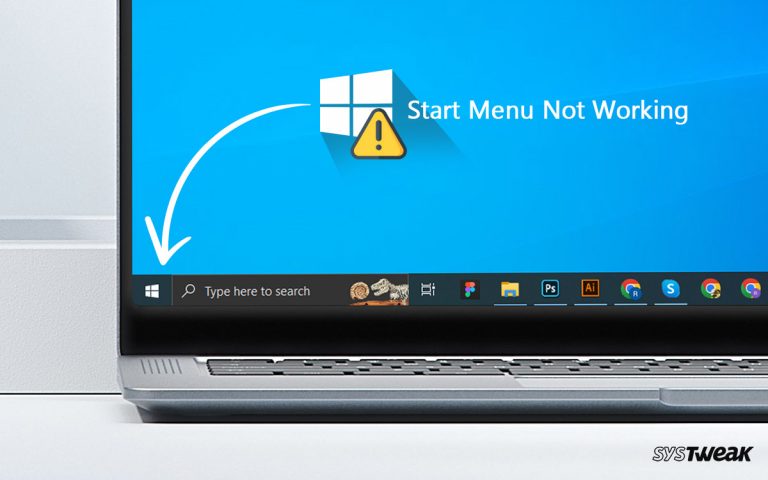The Asus ACPI ( Advanced Configuration Power and Power Interface) is a crucial component for your Windows PC. It is a power management specification designed by the manufacturer to maintain a balanced hardware and software environment while consuming optimal power. Many Asus users have complained about the “Missing ACPI Drivers” error prompt appearing on their PC.
50% OFF

BLACK FRIDAY OFFERS
Unlock Black Friday Mega Savings — Systweak Tools FLAT 50% OFF!
The problem usually occurs when you have updated Windows on your PC. On every reboot or startup, the ACPI driver missing error appears as ACPI is responsible for managing PnP (Plug n Play) devices connected to your device’s power source.
Fortunately, you can fix the missing Asus ACPI driver issue on your PC in two ways. Let’s check them out in this blog.
Fix Missing Asus ACPI Driver Error on Windows 10/8/7 and 11
Fix 1 – Look for Driver Updates for ACPI Drivers
Usually, when a driver-related issue appears, the problem lies in the outdated version. Since drivers are an integral part of the operating system, no user pays attention to updating them timely.
After an update is installed on your PC, basic utility drivers are also upgraded. However, since your PC manufacturers offer ACPI drivers, they sometimes stay outdated and cause errors.
The ideal solution is to update the Asus ACPI drivers on your PC. To do so, simply follow the given steps.
Step 1 – Press Windows + R to open the Run Search.
Step 2 – Use the Command devmgmt. msc to open the Device Manager.

Step 3 – Spot ACPI drivers in Device Manager.
Step 4 – Select and right-click on it to find the update driver option.
Step 5 – Windows Driver Update Utility will start. Simply follow the steps on the screen to get over with the process.
Many users have shared that they cannot find updates for ACPI drivers using the device manager because the Asus ACPI options are unavailable. In that case, try the advanced method to update the existing drivers.
It can be done using the Advanced Driver Updater. Here’s what you need to do –
Step 1 – Download Advanced Driver Updater from the link below
Step 2 – Click on Start Scan Now

Step 3 – The scan will look for all the drivers installed on your PC, including the faulty Asus ACPI drivers.
Step 4 – Once the scan is over, it shows you the outdated drivers. Check that the ACPI drivers are listed there.

Step 5 – Click Update Now to resolve all your driver-related issues.
Fix 2 – Uninstall the Asus Hotkeys Program from Your PC
Sometimes, the Asus Hotkeys program malfunctions and starts causing issues with the ACPI configuration. The ideal way to fix the ACPI driver error is to uninstall it.
Step 1 – Press Windows + R to open the Run search
Step 2 – In the run search, use command control appwiz.cpl

Step 3 – This will take you straight to the uninstall manager in your control panel.

Step 4 – Spot the Asus Hotkeys Service and uninstall it right away.

Step 5 – Once all the components are removed, restart the system, and you may find the Asus ACPI driver error resolved.
Other than these two fixes, updating your BIOS can also be helpful. However, it is recommended that you let a professional look at it sometimes. The issues lie with the power supply of your PC as well.
No More ACPI Driver Error Prompts on Startup!
Opening your PC up to an error can be irritating. If the Asus ACPI driver missing error was causing troubles on your device, the above fixes might help you. Use them as you see fit and eliminate unnecessary issues on your PC.
If any other issue appears in the process or you get stuck, please let us know in the comments, as we would love to help. Also, if you come across something that we missed out, share it in the discussions below, as it might help other users.
Thanks for reading! Good Luck!
Recommended :
Looking to Update Asus Graphics Card Drivers? These Methods Might Help!
Fix – ASUS Touchpad Driver Not Working