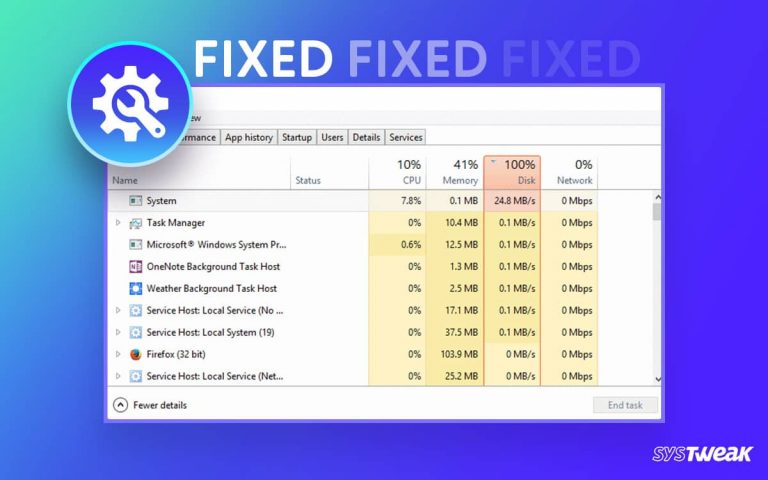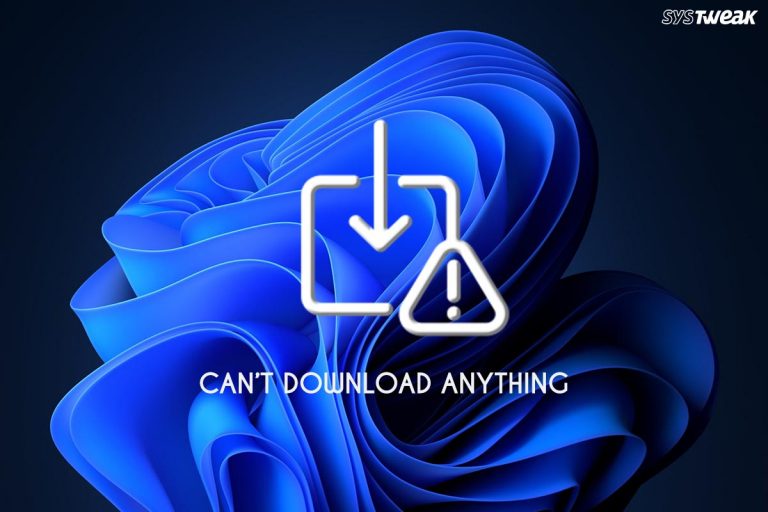After multiple beta releases and bug fixing, the much-awaited New World is finally released for PC users. Gamers appreciate it as in-game lags, stuttering, and others have been fixed.
50% OFF

BLACK FRIDAY OFFERS
Unlock Black Friday Mega Savings — Systweak Tools FLAT 50% OFF!
However, High CPU usage is one of the major issues reported by several users. The game gets too heavy for a PC to handle, due to which other programs tend to crash. It is the same even when New World is run with minimum background application.
If you, too, are facing a similar issue, then do not worry, as we are here to help! Check out the following ways, as they will help you overcome the excessive usage of CPU while playing New World on Windows.
Without further ado, let’s jump straight to it!
Ways to Lower New World High CPU Usage
New World is a heavy game to run and requires a lot of resources. The first and foremost thing you should do before starting with the fixes is to ensure that your system meets the minimum requirements to run the game.
Minimum requirements:
OS Windows 10 (64-bit)
Processor Intel® Core™ i5-2400 / AMD CPU with 4 physical cores @ 3Ghz
Memory 8 GB RAM
Graphics NVIDIA® GeForce® GTX 670 2GB / AMD Radeon R9 280 or better
Storage 50 GB available space
DirectX Version 12
Network Broadband Internet connection; Internet connection required to play
Recommended specifications:
OS Windows 10 (64-bit)
Processor Intel® Core™ i7-2600K / AMD Ryzen 5 1400
Memory 16 GB RAM
Graphics NVIDIA® GeForce® GTX 970 / AMD Radeon R9 390X or better
Storage 50 GB available space
DirectX Version 12
Network Broadband Internet connection; Internet connection required to play
If your PC has what it takes to run the game, and is still causing problems, then move on to the fixes we have listed below and try them out to fix the high CPU usage problem.
Fix 1 – Minimize the Background Applications
If you have a lot of programs opened in the background while you are playing the game, high CPU memory usage is a common problem you may face. The issue can become severe if the apps in the background are heavy programs like a multithreaded browser, a video editor, or continuously operational.
Minimizing the background applications is the best thing you can do to reduce the load on your CPU, affecting the performance of your game. Here’s how you do it –
Step 1 – Press Ctrl + Shift + Esc to open Task Manager on your PC.
Step 2 – Check the running background applications in the running list of tasks.

Step 3 – Click on the CPU usage column to sort the running applications based on their CPU usage.
Step 4 – Select the application you want to remove and click on the end task.
Step 5 – Repeat the process for all the applications.
Since you will engage in a game for a longer period, you hardly need any other application to run in the background. Hence you decide to ensure that your CPU has enough room to accommodate the game process and other apps you prefer to run.
Keep in mind that this process is done before launching the game. This means when you are managing the CPU usage, it may appear low in the Task Manager. However, as soon as you launch the game, it may take a hike. This is why you must ensure it is to the minimum before you start the game.
Must Read: A Study on How CPU Stress Affects Windows Computer Performance
Fix 2 – Change the Power Plan your PC Uses
Maintaining and utilizing the power supply to the fullest might help you to lower new-world high CPU usage. There are inbuilt power modes that can help you maintain the power-to-performance ratio. Check out the following steps to learn how to change it accordingly.
Step 1 – Press Win + R to open the Run Search.
Step 2 – In the Run search, use the command Control to open the control panel.

Step 3 – In the Control Panel, you may find the Power Options icon (ensure the view is set to large icons).

Step 4 – Open Power Options to find multiple settings you can tweak related to the power your PC yields and how it manages it. You may have two or more power plans depending on your device type.
 Step 5 – Choose the one that gives you better performance to reduce the load on CPU usage. You may require more power.
Step 5 – Choose the one that gives you better performance to reduce the load on CPU usage. You may require more power.
You may also find a high-performance mode in the power plan settings. If you do, choose that as it will always be better. Else, you can go for a curated plan other than the balanced one, as shown in the image above.
Fix 3 – Delegate the Task to Your GPU
Sure, the New World is a resource-hungry game that requires all the attention of your CPU to work smoothly. However, if you can manage the GPU properly and let it take over some of the load, it may greatly help maintain your CPU usage.
You need to ensure two things about your GPU if you want to reduce CPU usage with New World. These include –
1. Make sure that high graphics performance is allowed for the game.
To do so, all you have to do is –
Step 1 – Go to the start menu and search for graphics settings.

Step 2 – In the Graphics settings, click on browse and find the New World launcher to add it to the list of priority applications.

Step 3 – Once you have browsed for the application, the prompt will ask you about the status of the application. Choose High-performance GPU from the list.

Use this method to add New World to the high-performance GPU list, as after this; the game will have the option to switch towards GPU in most aspects where high CPU usage is required.
2. Your GPU Drivers are regularly updated
Another crucial thing you need to take care of is ensuring that your GPU drivers stay current. This will help you maximize your attached GPU and its performance. Check out our post on updating graphics card drivers to learn more about the process.
Ensure these two practices and your GPU can take the load off your CPU, bringing the CPU usage back to normal.
Fix 4 – Play Around With In-Game Settings
Lowering your game settings is another way to lower the high CPU usage while playing New World. Sure, this means you may be unable to make the most of the game graphics and quality. However, reducing the in-game presets to medium might give a push to the performance of the game.
Since every user has a different configuration to work with, no predefined changes can be made to the game settings to make it work. You must play around with them to identify the best working environment.
Some of the things that you must tweak to make the game work properly include –
- V-sync
- Shadow quality
- Anti-aliasing
- Video quality
- Graphics usage
- Video aspect
And much more! Sure, you can set the preset environment to medium in-game or low, depending on your resources.
Fix 5 – Use Advanced System Optimizer for Game Optimization
If you have had no luck after trying everything mentioned above, chances are that your PC cannot identify the gaming environment it requires to run the game. One of the crucial steps to maintaining gaming performance is identifying when and how to launch the game.
You can go for Advanced System Optimizer, a one-stop tool for your PC’s performance optimization needs. It has a dedicated Game Optimizer that allows you to launch the game in a perfect environment. It maintains that performance so you no longer have to worry about high CPU usage or other performance issues.
Here’s how you can use it –
Step 1 – Download and install Advanced System Optimizer on your PC.
Step 2 – In the application, navigate to PC Optimizers from the left panel.

Step 3 – In PC optimizers, you have three options, the top being the Game Optimizer. Click on it.
Step 4 – In the Game Optimizer, you are required to add the game to the software. Click on select location now to get started.

Step 5 – Give Your Game a name by typing in the name field and adding its app location to specify the source from where you want to add it.

Step 6 – Once you have added the game successfully, select it and click on Start Optimized to launch the game.
And that’s it. You have successfully launched the game in an optimized environment. This means now your CPU usage issues should be resolved easily!
Thanks to these 5 fixes, you can now enjoy your favorite game New World without any overheating or high CPU usage issues. Use them and let us know which one did the trick for you. Please note that you must check and meet the system requirements for these fixes to work.
Thanks for reading. Good luck, and happy gaming!
Recommended :
Workable Ways to Fix – Your Computer Is Low on Memory in Windows 11/10
5 Fixes for the ‘The Local Device Name is Already in Use’ Error on Windows
Easiest Ways to Resolve ERR_INTERNET_DISCONNECTED Error