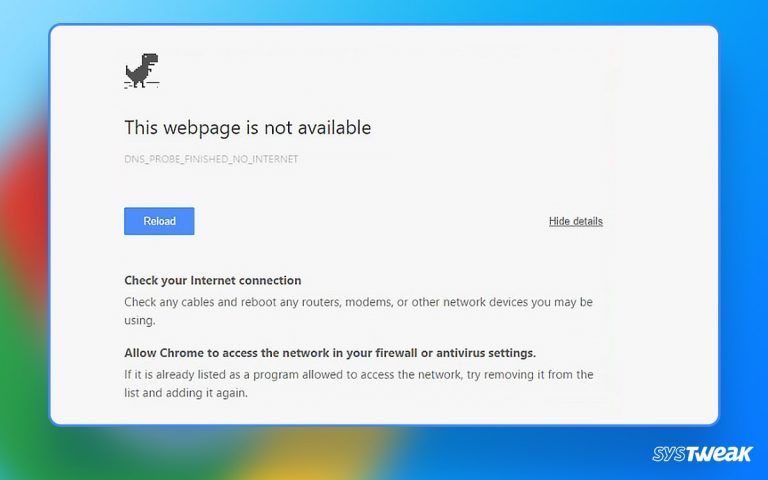Many things you do with your computer are tracked, stored and sometimes exposed to prying eyes over the Internet or through other methods without your knowledge. For example, every click you make on Windows 11/10/8/7, every search you make on Start Menu is logged and stored permanently in Windows Registry. Things such as the websites you visit, the files you view and download over the Internet, the applications and files you access on your hard disk, the programs your run, and many other presumably private actions are automatically tracked and even distributed to other individuals.
50% OFF

BLACK FRIDAY OFFERS
Unlock Black Friday Mega Savings — Systweak Tools FLAT 50% OFF!
You can ensure privacy and secure sensitive information by regularly eliminating the tracks left behind.
When to Use Privacy Protector?
It is best you use Privacy Proctor daily before you shutting down your PC. Using Privacy Protector regularly, ensure no one gets their hands on to any personal information that might be stored on your PC or discover what programs you have been using or where you have been on the Internet.
We recommend using Protector:
- Daily
- Whenever you leave your computer unattended for a while.
- Whenever you feel like using it. It is the fastest Privacy Protector.
Important Laws to keep your computer safe and secure
- If a bad guy can persuade you to run his program on your computer, it’s not your PC
- If a bad guy can alter the operating system on your computer, it’s not your device
- If a bad guy has unrestricted physical access to your computer, it’s not your system
- If you allow a bad guy to upload programs to your website, it’s not your website
- Weak passwords trump strong security. The most common password is “password”.
- Use Privacy Protector regularly to eliminate digital footprints.
Rule Number 1-5 are taken from Security Guidelines as issued by Microsoft Corporation.
Also Read: 5 Tips to Protect Your Privacy in Windows 11,10
Using Privacy Protector:
Privacy Protector is very simple to use. Just press the Start Privacy Scan button, and you are ready to go.

As soon as you press the Start Privacy Scan button, you will see the scanning window.

Once it is done you will see scan results divided in categories.

You can clean them individually or can view and clean them under Show All tab.
To remove the traces click the Clean button.

Generally, clean-up finishes in less than a minute. However, if you feel like canceling the cleaning you can press the Cancel button to stop the clean-up process.
Windows:
Windows keep track of user actions and store them. These tracks contain sensitive info such as which item the user selects the most, the user click history, recently opened folders,which folders were opened, etc.
Here are options available under Windows and History Traces.
Start Menu Track History – Windows
Start Menu stores lot of secret data about the user, such as recent documents, user click history, which programs user runs most etc. These tracks contain sensitive info such as which item the user selects the most, the user click history, which folders were opened, etc. Therefore, cleaning these traces is a good idea.
Run Commands History
Here you will see the log of all commands you used in the Run window. If you need to eliminate history tracks of Run command, it is recommended that you check these items.
Browser Traces:
Browsers store lot of information about you, such as history of sites visited, website cookies, users browsing habits and whole lot of files for later offline browsing.
Here under Browser you can clean privacy traces from Google Chrome, Internet Explorer and Microsoft Edge.
Delete URL History
Internet Explorer and all other browsers keep record of URLs you type in there Address Bar. So whenever you type a address it shows which URLs you have visited past in a drop down list. This option clears these typed URLs.
Delete the cookies to ensure privacy
A cookie is a small data file sent to you by a website and is stored on your PC. Although they were originally meant to speed up the process of logging on a website that was previously visited. But now beside the above objective they are used for tracking user browsing habits, such as which sites you visit, whether you have purchase any product over internet, providing marketing companies with your personal information, tracking which country you reside.
Delete History Records
Each time you visit a website, either by typing the site address into your browser or through a click on a link that takes you to another website, the name and location of the site is stored by your web browser locally on your hard drive. Though it provides a good way to see where you have been on internet, but it is also very much revealing. As it contains all the information as to each and every site you have visited even if you did not intend to go there again.
Delete Temporary cache
Whenever you visit a website, pages, graphics, are stored on your computer for faster access for the next time. However, now it contains all the information which sites you have visited or sometimes whole sites on your PC. It is very much revealing and consumes too much disk space. Therefore, it is always better to clean them regularly.
Wherever possible apply the above settings to your browsers.
MS Office Traces:
When you use Microsoft Office it leaves traces on your system in the form. These files may contain sensitive data. Hence, to avoid disclosing information about the recent documents, application logs and temporary files should be cleaned. Using Privacy Protector you can clean all such traces and leave the traces of left over sensitive files.