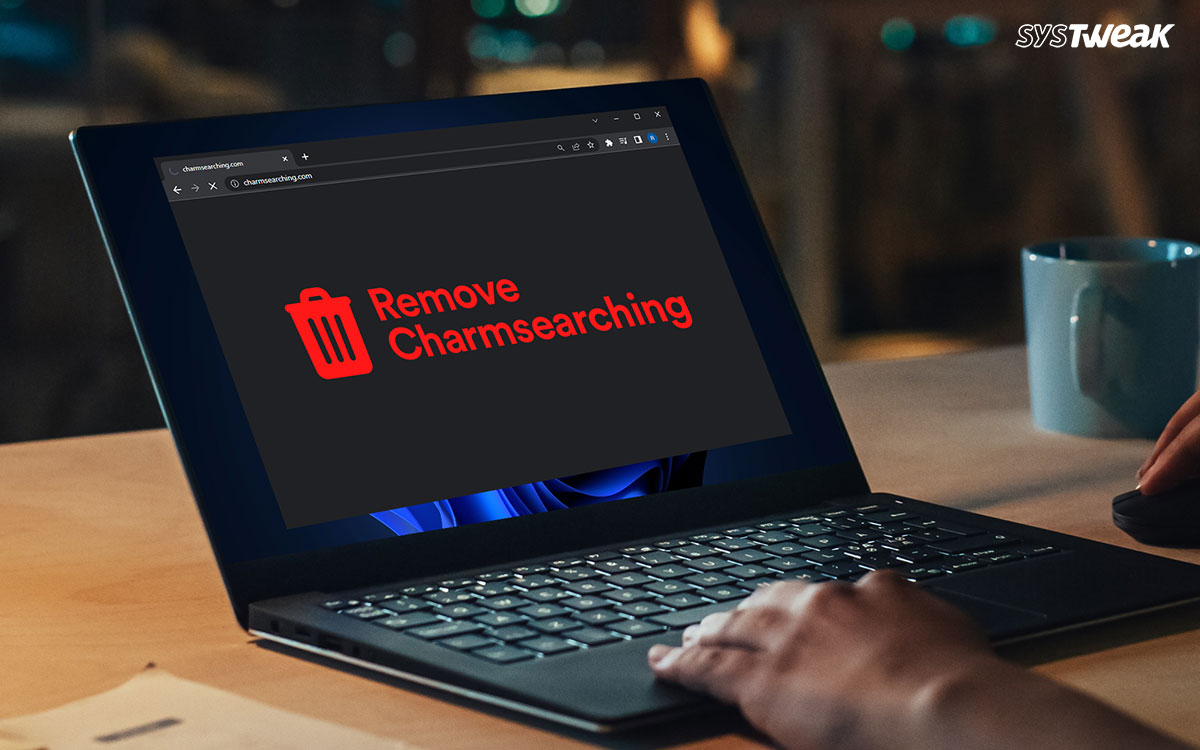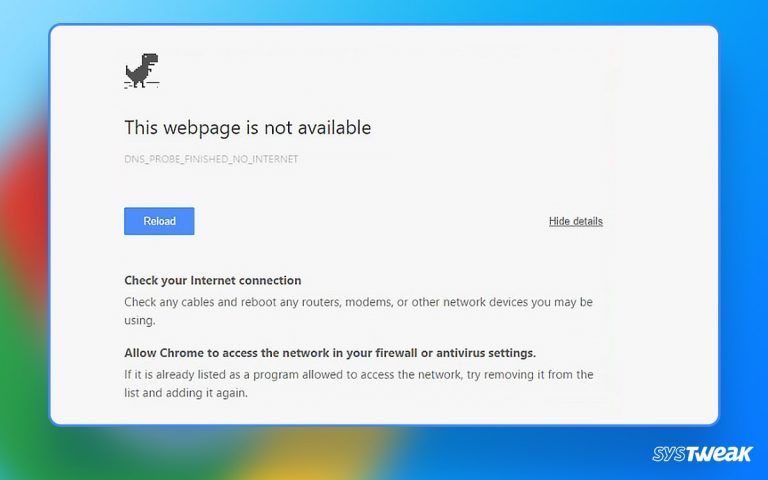Is your browser redirecting your search queries to charmsearching.com? Are you getting annoyed with pop-up ads and unnecessary redirects? If yes, we fear that your PC has become a target of CharmSearching.
50% OFF

BLACK FRIDAY OFFERS
Unlock Black Friday Mega Savings — Systweak Tools FLAT 50% OFF!
What is that? Malware hijacks your browser and redirects you toward unnecessary websites and domains. Pushing ads to get your attention and misleading you with unwanted information are some ways it tries to fulfill its malicious intent.
In this blog, let’s address questions like what is CharmSearching? How does it affect your PC? And most important of all, how to get rid of CharmSearching from your browser.
Without further ado, let’s begin!
| Quick Tip –
The biggest reason behind the success of such malware is the lack of online protection and users clicking on unknown ads and links. The best way to avoid becoming a target of such issues is by using proper security software like T9 Antivirus, which comes with web protection, real-time protection, and other shields that keep your PC secure. Also, you can use its Stop All Ads to block ads.
|
What is CharmSearching?
CharmSearching is a specifically designed malware that targets users worldwide via ads and influences their decisions. It is a type of targeted advertising but is more lethal than it appears.
Many users have reported that their details were captured by the websites they visited using the fake search engine that CharmSearching redirects to. The attacker intends to gain access to your search queries so that they can manipulate your search results and walk you to their targeted website.
What Causes CharmSearching?
The malware usually enters your browser through unknown links and unidentified downloads. However, some other ways it might enter your browser/PC are –
- Downloading and allowing plug-ins and add-ons from unknown sources.
- Opening links from unknown emails.
- Download installers for programs with the CharmSearching search engine included in the installation package.
- Opening websites that might execute drive-by-downloads on your computer. It means that once you visit a website, it installs something without realizing it!
As mentioned, it is a type of browser hijacking malware that changes your default settings such as the search engine, pop-up settings, etc.
Many users need to be made aware of the existence of CharmSearching on their browsers. And what happens when you are informed about something? You do not take it seriously. The same is the case with CharmSearching.
This lack of awareness allows the attacker to get away with targeted advertising and identity theft. Your personal information can land in the wrong hands without realizing it. And that is just the tip of the iceberg!
So those wondering if they should be worried about CharmSearching being dangerous, of course, Yes!
How To Get Rid of CharmSearching
Now that you know CharmSearchiing as a concept, let us look at some ways you can eliminate it.
You can do three things to get rid of CharmSearching –
- Remove the CharmSearching Extension from Your Browser
- Uninstall Programs That Have Initiated the Issue on Your PC
- Scan Your PC for the Malware & Place Security Measures
Let’s dive deep into all three of them one by one.
Method #1 – Remove CharmSearching Extension from your Browser
It does not matter what browser you use. CharmSearching can find its way if you are careless. The first point of a target for the malware in your browser. Usually, it attacks as a plug-in/add-on/extension on your computer. Hence, you should start by removing the extension from your browsers.
How Do I Remove Hijackers from Chrome?
To remove the hijacker from Google Chrome, follow the steps –
Step 1 – Click on the Three Dots in the right corner of your screen.
Step 2 – This will open a drop-down menu with all the important settings of your browser.
Step 3 – Drag your mouse pointer to the “More Tools” Option in the drop-down menu to find another menu with limited options. Step 4 – You may find the term Extensions among those limited options. Click on it.
Step 4 – You may find the term Extensions among those limited options. Click on it.
Step 5 – When you open Extensions, a list of all the plug-ins appears. Click on Remove to get rid of the problematic extensions. This way, you can find the hijacker in Chrome and remove it instantly from your Chrome browsers.
This way, you can find the hijacker in Chrome and remove it instantly from your Chrome browsers.
The process for removing the extensions is the same for all browsers. All you have to do is – Open settings→ Find Extensions/plug-ins/add-ons→ Remove unwanted ones.
| Pro Tip – It can be helpful if you can reset your browser to default settings as you are unsure what sort of changes the extensions have made. |
Method #2 – Uninstall the Programs that Might Have Caused the Issue
CharmSearching, as mentioned in the previous section, often makes its way into your PC with other programs. If you have recently installed something on your computer, after which you have begun to experience issues, you must remove it immediately, especially if it is a third-party application.
To do so, all you must do is –
Step 1 – Press Windows + R keys on your keyboard to bring up the Run search utility.
Step 2 – In the search box, use the command “Control” and hit enter to open the Control Panel. Step 3 – Ensure your view is set to category in the Control Panel.
Step 3 – Ensure your view is set to category in the Control Panel. Step 4 – You may find the option to Uninstall a program under the Program Tab. Click on the option.
Step 4 – You may find the option to Uninstall a program under the Program Tab. Click on the option.  Step 5 – As soon as you open it, you see a list of all the installed programs on your computer.
Step 5 – As soon as you open it, you see a list of all the installed programs on your computer.
Step 6 – Use the Installed on Option to sort the list based on the latest installed first.
 Step 7 – Once the list is sorted, remove the programs you had last installed (after which the error began).
Step 7 – Once the list is sorted, remove the programs you had last installed (after which the error began).
With the help of this method, you can remove the core of the CharmSearching malware in the system.
Method #3 – Scan Your PC for Malware Using T9 Antivirus
If you believe the issue persists even after implementing methods #1 & #2, this is the ultimate solution. The built-in security measures like Defender might fail to detect the CharmSearching malware.
Therefore, to be secure, what you need is a 360-degree security plan that not only takes care of your PC but also stays active when you need online protection. T9 Antivirus does exactly that. It has many features and utilities that protect you from nuisance attacks like this one.
Here’s how you can benefit from T9 Antivirus –
Step 1 – Download the T9 Antivirus from the link below.
Step 2 – Use the Scan Now option to initiate a quick scan. The CharmSearching is a common issue and can be easily removed through a scan. Step 3 – Wait for the Scan to be over. Depending on the overall storage and the number of programs installed on your computer, it may take a few minutes.
Step 3 – Wait for the Scan to be over. Depending on the overall storage and the number of programs installed on your computer, it may take a few minutes. Step 4 – Once the Scan is over, the program will fix the found issues automatically.
Step 4 – Once the Scan is over, the program will fix the found issues automatically.
Step 5 – Restart your computer for all the changes to take effect.
Once you have removed the malware from your computer, the T9 Antivirus also allows you to place security measures. It has a dedicated AdBlocker utility that you can enable on your browser to prevent unnecessary links from popping up. Not to mention, real-time security is always a plus!
Must Read: Fix – Windows Defender Won’t Update
It Is Time for a Safer PC! Secure it With T9 Antivirus
Attacks like CharmSearching share how crucial using an antivirus can be! Even the simplest mistakes made while using the internet can cost you a lot!
Thanks to T9 Antivirus, you need not worry about such problems anymore. The antivirus takes care of your system in real-time and ensures that no harmful programs find their way into your PC.
If you are struggling with the security of your system, try using the T9 antivirus software, and you will never look back! That’s all for this post. Ensure you stay away from unknown links and downloads, as they are the prime causes of CharmSearching malware.
For any other queries, feel free to contact us through social media. Or you can use the comments section below to convey your concerns.
Thanks for reading. Good luck!
Recommended :
What Are Tailgating Attacks and How to Stay Protected From Them
ALERT! A Trojan Might Have Entered Your PC! Here’s How to Detect & Remove it!
SSOption Adware Removal Guide: Don’t Let Unwanted Ads Ruin Your Experience
What is Fileless Malware and How to Protect Your PC From It