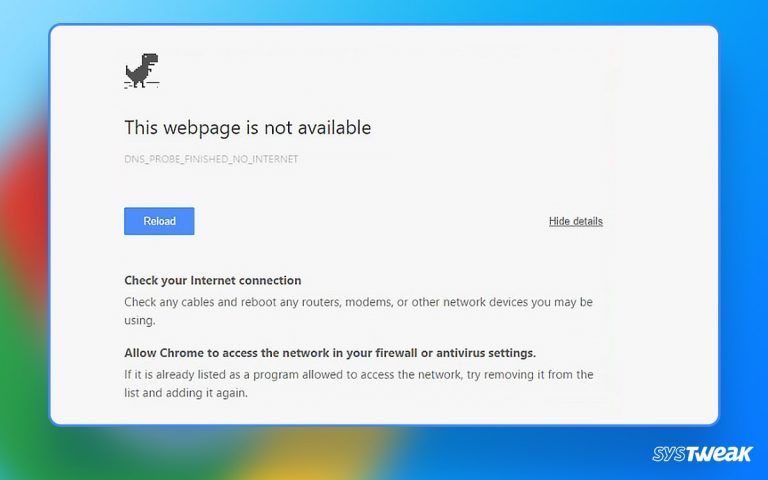The Virus.Floxif malware is a Trojan that infects the existing files on your computer. It serves as a backdoor and steals data from a PC.
50% OFF

BLACK FRIDAY OFFERS
Unlock Black Friday Mega Savings — Systweak Tools FLAT 50% OFF!
It works like just any other Trojan and can be a threat to not only a user’s privacy but also to the overall performance of the PC. In case your PC has been acting weird recently, there are strong chances that the Virus.Floxif has found its way into your system.
In this blog, let us understand how you can detect and remove the Virus.Floxif malware on your PC.
Virus.Floxif Malware: Identification & Symptoms
Being from the Trojan family, the prime attribute of this malware is to stay undetected. It disguises itself in the name of other applications and files that appear legit from a user’s perspective. It hides in plain sight, making it difficult for a user to identify whether the file/application in question is legitimate.
However, when a virus infects your computer, its performance declines. There are a few things this Trojan does to your PC that you can identify. The behavior that Virus.Floxif exhibits on your computer comprises the following –
- Downloading and installing harmful programs without the user’s consent.
- Encourages click fraud via PC
- Pays attention to your inputs and tracks the keystrokes
- Provides your sensitive information to a hacker via remote data transfer behind your back.
- Shows you ads about websites you have visited or similar products that you have looked up
- Shows fake pop-ups which recommend unnecessary updates or other “recommended” software.
- Gains access to resources like the connected microphone, camera, etc.
- Provide an external user with privileged access to your computer.
If you have observed any of the above activities, your PC is probably infected with a trojan-like Virus.Floxif.
How Does the Virus.Floxif Appear on Your PC?
Now that you have insights into what the malware does on your PC, you may wonder how it finds its way into your PC. As said earlier, it is a type of Trojan. It has similar characteristics and capabilities to any other malware. Hence it ends up similarly attacking your PC.
There are multiple ways the virus may attack your computer. Usually, the malware comes bundled with –
- Fake apps that you download after referring to an ad.
- Scam/Fraud emails that have an attachment, like invoices and documents.
- Ads that appear out of nowhere on a website to entice you.
- Legitimate applications from an unknown source.
- External devices that you connect to your PC often
Hence, you should always be diligent while using your PC, especially before clicking on an ad or an unknown attachment. It is a nightmare come true when Trojan malware infects your PC.
Virus.Floxif is a lethal virus as it stays under the radar and plays around with your PC’s resources.
Not to mention, it practically destroys your privacy, as the threat actor who injected the Trojan into your PC has all the information about you.
How to Get Rid of the Virus.Floxif?
Fortunately, the Virus.Floxif can be removed. There is a series of steps that you can perform to remove the Trojan malware from the system. Let’s take a look at these steps and identify how these work.
Step 1 – Check the System for Potential Threats
The first step is identifying which program may be hiding the Trojan Virus.Floxif on your computer. The symptoms shared above can greatly assist in identifying the issue first. However, once you are sure, you must spot the file/application causing the problem.
The best way to identify if your PC is infected is to check if any of the following files exist in the mentioned paths –
C:\Program Files\Common Files\system\symsrv.dll
C:\Program Files\Common Files\system\ffff.dll
C:\Program Files\Common Files\system\symsrv.dll
Copy and paste these destinations into the Windows Explorer address bar and check if your system has these files. If yes, move on to the next step.
Step 2 – Uninstall the Last Few Applications
Now that you know that the virus exists on your system, you should first remove the applications you have recently installed. Especially if you have installed a third-party application or a game after finding it through an online advertisement.
The best way to do so is –
- Press Win+R to open the Run search
- In the Run, use the command Control appwiz.cpl.

- This will bring up the Programs and Features from the Control Panel that you can use to uninstall an application.

- Once you have the list, click on the files that say “Installed On”. This will sort the list based on the latest installed applications.
- Identify the apps installed before the PC started to act weird or the application that might be helping the trojan.
- Uninstall it right away!
Read Also: Remote Access Trojan: What is it & How to Detect/Remove It?
Step 3 – Reset Your Browser By Clearing Data & Removing Extensions
After removing the application from the PC, it is time to get rid of any traces that may be left on the PC. Since you had downloaded the application via your browser, there are chances that the Trojan Virus. Floxif found its way into your PC via browser.
Simply go to your browser and –
- Remove extensions that have recently appeared or you have added.
Go to browser settings→ Extensions→ Manage Extensions→ Remove.
- Clear cookies, cache, and other data from the browser

- Reset the browser to factory settings.
Go to Browser Settings – Reset – Reset Settings to their Original Defaults → Reset Settings.
After completing all three steps, move on to the next step.
Step 4 – Use T9 Antivirus to Scan Your PC for Other Traces
After removing the infected application and its traces from your browser, it is time to completely remove Virus.Floxif from your PC. You should use a dedicated antivirus program and not rely solely on the Windows Defender when dealing with the virus.
Here’s what you have to do –
- Download and install T9 Antivirus from the link below.
- Run a scan to identify any traces of the Trojan.

- Find the infected files and get rid of them from the PC instantly
It’s that simple! That tool is highly capable of finding even hidden viruses. The best part is that it can easily distinguish between system files and other files so that it does not harm the compatibility of your PC.
Virus.Floxif Malware REMOVED!
If these steps did not work as they should have, try performing them after restarting your PC into Safe Mode.
Finish these 4 steps and restart your PC. The impact of the virus removal can be observed straight from the boot time, as it will improve. You can again run a quick scan to identify if it still highlights the same files (sometimes the trojan can reoccur).
If it does, remove the files again. If not, your PC is now safe!
Recommended:
Are Windows Defender Security Warning Alerts Fake? – It May be a Virus!
Remove CharmSearching From Your Browser Now Or Regret It Later…