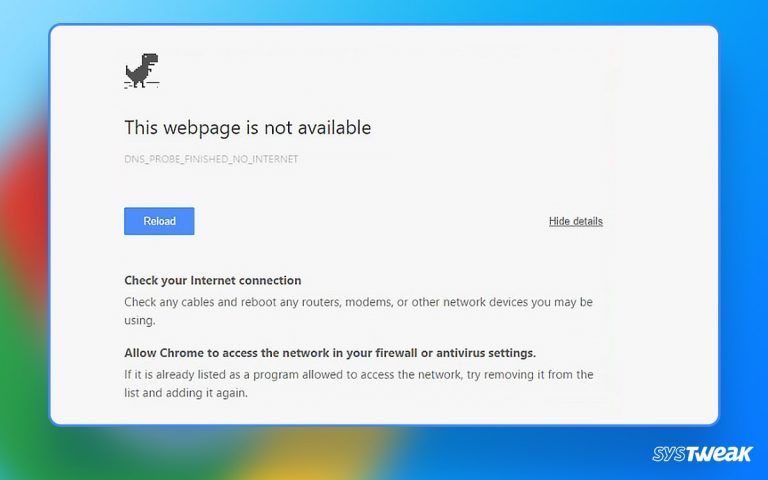Have you ever encountered a situation where you visited a website or downloaded a file, and suddenly all your browser settings were changed? Your homepage is set to something else, your default search engine is changed, and unnecessary ads keep popping up on your browser.
50% OFF

BLACK FRIDAY OFFERS
Unlock Black Friday Mega Savings — Systweak Tools FLAT 50% OFF!
If yes, your PC might have just become a victim of SSOption Adware.
Seeing things changing without you doing anything is irritating, but this is bound to happen since the entire browser has been hijacked by adware. If you face a similar problem, this post is undoubtedly for you. Here, we will discuss in detail how to deal with SSOption Adware and avoid being a victim.
Must Read: What is Fileless Malware and How to Protect Your PC From It
What is SSOption Adware? How Does it Attack Your PC?
SSOption Adware is a malicious program designed to infiltrate your PC’s environment by attacking your browser. The adware embeds itself into your web browser to show you multiple ads and push you to download certain fake software. These software are targeted to collect data from your system, which can be used to scam you.
When the adware enters your browser, it starts imposing its products and service on your computer. It changes the PC’s default search engine and home page and redirects you to random pages it wants you to visit.
What’s more irritating is that it will keep pushing ads for various products. This is a tactic used by certain websites and developers to push their products.
How Does SSOption Adware Attacks The PC?
Here are some points that will give you a clear picture of how SSOption adware works
- To spread the adware generally uses free applications, crack files, pop-up ads, and software downloaded from unknown sources.
- Once the SSOption adware has made its way to your PC, it instantly starts acting up. It creates a folder in your program files directory to ensure its place in the system.
- After that, it starts altering the settings of your browser.
- This adware aims to push the services and applications it was designed to promote.
All in all, sometimes, when you have visited a website or interacted with a pop-up ad on your PC, it leaves a residue of such Adware. It is not completely your fault, as the SSOption adware is usually propagated through free applications.
So if you have recently downloaded one such application and are seeing the signs on your browsers, your system might be infected.
Must Read: What is Botnet Malware? You Might Be Infected Right Now!
Ways to Get Rid of SSOption Adware – 3 Steps to Success!
Now that you know how this adware makes its way into your PC and ruins your browsing experience, it is time to explore ways to get rid of it. Here are some steps to help you remove SSOption Adware from your computer.
Fix 1 – Remove Recently Installed Applications
The first thing you should do is remove all the recently installed applications. Especially those applications/games that you have downloaded for free. If it is a game, remove its crack file from your downloads.
Here’s how you can do so –
Step 1 – Press Windows + R to open the run search
Step 2 – In Run, use the command “Control.” It will open the Control Panel. Step 3 – Click Uninstall a Program under the Programs tab in the Control Panel.
Step 3 – Click Uninstall a Program under the Programs tab in the Control Panel.  Step 4 – Once you have clicked on it, a list of all the programs appears.
Step 4 – Once you have clicked on it, a list of all the programs appears.
Step 5 – Sort this list based on the last installed applications, as it will make it easier to remove applications. ![]() Step 6 – Uninstall all the free and unreliable programs instantly.
Step 6 – Uninstall all the free and unreliable programs instantly.
This will help you get rid of SSOption adware-causing applications. This means it will reduce the impact of the adware and remove it from your system.
Fix 2 – Reset Browser Settings to Default
One of the biggest issues with the SSOption Adware is that it targets your browser. To ensure the Adware is completely removed from your PC, reset your browser settings to default.
Ways to reset your browser settings to default vary from browser to browser. Since the SSOption adware is commonly observed in Chrome, here’s how to reset it.
Step 1 – Open Google Chrome and click on the three dots in the right-hand corner of your browser window to open options. Step 2 – In the options, go to settings, and in the left panel on your screen, you will find the option Reset settings.
Step 2 – In the options, go to settings, and in the left panel on your screen, you will find the option Reset settings.

Step 3 – Click on it. Here you will find the option to reset the browser to its factory default settings. Click it, and it will be done.

Fix 3 – Use T9 Antivirus With Ad Blocker
Once you have removed the applications and restored the browser to default, you might have removed the SSOption adware from your system; however, the process is still not over. Without knowing if the impact of the adware has been contained, you can not risk using the device freely again.
You must install an effective antivirus tool with an instant ad blocker to deal with adware. T9 Antivirus can help you achieve the best results and remove even the slighted residue of SSOption Adware. Here’s how the tool works –
Step 1 – Download the T9 Antivirus from the link below.
Step 2 – Once you have installed the antivirus, you will find a scan option on the home screen. Step 3 – Use the option to run a quick scan to identify if the adware has left any malware behind.
Step 3 – Use the option to run a quick scan to identify if the adware has left any malware behind. Step 4 – Once you have the results from the scan, you can be sure that the SSOption adware is removed from your computer.
Step 4 – Once you have the results from the scan, you can be sure that the SSOption adware is removed from your computer.
Once you finish the scan, enable the ad blocker inbuilt with T9 Antivirus to ensure no ads ruin your experience. These ads are generally the ultimate source of SSOption adware hence blocking them is a must.
With that, we have reached the end of this post. These three steps can help you remove the SSOption adware. Make sure you follow the process as shared. If you have anything to add, feel free to comment down below. Thanks for reading! Stay safe, stay secure!
Recommended :
How to Figure Out If Your Computer Has Malware
Top Features to Look for in an Antivirus Program