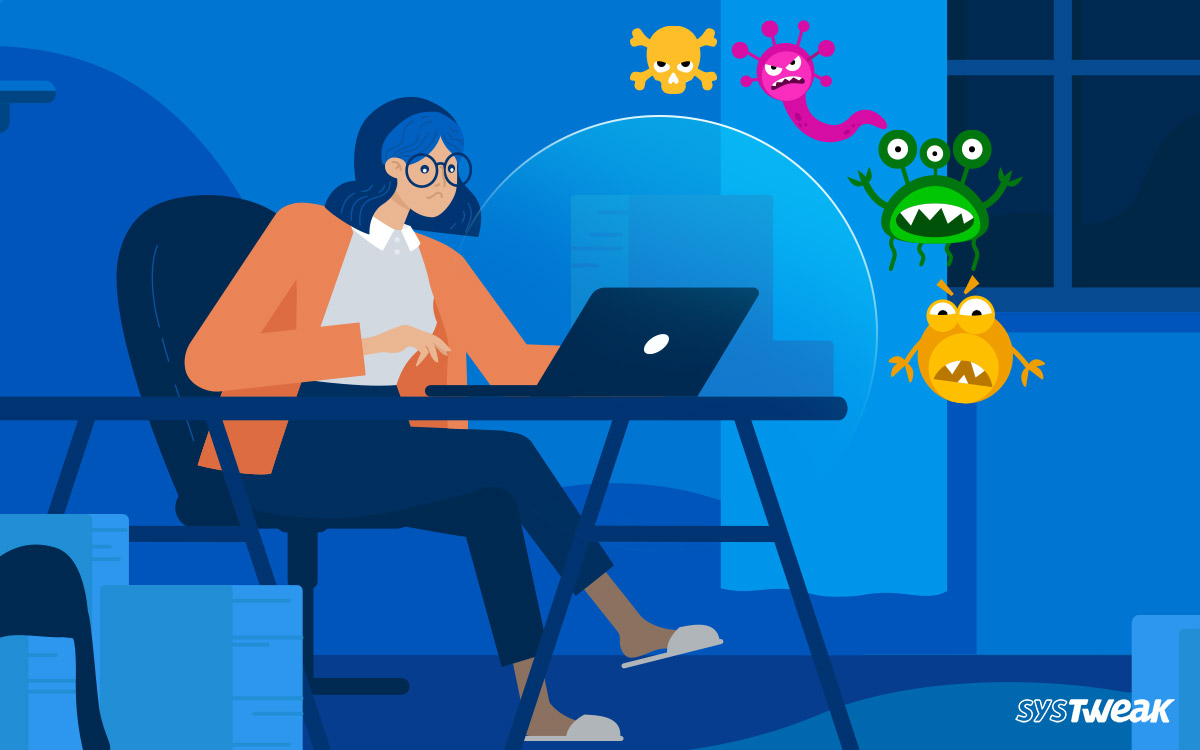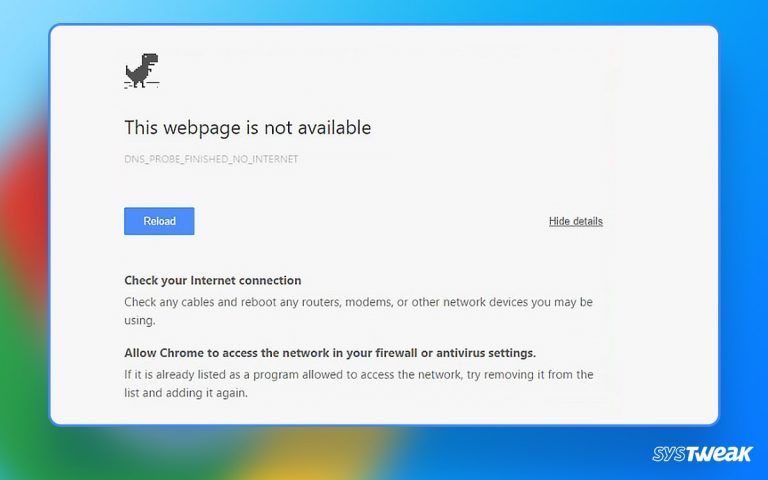Have you ever encountered a few applications and programs lying on your Task Manager, taking up memory? These potentially unwanted programs take up space and often come bundled with third-party applications.
50% OFF

BLACK FRIDAY OFFERS
Unlock Black Friday Mega Savings — Systweak Tools FLAT 50% OFF!
You often cannot identify unwanted applications as these are hidden, so removing them is tricky. None of the potentially unwanted programs are worth any space on your PC, hence the name unwanted! There are so many malware programs that disguise themselves as PUP.
So what are the consequences of having such a program on your computer? How can you stop potentially unwanted programs from degrading your PC? These are some questions we will answer for you in this post!
So what are we waiting for? Let’s begin!
What is a PUP?
Before we jump into the consequences of these programs on a Windows PC, let’s take a quick look at what exactly a PUP is.
As the name suggests, a potentially unwanted program is an application or process not required by the system or any third-party application. It has no use on your computer. It neither opens up nor contributes to any process.
This can be anything from a full-fledged application to unwanted extensions and plug-ins on your web browser. These programs cause unwanted pop-ups and ads even when you are offline.
A PUP can be identified easily while you are downloading a third-party application. Usually, these types of software hide behind the fine print of user agreement and allow install checkboxes. This is why users are unable to detect them beforehand.
What is the Impact of Having Unknown PUP on Your Windows PC?
Not all PUPs are harmful. Some are a result of a marketing campaign by the brand. However, some are no less than malware and get embedded in the system and fetch data.
The impact of potentially unknown programs on your PC can be drastic. Some of the issues you may encounter when you have unwanted programs are –
- Degraded System Performance
- Extended Boot/Shut Down Time
- Unnecessary Product Advertisements
- Lags & Degradation of Processing
- Pop-Ups or Pop-Unders
- Altered Bookmark Tray
- Added & Changed the Default Search Engine
- Uninvited App Crashes
Looking at the above list of issues, it is important to know whether your PC has PUP and remove the existing ones. If you have any of these signs on your PC, you must check out for potentially unwanted programs on your computer and get rid of them instantly.
How to Get Rid of PUP on Your Windows PC?
What to do if you see signs from the previous section on your PC? Well, you can remove PUP from your Windows PC in a few ways. Check them out below –
Fix #1 – Check Your Taskbar Tray for Hidden PUPs
Usually, when a potentially unwanted program is installed, it has a property to run in the background. These apps never come to the foreground and find a way to stay hidden while running without being noticed.
Your hidden tray in the taskbar is the only place where you can spot PUPs running in the background. If you have seen advertisements popping up, the PUP is running in the tray.
Simply check this tray and find out for yourself. Here’s what you have to do –
Step 1 – On your Taskbar, click on the arrow directing upwards to open the tray.

Step 2 – Hover your mouse pointer over the available icons to check what these applications are.
![]()
Step 3 – Once you have the name go to your installed applications, find the application, and remove the PUP manually.
Read Also: How to Spot and Protect Yourself from Fake Antivirus Software
Fix #2 – Go Through Installed Items to Find Apps You Have Not Installed Knowingly
Another similar way to eliminate potentially unwanted programs is to go through all the installed applications and check for those you do not remember installing.
As you already know, the PUPs are a result of bundled installation. Hence if there are any applications that you did not intend to install but exist on your PC that are unwanted programs, you should remove them.
To do so, simply –
Step 1 – Press Windows + I to open system settings on your Windows PC.

Step 2 – In the left panel, you may find an option called Apps. Click on it.
Step 3 – From the available options, click on Installed Applications.

Step 4 – This will fetch you a list of all the installed applications on your PC.

Step 5 – Remove unwanted applications by clicking on the three dots in the extreme right of your screen.

Uninstall all the unwanted applications and then restart your PC for the changes to take effect.
Read Also: How to Spot and Protect Yourself from Fake Antivirus Software
Avoid PUP From Entering Your PC
If you want to keep such programs away from your PC, the best thing to do is to avoid using applications from just any platform. Only go to reliable websites that offer reliable products. Also, to avoid PUPs on your PC, check out the license agreements of an application before installing an application. This helps you understand what components the application can install on your PC, saving you the hassle.
You can also opt for a dedicated malware detection service like T9 Antivirus, which has a dedicated database with thousands of malicious applications identified as potentially unwanted programs. This means if you have T9 antivirus software, it will run the applications you have installed through its database to see if it matches. If yes, the application has to go. If not, you can use it as intended!
Download T9 Antivirus today and get rid of unwanted apps instantly on Windows!
That will be all for this post; hope you got the answer you were looking for. Thanks for reading. Good luck!
Recommended :
How Often Should You Update Your Antivirus Software?
What Are Macro Viruses & How To Get Rid Of Them