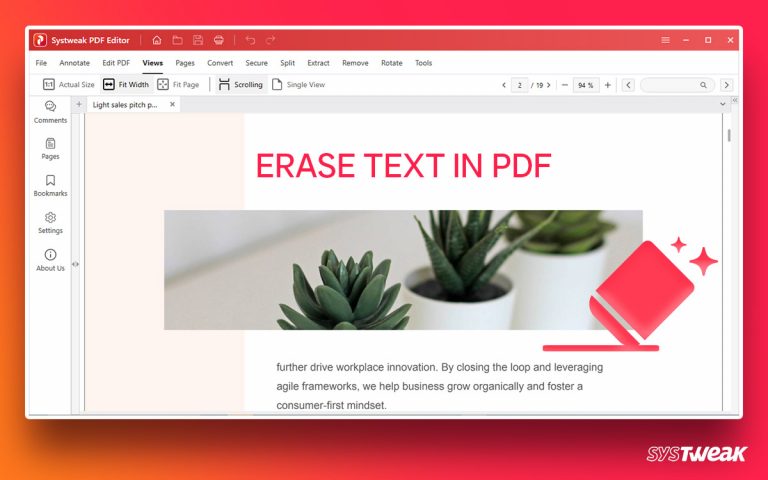Step-by-step instructions to explain how to disable or turn off Avast antivirus shields either all at once or one at a time.
50% OFF

BLACK FRIDAY OFFERS
Unlock Black Friday Mega Savings — Systweak Tools FLAT 50% OFF!
To stay protected against malware and virus attacks, installing and running antivirus is important. Due to this, after trying the trial version of popular brands many people prefer purchasing the Avast antivirus. However, when the selected Avast antivirus behaves abruptly – blocks certain sites from loading, blocks trustworthy apps from being installed, or alters system files things get complicated.
This is when most users decide to uninstall the Avast antivirus. But deleting the Avast security application just because it is not acting the way you want, isn’t right. Doing so can put the system and user data at risk. Therefore, rather than deleting the Avast antivirus, disabling certain security shields is recommended and in this guide, we will learn how to turn off Avast antivirus.

However, if you no longer trust Avast due to its dubious nature and suspect that the antivirus is selling data of its user to third parties, give Systweak Antivirus a try. It is a secure, trusted, and reliable alternative to Avast, that offers real-time protection, scanning Windows for potential threats, scheduler, detection and cleaning of the malware, adware, spyware, ransomware, and other types of threats.
What is Systweak Antivirus?
Developed by Systweak, Systweak Antivirus is an advanced and powerful security tool. The anti-malware application comes with real-time protection, malware protection (exploit protection, web protection). It even scans startup items for infections. Also, the tool offers different scanning modes giving users the choice to scan the system differently.
Different Scan Modes:
- Quick Scan– scans critical system areas for infections
- Deep Scan– thoroughly scans folders, subfolders, and every nook and cranny of the system. It is in-depth hence time-consuming.
- Custom Scan– allows users to select areas to scan. It takes a longer time than Quick Scan.
To use the tool you need to fulfill the following system requirements:
System Requirement – Systweak Antivirus:
The minimum system requirement for both Systweak Antivirus Free and Paid are:
- Windows 11 (32 or 64-bit); Windows 10 (32 or 64-bit); Windows 8/8.1 (32 or 64-bit); Windows 7 SP1 or higher (32 or 64-bit).
- Intel Pentium 4 / AMD Athlon 64 processor or above (must support SSE2 instructions); ARM-based devices are not supported.
- 1 GB RAM or above.
- 2 GB free space on the hard disk.
- Active internet connection to download, register, get program updates, and Antivirus database updates.
- Standard screen resolution is no less than 1024 x 768 pixels.
If your system fulfills these requirements you can download, install and run Systweak Antivirus.
However, if you want to give Avast a try and want to use the antivirus we suggest disabling Avast Antivirus. To learn how to do that, read further.
Also Read- Fix – Windows Defender Won’t Update
How To Disable Avast Antivirus?
The below-mentioned steps will completely disable Avast antivirus protection on your system. Therefore, we suggest you install an alternate security application like Systweak Antivirus to stay protected. Here’s how to turn off Avast Antivirus, without uninstalling the app.
Disabling All Security Shields – Avast
Step 1: In the Windows taskbar, look for the orange Avast icon. Right-click select Avast shields and select from one of the given options i.e. Disable for 10 minutes, Disable for 1 hour, Disable until the computer is restarted, or Disable permanently.

Step 2: Confirm the action by clicking on “OK.” This will pause all the shields for the selected time duration.

Step 3: To ensure all shields are disabled go to the main window of Avast antivirus. Stay at the status tab for a while, you will receive the below prompt.

The prompt, explain you have successfully turned off all the shields.
To re-enable the shields click the ‘TURN ON’ button present in the main window. This will enable all the shields.
Must Read- How to Choose the Best Antivirus for Windows 11
How To Disable Selected Avast Shields?
If you don’t want to completely disable all the shields, you can disable certain shields that might be blocking you from doing the job. The benefit of disabling specific Avast antivirus services is that you can finish the task with some minimum level of protection.
Step 1: Click the orange Avast icon present in the taskbar.
Step2: Double click to launch Avast.

Step 3: Go to the ‘Protection’ tab > ‘Core Shields’.
Step 4: Here you will find 4 types of shields. Select the ones you want to disable and use the toggle button to disable/enable shields.

Step 5: You will now be asked to select the duration for which you want to disable the shields. Select one of them and you are ready to go.
Read Here- 5 Tips to Protect Your Privacy in 2022- Windows 11,10

Disabling HTTPS Scanning In The Web Shield
To protect users against online threats, Avast offers HTTPS scanning. When the shield is enabled the online malware delivered through TLS and SSL encryption is blocked. However, when this shield is disabled malware gets a free pass to attack the system. Therefore, disabling this shield is not recommended unless you are in a dire situation.
Here’s how you can disable HTTPS Scanning:
Step 1: Launch Avast.
Step 2: Click the MENU button at the top right corner.

Step 3: Select the Settings option from the context menu.

Step 4: Select the ‘Core Shields’ option > ‘Configure shield settings’.

Step 5: Uncheck the box next to, ‘Enable HTTPS Scanning. Doing so will disable HTTPS scanning.

To enable follow the same steps and this time instead of unchecking, check the box next to Enable HTTPS Scanning.
Wrap Up –
With the help of these simple steps, you can disable Avast antivirus and get the job done. However, remember disabling the antivirus will weaken the security. Therefore, to stay protected from the latest threats, malware, and virus running an updated antivirus is recommended. For this, we suggest you try Systweak Antivirus, the best antivirus that comes with real-time protection, malware protection, exploit protection, in-built firewall, web protection. Also, it scans startup items for infections, giving all-round protection.
We hope you will give the tool a try, do share your feedback in the comments section.
See Also – Do You Need Antivirus for Windows 11, 10
Frequently Asked Questions
1) How to disable Avast?
To disable all the security shields or a selected few, follow the above-mentioned steps and disable the antivirus temporarily.
2) How to disable Avast Antivirus on startup?
To disable Avast from running at startup, follow the steps below:
1. Press Windows + R to open the Run window.
2. Type “msconfig.exe” and press enter.

3. Click Startup tab > Open Task Manager.

4. Scroll down and look for Avast. Select it > “Disable”.
5. This will disable Avast from running.
Remember disabling or uninstalling antivirus is easy, yet it should only be done when you have no other way left. Also, before installing a security application always install an alternative antivirus to stay protected against threats.