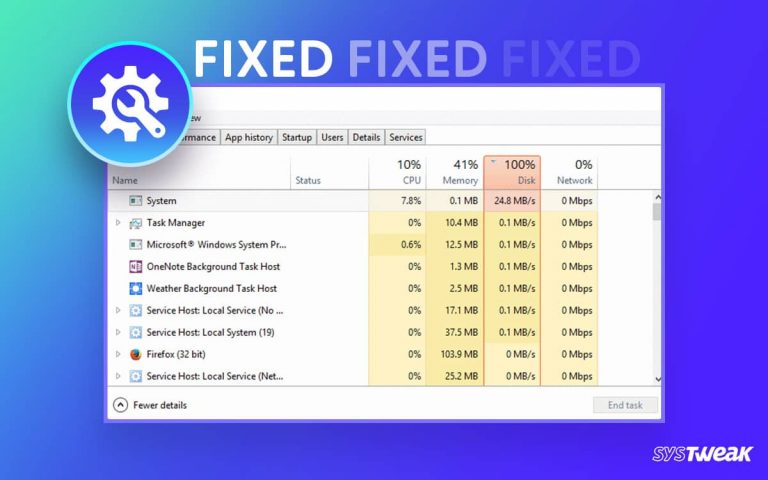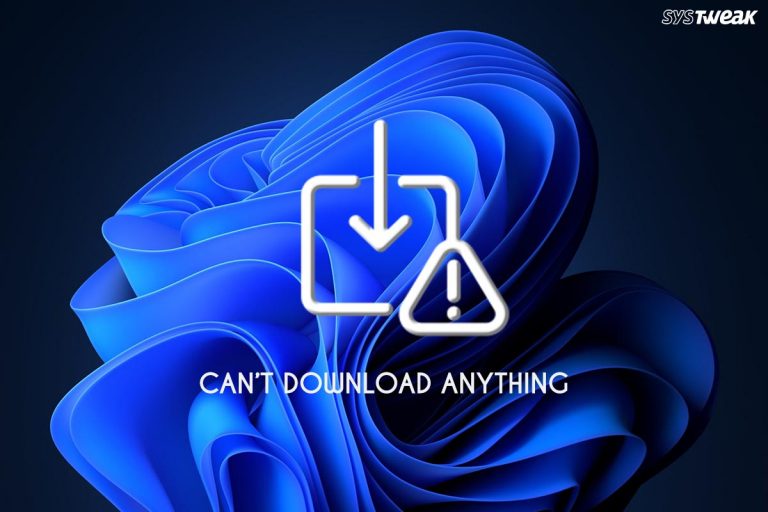An unresponsive window or application is one of the most common issues Windows users face at least once. The ultimate way to handle it is to end the background process using the Task Manager. However, sometimes when you try to end a process, the End Process option is unavailable, and you get the “Unable to Terminate Process Access is Denied” error.
50% OFF

BLACK FRIDAY OFFERS
Unlock Black Friday Mega Savings — Systweak Tools FLAT 50% OFF!
If you are also facing the said problem, let us look at the core reasons behind it and how to solve the inability to terminate process access denied error on Windows. To kick things off, let’s begin by addressing the issues that cause the error.
Reasons For “Unable to Terminate Process Access is Denied Error”
When running an application heavy on CPU resources, getting an unresponsive message is common. However, when you start to encounter it often, closing the application is the first thing you want to do, and this is when you turn to the Task Manager.
But suppose your PC is slow or unable to handle the tasks. In that case, its performance is affected, causing issues where even the Task Manager doesn’t load and shows Unable to terminate Process Access is Denied error. But why does this issue appears on your PC? There are several reasons responsible for it. Here we list the most common ones:
- Corrupt Windows files or registry issues.
- Malware on your PC.
- Interference caused due to third-party application.
- Issues with the log files.
- Faulty Windows update.
- Unresponsive game or an application that requires a lot of resources.
These errors indicate that you should optimize your PC for playing games before running a heavy application or game. This will make a lot of difference.
How to Resolve the Unable to Terminate Process Access is Denied in Windows?
Now, there are two things to take care of –
- Handle the unresponsive application and end the process.
- Resolve the issue so that it does not appear again.
The solutions to the first problem, the unresponsive application, are listed below. So, if you are facing the error, opt for the following, and you will be good to go.
Solution #1 – Kill the task using Taskkill.
You can use the taskkill command in your Command Prompt and eliminate applications you cannot shut using the Task Manager. To run it all, you have to do is
- Press Ctrl + R to bring up the run dialog box.
- In the Run, type cmd and press Ctrl + Shift + Enter. This will open Command Prompt with admin rights.

- In the Cmd window, input the command –taskkill /im process-name /f
Note : im process-name in the above command refers to the process you want to end. The process name can be found in the Task Manager. Simply replace the process name with the process you want to end and hit enter.

- The command will run and instantly kill the task at hand, justifying the command name, taskkill.
Solution 2 – Use the Windows management instrumentation console ( WMIC) to end the task.
In this solution, again, we will run Command Prompt as administrator. You can use the above instruction to run an elevated Command Prompt.
Note : Once you run the below command, the selected process will be deleted entirely from the Task Manager. This means you will not get any app notifications.
Here’s how you can use WMIC to handle unresponsive tasks –
- Open the elevated Command Prompt.
- Enter the command –wmic process where name=’processname.exe’ delete.
Replace the processname.exe with the name of the application process you want to end.

- Run the command to end the process right away.
You’d need to rerun the application if it were a necessary process, as WMIC will delete all processes.
Solution 3 – Reboot Your PC
If nothing works, or the above two solutions seem complex, simply reboot your PC. A reboot is a solution that works for almost all problems you face. The only downside is losing all your opened files and progress on projects.
How can you reboot your PC if it is hung and unresponsive?
Hold the power button for 5-10 seconds in such situations, and it will automatically shut down without harming your disk drive. Press the power button again and initiate the boot process.
Use these solutions, and your problem with the unresponsive application will be solved immediately.
Now, let’s talk about things you can do to ensure the error never returns to your PC.
The first thing that you should take care of is the Windows files optimization. One of the core reasons behind such errors is the existence of corrupt Windows files.
Alongside this, if the error Unable to Terminate Process Access is denied, occurs while running games, poor performance, and cluttered resources can also be a reason behind the issue.
Two things that can ensure that such an error never occurs are –
- Optimize PC performance so that enough resources are available to handle the task. This will keep the applications from becoming unresponsive in the first place.
- Keep your PC free of malware, spyware, and corrupt files. This will help quickly end the process using the Task Manager when the time comes.
Now, how to implement both of these on your PC? There are multiple ways to do it. However, we will not get into the complex solutions as no one wants that. The abovementioned things can be taken care of with a single application called Advanced System Optimizer.
It is a one-of-a-kind optimization tool that can be the ultimate solution to assist you with the error. How? Well, check out how the tool works and what modules you get with it –
- Download the tool from the link below and run the application on your PC.
- Once you have opened the application, you can find various tools available for PC optimization.

- Simply navigate to the Registry Optimizers to initiate any fixes that your Windows or registry files may require.

- Click Registry Cleaner and run a scan to fix invalid registry entries.
- After this, head to the PC Optimizers module to ensure that your PC performance is well maintained.
- The best part is that with all these tools, you also have a comprehensive scanner available that evaluates your PC on all fronts to ensure that there are no discrepancies in the performance of your PC.

In simple words, the tool can help fix PC errors, corrupt registry files, and maintain a perfectly optimized performance-to-resources ratio. Using this tool will ensure that you never have to face the unable to terminate the process; access is denied in Windows.
Fixed – Unable To Terminate Process
The error Unable to Terminate Process, Access is denied is an uncommon issue and appears when your PC suffers from bugs and optimization issues. We hope the information covered in the blog gives you instant relief from your problem and a long-term resolution of the error, so it never happens again.
Let us know what worked best for you in the comments and whether downloading and using Advanced System Optimizer made the process easier. That’s all for this post!
Recommended :
Top Features to Look For in PC Optimizer Software
How to Fix Unidentified Network Error on Windows 11