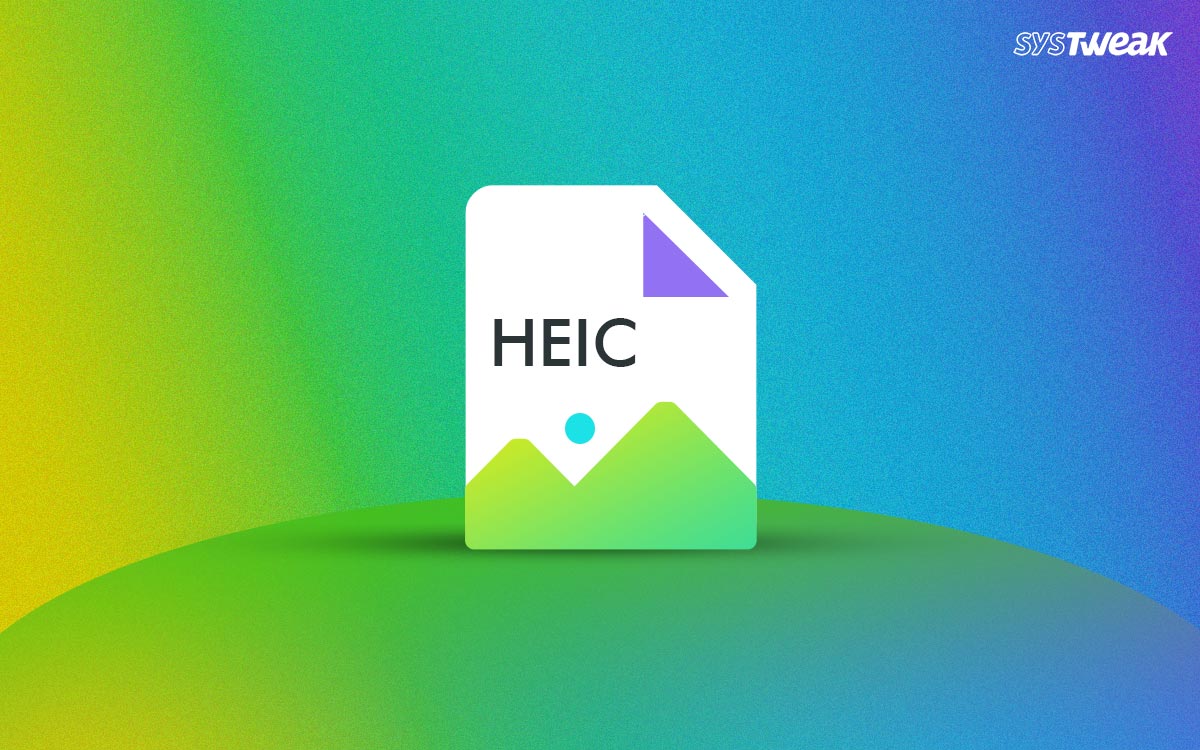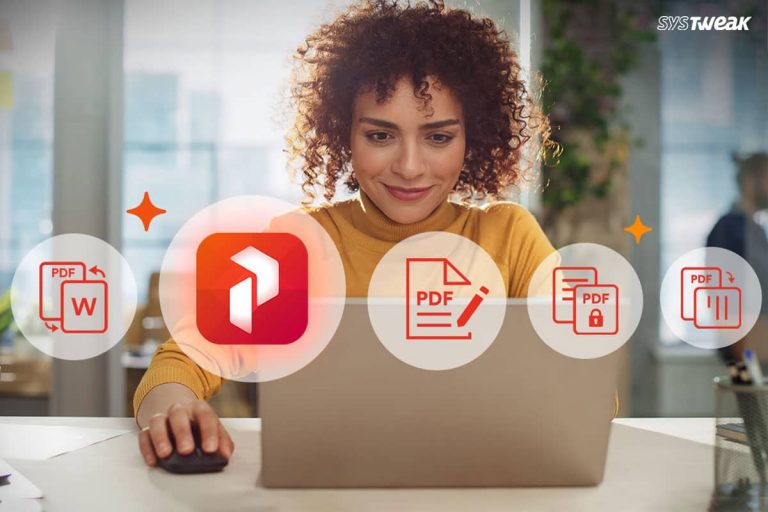Have you ever encountered a situation where you transferred pictures to your PC just to realize you cannot open them as they are in HEIC files? If so, you are in luck here. We will explain how to open the Apple image file format on Windows. But what exactly is the story behind HEIC file format? Why does Apple use it? How to open HEIC files on a Windows PC? How to perform edits on the same? And more importantly, is there a way to convert HEIC files into a widely accepted format?
50% OFF

BLACK FRIDAY OFFERS
Unlock Black Friday Mega Savings — Systweak Tools FLAT 50% OFF!
This blog will answer all these questions, so make sure you read it till the end. If you doubt using HEIC as a go-to image format, this will be an interesting read. However, if you are short on time and are looking for just the answer download HEIC Converter to convert HEIC files to JPEG, and PNG.
What is a HEIC File?
The High Efficient Image Container, HEIC, is a file format Apple uses across all its devices to store high-quality images. The format is highly efficient and helps iOS maintain a good storage-to-performance ratio.
The HEIC as a format goes back to HEIF, commonly known as High-Efficiency Image Format, first introduced by Apple to handle image management in their mobile devices. These files are higher quality than your average JPG image file and take less space.
The Advanced compressive technology implied by Apple allows HEIC to make the most of available storage on a smartphone. The format is derived from the high-quality video file (HEVC), which did a similar job of curating high-efficiency video files to allow saving the files in typically half of the space that a usual video file would have taken.
Another interesting feature of using a HEIC is that it can hold data from multiple frames into a single file, which helps create live photos and animation more efficiently.
Why Use HEIC instead of JPG?
Many users doubt why Apple does not use the widely accepted JPG format to create harmony with other device users. Earlier, Apple used both JPEG and MPEG as its go-to image and video format.
It was recently realized that an optimized format for saving high-quality images and videos is required. Now, they had to improve their smartphone cameras without compromising on the space-saving capabilities that the Apple ecosystem is known for. Hence HEIC and HEVC became the ultimate formats to go for.
Reasons why Apple use HEIC
There are several reasons why Apple uses HEIC instead of any other format. These include –
- It is a high-quality image format that makes the most out of quality camera sensors added to the latest Apple devices.
- While the camera sensors are the latest and there’s no compromise in the image quality, the HEIC format can still save half of the storage as it takes 50% less space than any JPEG file would take for the quality.
- The HEIC format retains a lot of metadata related to the image clicked. It helps in keeping track of the edits made so that these can be reverted to the original anytime.
With these perks and advantages, HEIC as a format allows its user to make the most out of the images, which is why using it seems a better option.
How to Open & Edit HEIC Files?
HEIC files haven’t gained much popularity as the trend of opting for the format did not catch up well with the other manufacturers. However, using a Windows PC, you can open the file using the native Photos application.
Any photo browser should be able to open HEIC format images for you. However, it is advised that you use an application that explicitly supports the format. This is because sometimes the files are live photos or animations that a usual photo browser will not realize and will open your HEIC format file as a single-frame image.
Opening your HEIC files for viewing is not a problem. However, it can get tricky when it comes to editing HEIC files. You see, not every image editor supports the ability to edit various aspects of such images.
Even the best image editing software, like Photoshop, requires you to download an add-on for HEIC images before editing it. If you are looking to edit HEIC files on Windows using Photoshop, here’s what you need to do –
Step 1- Open Photoshop on your computer and look for HEIC support.
Step 2 – Go to your Microsoft store and find the required components
Step 3 – Restart Photoshop after adding those components
Step 4 – Import HEIC files on your PC.
Step 5 – Edit these files as you see fit.
As you can see, editing these files is a big trouble. The only way to make the most of these high-quality files is by converting them to widely accepted formats like JPG, JPEG, or PNG.
How to Convert HEIC Format Images to Other Formats?
After knowing the limitations of HEIC format images on a Windows PC, the ideal way is to convert these images to be used with other devices. More importantly, for editing purposes.
The best way to convert images from HECI to any image format is using the HEIC converter tool Tweaking Technologies offers. Here’s how the tool works –
Step 1 – Download the tool from the Microsoft App Store or use the following link to download the application.
Step 2 – Launch the tool on your PC once it is completely installed.

Step 3 – On the application’s home screen, you can drag and drop the images or use the Add Folder/Add HEIC Files option to introduce HEIC files for conversion.

Step 4 – Select the format, quality, and whether to keep EXIF data and output path. by clicking on the format drop-down menu in conversion settings on the right side of your screen.

Step 5 – Click Convert to convert the files into the desired format. The process hardly takes a minute; once the conversion is done, you get a summary of the action performed.

The tool allows bulk conversion of HEIC files to other formats, making the entire process instant for your computer. All you have to do is install, add files, and convert!
Using HEIC Images on Windows is Now EASY!
With the help of all the information shared in this post, you now know how to make the most of your HEIC images using a Windows PC. You also understand why the format is relevant and how to open and edit HEIC files.
The best way to handle these files is by converting them, considering that even the best platforms and documents do not directly support the HEIC format for images. Use the HEIC converter application shared to make the most of your images.
That brings us to the end of this post. Thanks for reading and paying attention. Catch you in the next one.
Good Luck!
Recommended :
What Is the Difference Between Duplicate Photos and Similar Photos
How Do You Compare Two Images for Similarity