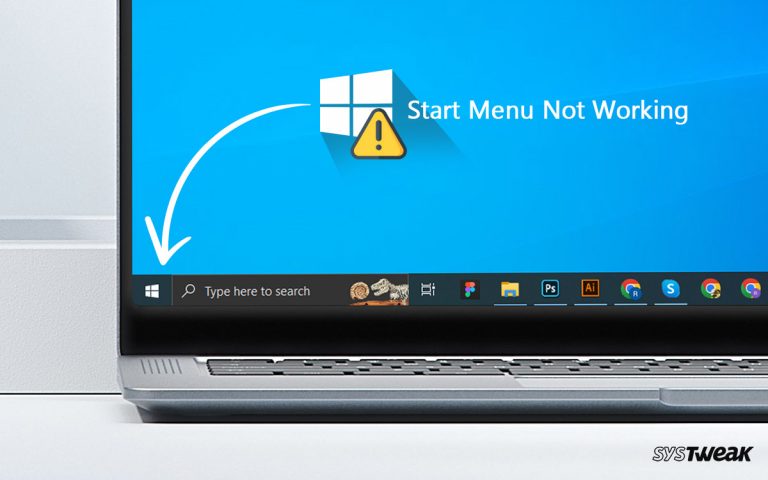For any electronic device, be it a computer, smartphone, or camera, to work efficiently, frequent maintenance and updates are a must. With that said, device drivers play an essential role when it comes to keeping PCs optimized. But what are they? How do they work? How can we keep them updated? These are some of the questions we will answer in this post.
50% OFF

BLACK FRIDAY OFFERS
Unlock Black Friday Mega Savings — Systweak Tools FLAT 50% OFF!
What is a Device Driver, and What Does it Do?
Device drivers, popularly known as drivers, are small piece of software that helps in seamless communication between the connected hardware and software. They act as a bridge enabling hardware to work and translate the instructions from the operating system into a command that connected peripherals can understand and execute. Without device drivers, the hardware fails to function correctly. This means to make the hardware device function; we need drivers.
From graphics cards to printers, all computer components require a driver. Therefore, keeping drivers updated is suggested to avoid facing display, sound, or other issues related to connected peripherals or any internal computer component.
Why Updating Drivers is Essential?
From security patches to bug fixes, the driver updates provide everything that helps the device’s smooth functioning and prevent hackers from taking advantage of outdated driver vulnerabilities.
Also, to keep up with the changes in the operating system and add advanced functionality, device manufacturers keep updating drivers, making it essential to update drivers. Failing to do so leads to severe problems, and the device sometimes becomes nonfunctional. When you miss out on a new update, your device’s security weakens, making it susceptible to attack. Hence keeping the driver is a must.
Types of Device Drivers
Depending on the hardware device functionality, the drivers are categorized differently. Here are the common types of drivers:
Peripheral Device Drivers: These drivers help manage external peripherals such as printers, mouse, keyboards, and other external storage devices.
Graphics and Display Drivers: As the name suggests, these drivers control the display output. These drivers are required to enjoy glitch-free graphics performance that includes video playback, gaming, and graphic design.
Network Drivers: These drivers are needed to connect computers with network hardware and browse the web with seamless internet connectivity.
Audio Drivers: To avoid facing sound, audio drivers are required, as they enable sound output and input using microphones or headsets. ( How to Update Audio Drivers on Windows 10 )
Storage Device Drivers: These drivers manage interactions with storage devices, including hard drives, solid-state drives, and optical drives.
Input Device Drivers: Input drivers enable input devices such as keyboards, mice, and touchscreens.
Functions of Device Drivers
Enabling Device Communication: Device drivers, as explained above, help the operating system communicate with hardware devices, allowing users to use devices effectively.
Optimizing System Performance: Device drivers not only translate the command given by the operating system for the hardware but also help improve the performance of hardware components. With their help, you can optimize and configure hardware devices so that they can work in sync with the OS, boosting overall system performance.
Provides Compatibility: As hardware components get upgraded and operating systems are updated, manufacturers release driver updates to ensure compatibility with the latest operating systems. These updates allow running old hardware and newer software on the computer.
Read Also – 5 Signs You Might Need a PC Upgrade
Managing Resources: Alongside helping translate instructions, device drivers are also used to allocate resources. When they are working properly, the conflicts between hardware devices can be prevented. They help in managing memory and processing power.
Makes Hardware-specific Features Accessible: Hardware devices have unique features and capabilities. With the help of drivers, the commands are easily translated into specific instructions, helping the user enjoy the advanced hardware capabilities.
How Can I Know if a Driver Needs to Be Updated?
Not all outdated drivers show similar signs. Therefore, remember the following tips to ensure the smooth functioning of hardware and system. They will help understand when a driver update is needed.
For instance, the graphics driver needs an update if you see lines on the monitor or the display is garbled. On the other hand, if the PC gives errors during boot time or crashes without warning, then the motherboard and BIOS drivers should be updated. In addition, if a system restart does not solve a problem, updating a driver is the next best solution to fix things. Sometimes it might not help fix things, but it is one of the simplest ways to fix computer problems on your own.
Signs Driver Needs An Update
Device Malfunction: If the hardware device malfunctions or does not work as per the instructions, it can be due to an outdated driver. Update the driver to see if it performs as expected.
System Errors: Frequent system errors, crashes, or blue screens can be signs of incompatible or outdated drivers.
Performance Issues: Sluggish system performance, slow startup, and delays in opening applications could be due to outdated drivers.
New Hardware: When new hardware is installed the latest driver should be installed for compatibility and optimal performance.
Operating System Updates: If you recently updated the operating system, drivers must be updated to avoid compatibility issues.
Manufacturer Notifications: If the device manufacturer prompts for driver updates, then you should never postpone it. Update the driver immediately to fix bugs, install security patches, and enjoy new features.
How can I Keep the Driver Updated?
There are different ways in which you can keep the drivers updated. You can use Device Manager, visit the manufacturer’s website, or use a driver updating tool like Advanced Driver Updater.
Where the first two are manual methods that require time, energy, and technical knowledge, you need none to use the Advanced Driver Updater.
The benefits of using Advanced Driver Updater:
- You don’t have to look for driver updates for each device.
- Advanced Driver Updater installs the latest and compatible driver updates.
- It gives you the control to decide whether or not to update the driver.
- Allows scheduling driver scanning.
- Can add incompatible drivers to the exclusion list.
- Take backup and restore drivers.
- Check the older and new driver versions.
Features of Device Drivers
1. Improves system and hardware functionality and usability.
2. Plug and play feature automatically detects the connected hardware allowing the operating system to detect and work without any issues.
3. Device drivers include error-handling mechanisms that detect and manage hardware errors.
4. Manages system resources such as memory, processing power, and input/output operations to avoid conflicts and manage resources.
5. Adds to the system security by controlling hardware access and preventing unauthorized interactions with hardware components.
6. Ensures that hardware components remain compatible with new software releases.
7. Provides user interfaces that allow customizing settings and preferences for hardware devices.
What’s the Best Way to Update Computer Drivers?
Most of the time, when you update Windows, the device drivers are automatically updated. However, there are times when you postpone updates due to a lack of time, or a single driver update is released between major Windows updates.
In such cases, you can update drivers using Device Manager, the manufacturer’s website, or the best driver updating tool.
How to manually update drivers?
Here’s how to manually update a driver using Device Manager:
- Press Windows + X and select “Device Manager” from the Quick Access menu.

- Go through the categories and list of devices. Double-click on the category to check the devices.
- To update the driver, right-click on the device you want to update > select Update Driver.

- You will now get a new window. Here, select Search automatically for drivers.
- The PC will look for updates and walk you through any necessary steps.
- Restart the PC after the process finishes.
In addition to this, you can visit the manufacturer’s website to update the driver. However, before you go to the website, you must collect information about the version and bit of your operating system. The model number of the device. Once you have all this information, head to the manufacturer’s website, download the setup file > double-click on it to run > follow the instructions, update the driver, and restart the PC to apply changes.
This is difficult for many, as not everyone has the skills, time, and patience to undergo such a lengthy process. The easiest and smartest way to update drivers is to use Advanced Driver Updater.
How to update device drivers automatically?
- Download, install, and run Advanced Driver Updater.
- Click Start Scan Now to run the scan.

- Let the scan finish, analyze the results, and update your desired driver.
Note : You can update one driver at a time when using the trial version. However, if you want to update all the outdated drives, you need to upgrade to the paid version, which offers a 60-day money-back guarantee backed by technical support.
4. After updating the drivers, restart the PC to apply changes.
Now as you use the device along with the PC you will be able to see the difference in performance.
Common Challenges Associated with Device Drivers
Device driver software comes with its own set of challenges and risks. Here we list some of the common ones:
Different Hardware Devices: As different manufacturers create different devices, the ecosystem for each hardware differs. For their problem, a functioning driver must be developed to match these diversities; failing to meet these requirements will lead to challenging situations.
Operating System Compatibility: Each operating system (OS) has distinct architectures and kernel structures. When creating drivers, this needs to be considered. Otherwise, users will face problems running the OS and the connected devices.
Kernel Changes: Operating systems undergo frequent updates and kernel changes, requiring driver developers to update and adapt their drivers to remain compatible continually.
Version Management: As the hardware and OS versions keep changing and updating, the drivers must keep up with them to install the correct driver version for a specific hardware configuration.
Testing and Verification: To ensure drivers are stable, reliable, and bug-free thorough testing across different hardware and software is necessary. When it is overlooked, users are bound to face issues.
User Experience: Drivers give users an easy way to use hardware features. However, poorly designed or incompatible drivers can lead to crashes, system instability, and spoiling user experience.
Security Issues: Inadequately designed drivers are a security risk, as vulnerabilities in drivers can be exploited by malicious software to gain unauthorized access.
Lack of Documentation: If the documentation for their devices is not provided, it becomes challenging for driver developers to understand the hardware’s intricacies.
Dynamic Hardware Configurations: Modern systems support dynamic hardware configurations; developing drivers that handle these configurations seamlessly requires specialized coding.
Performance Optimization: Drivers need to balance performance and resource usage. Poorly optimized drivers can impact system performance, responsiveness, and power efficiency.
Driver Updates: Updating drivers with the latest hardware advancements, OS updates, and security patches is an ongoing challenge.
Legacy Support: When releasing driver updates, manufacturers need to keep in mind that they provide support for older hardware too.
User-Friendly Installation: Ensuring drivers are easy to install, configure, and update while minimizing user intervention is challenging, particularly for non-technical users.
Device Drivers Are a Must for the Proper Working of a PC
We hope we could explain the importance of drivers and how they help boost system performance and avoid hardware-related issues and other problems. You can update drivers manually or automatically, but keep drivers updated for optimal performance and security of your system and hardware devices. The steps explained above will help you keep drivers updated. To save time, you can use Advanced Driver Updater.
To know more about the tool, read the review of Advanced Driver Updater. In addition to this, you can check our guide to learn how to update drivers for Windows and how to update graphics drivers.