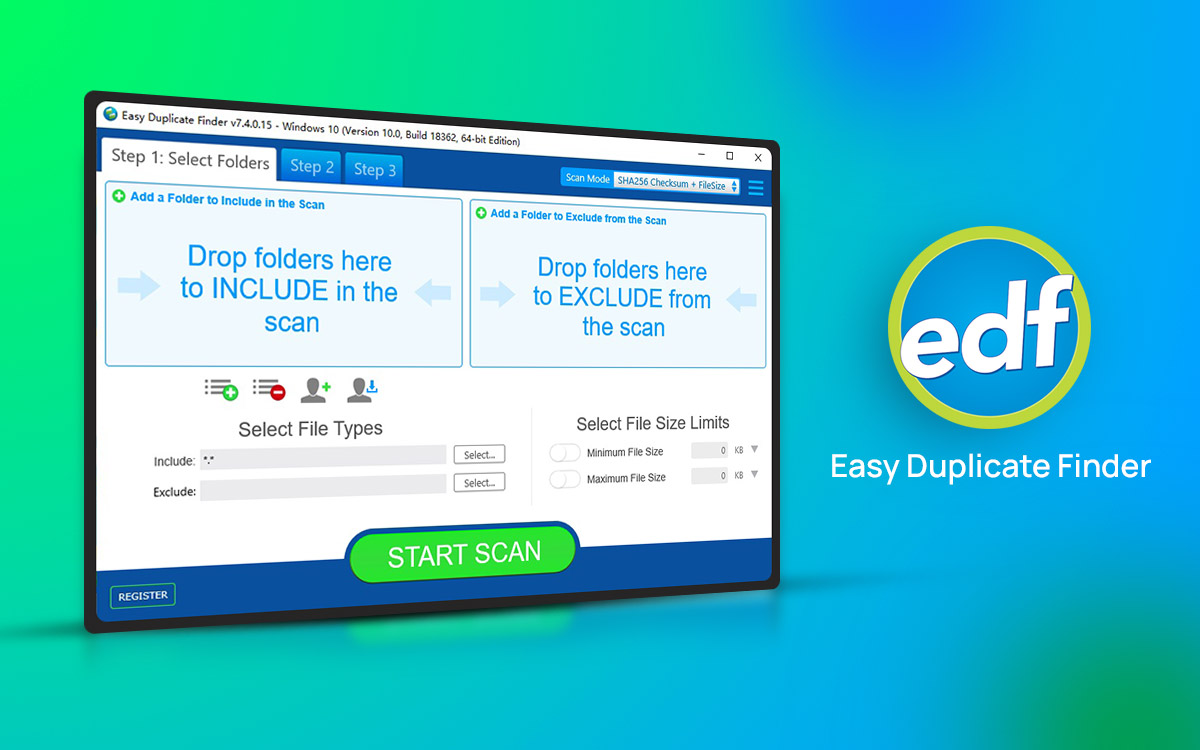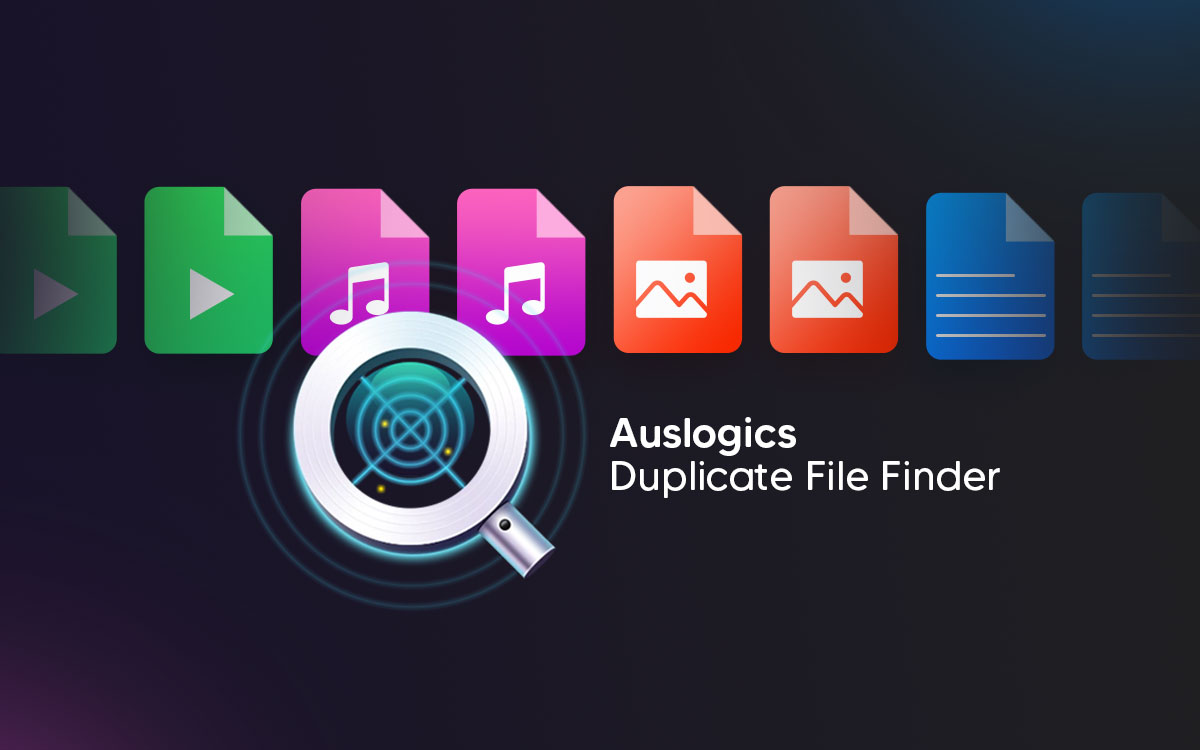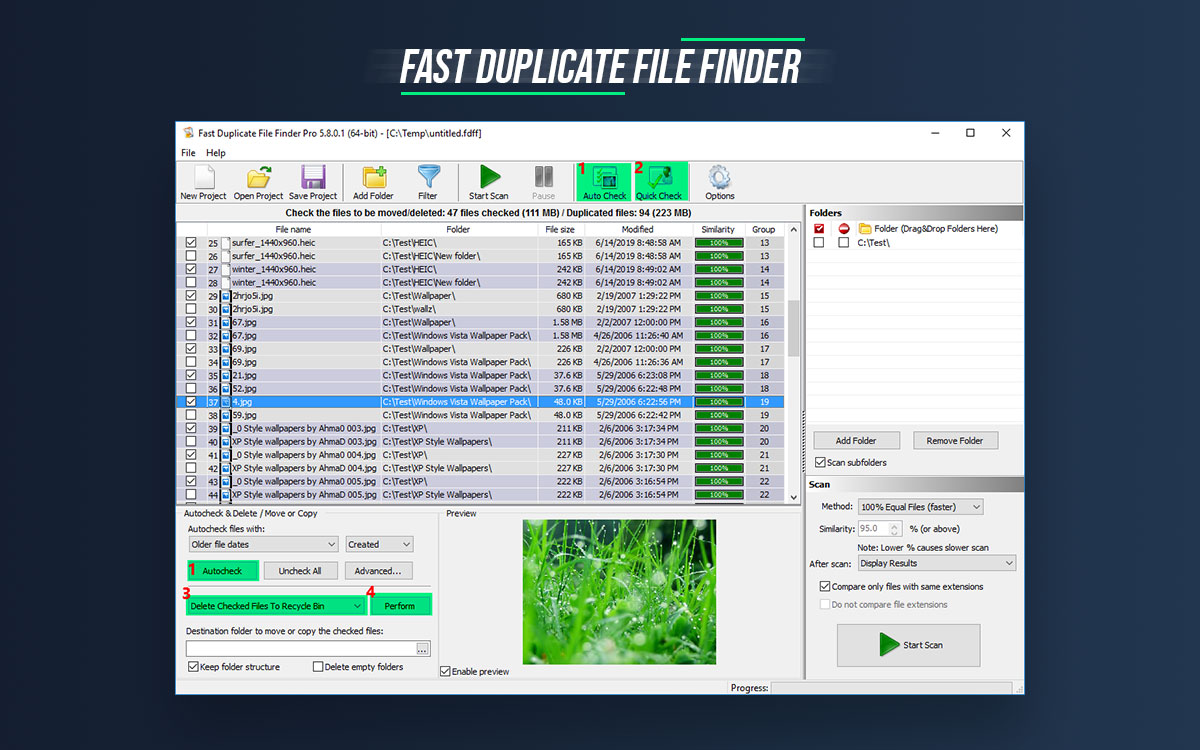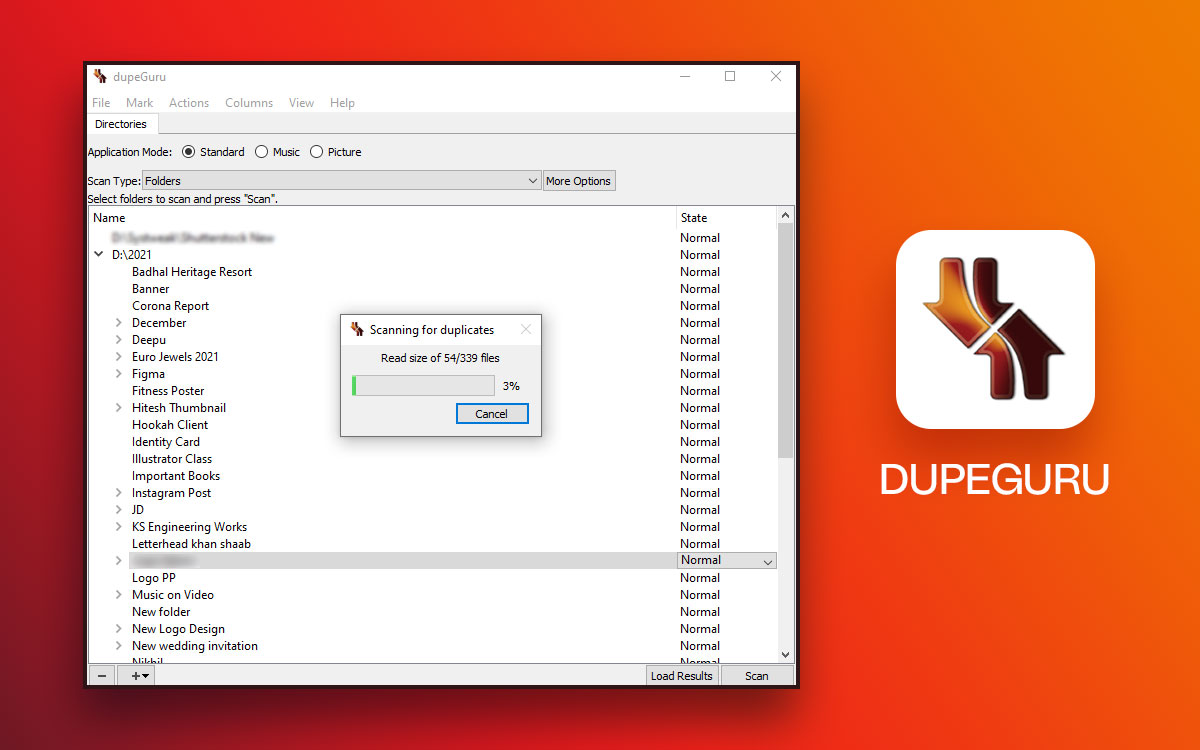Easy Duplicate Finder
Easy Duplicate Finder Review: Is It Legit?
Want to free up storage space on your computer? The first thing to take care of is the unwanted duplicate files that hoard the most space on your hard drive. To remove them manually can be a pain in the neck and that is why the duplicate file finders exist. In this blog, we talk about the Easy Duplicate Finder which comes with many useful features to scan and remove these duplicate files. Read on to find out all the details in this Easy Duplicate Finder review.
Brief Introduction to Easy Duplicate Finder
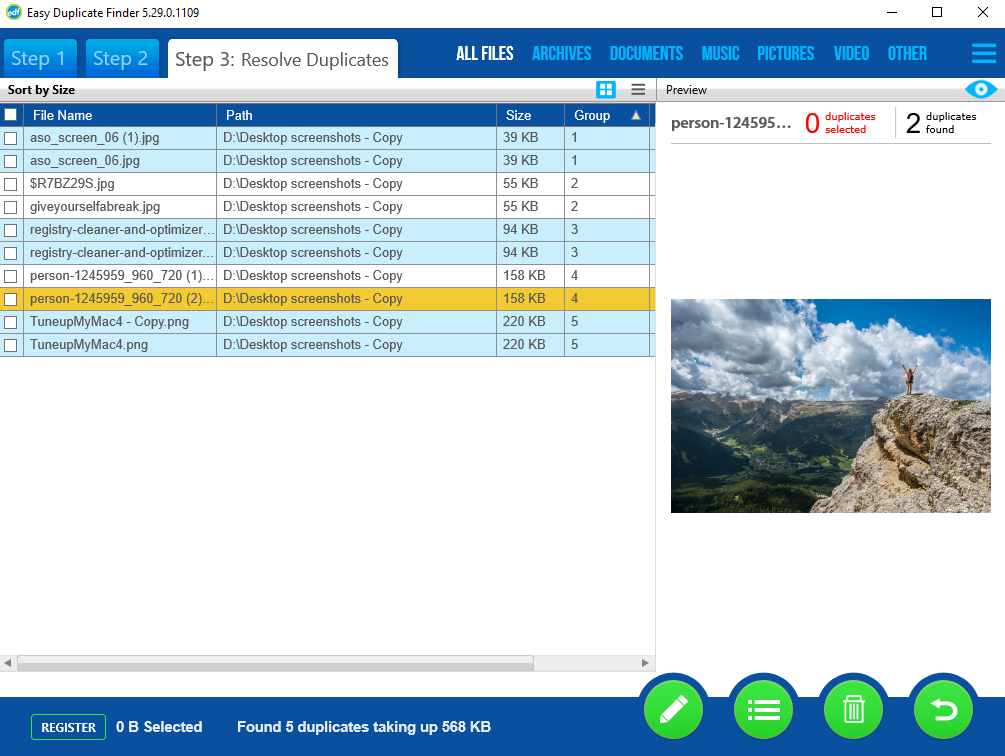
Best duplicate file finders for Windows PC are the software which gives you the most accurate results with the ease of usage. Easy Duplicate Finder is one such application for freeing up your computer from unwanted duplicates. It comes with a powerful scan engine and several modes for the user to choose from. The easy-to-use duplicate files finder can be used on a computer’s internal hard drive, external storage drive, and cloud storage. The advantage of using the tool is that you can select the scan modes as per your needs. The customization gives you plenty of options for filtering the results or auto-marking.
Features such as Preview and Undo help the user get control over the duplicate cleaning process. The scan results can be compared and then deleted. It can easily detect duplicate audio, video, emails, contacts, documents, and other files.
Reasons to Choose Easy Duplicate Finder –
There are multiple reasons to choose Easy Duplicate Finder for your computer. Here we have listed the main highlights of the duplicate file finder –
- Scans Duplicate audio, video, images, documents, and more.
- Scans duplicates on Google Drive 7 Dropbox.
- Different scan modes.
- Advanced File Management.
- Fast scan.
- Preview available.
- Comes with a Quick Start guide.
- EDF monitor.
- Clean File Caches.
- Undo button for recovery.
Technical Specifications-
- Current Version – 7.15.0.33 updated on 29 Dec 2021
- File Size: 30.5 MB
System Requirements-
- Compatibility – Windows 11, Windows 10, Windows 8, Windows 7, Windows Vista, Windows XP (32 bit or 64 bit)
- Processor – 400MHz or higher processor
- Memory – 128 MB or more RAM
- Disk space – 5 MB of free space
Grouping Results
- Automark
- Change Auto Marking Selection Priorities
- Clear Cache
- Exclude Folders
- Unmark All
Preview
- Detailed view
- Image view
- Metadata
Others
- All file formats supported
How To Install Easy Duplicate Finder?
Follow these steps to learn how to install Easy Duplicate Finder on your Windows PC.
Step 1: Click on the Easy Duplicate Finder download link –
Step 2: Run the downloaded setup file and click on the Install button on the pop-up box.
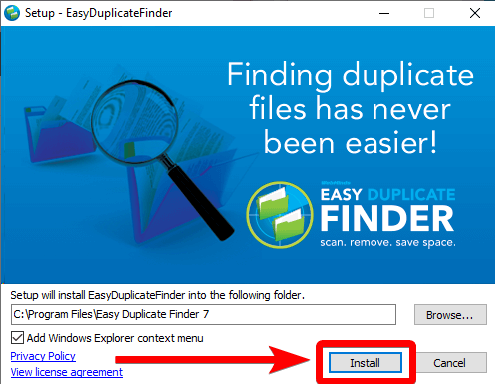
Make sure you check the installation folder and other options which are selected on default.
Step 3: The installation process will begin and you can see it on screen.
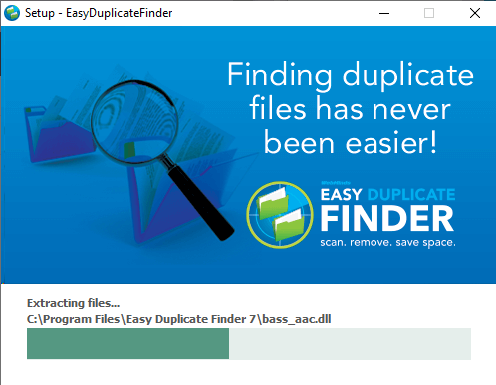
Step 4: As the installation completes, you can see that Easy Duplicate Finder will launch.
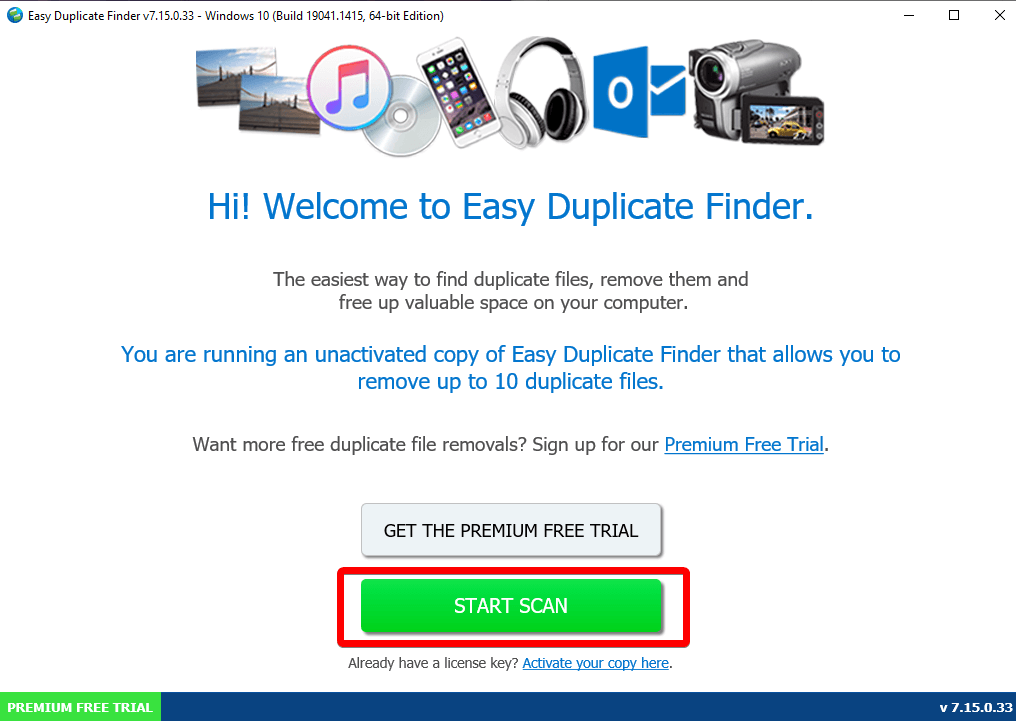
You can follow the steps in the next section to learn more about how to use Easy Duplicate Finder for PC.
How To Use Easy Duplicate Finder?
As you are done with the installation and move forward with the working of Easy Duplicate Finder, follow the below steps. It will help you to find duplicate files on your computer and get rid of them.
Step 1: Open Easy Duplicate Finder and click on the Start Scan button.
Step 2: Add folders to be scanned for duplicate files in the section – Add a Folder to Include in the Scan.
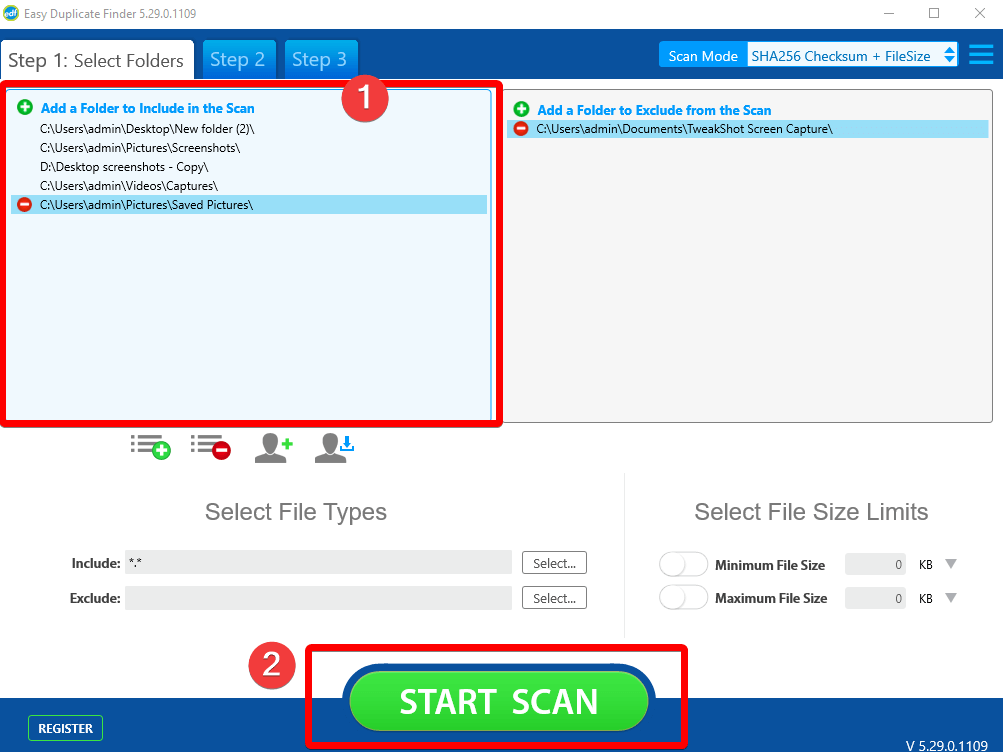
You can also add folders in the Exclude folder list on the right pane. This will help you to keep the ones away from the scan in case you do not wish to remove duplicates from them.
Step 3: Once you are done, it will take you to the next screen which will run a quick scan and show you results instantly.
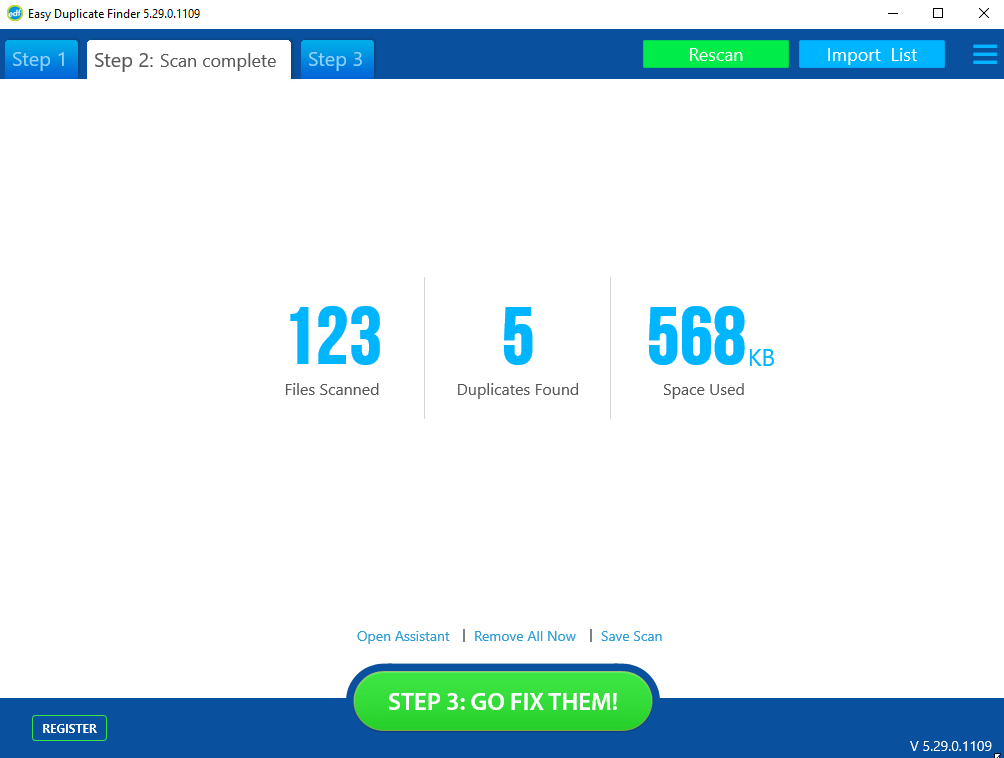
Step 4: Next, you will get to choose any of the options – Open Assistant, Remove All Now and Save Scan. When you move to the Open Assistant, you will see the options to keep the Duplicates from the given options – Newest, Oldest, Original.
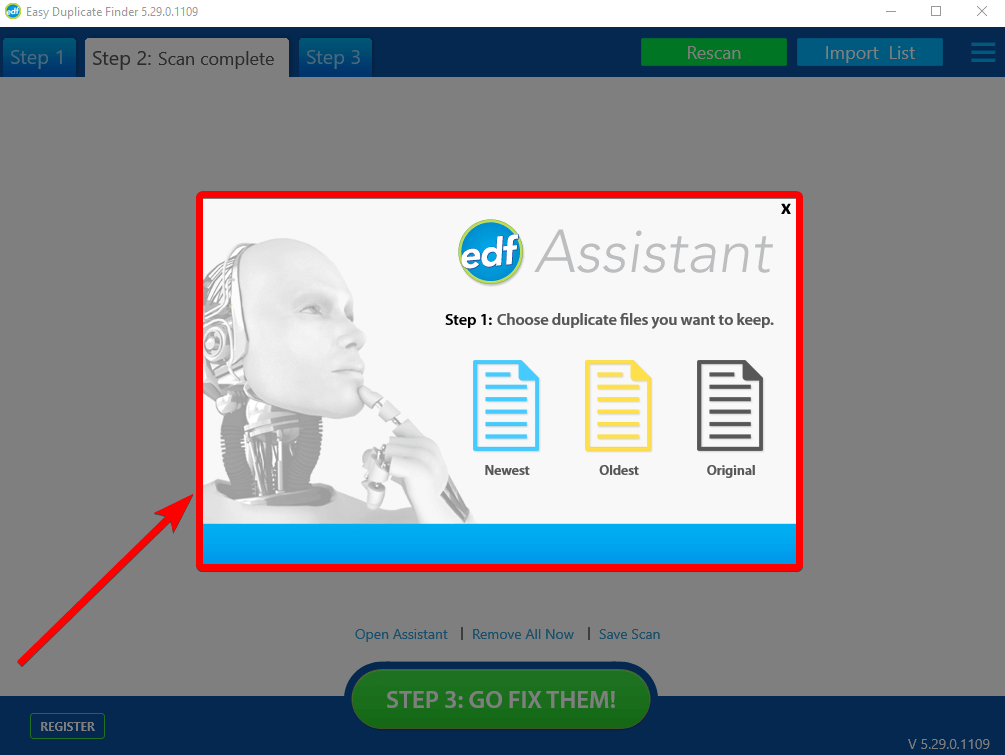
Step 5: You can choose the next action for the duplicates found on the computer – Remove Duplicates, Rename Duplicates and Move Duplicates.
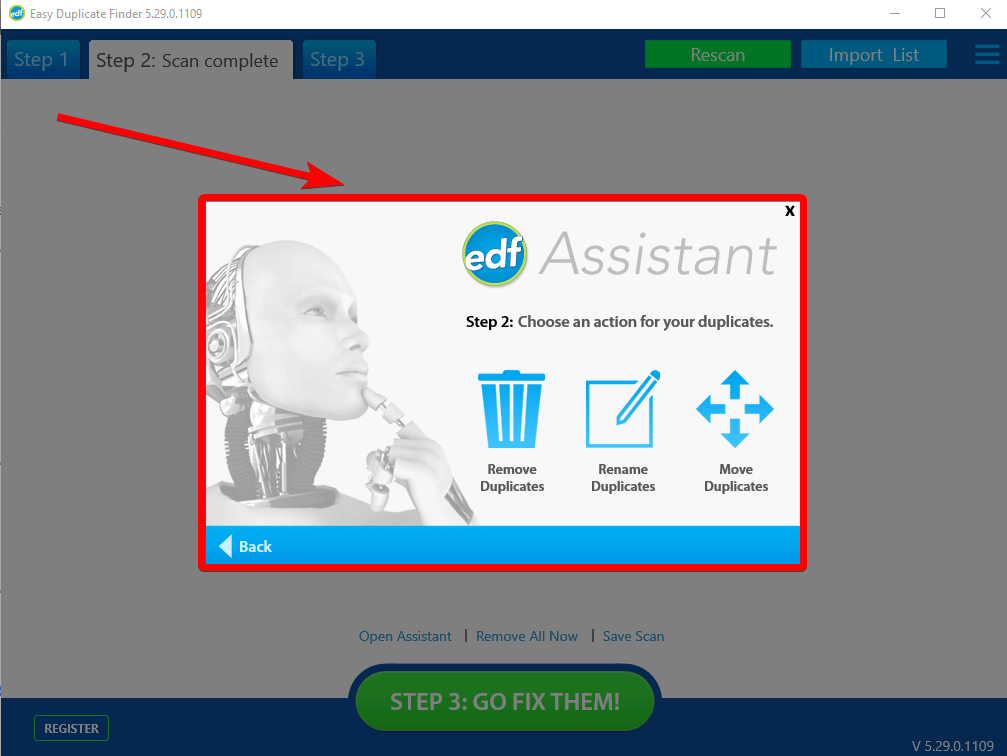
Step 6: Next, you can quickly remove them from the computer permanently or move them to the Recycle Bin.
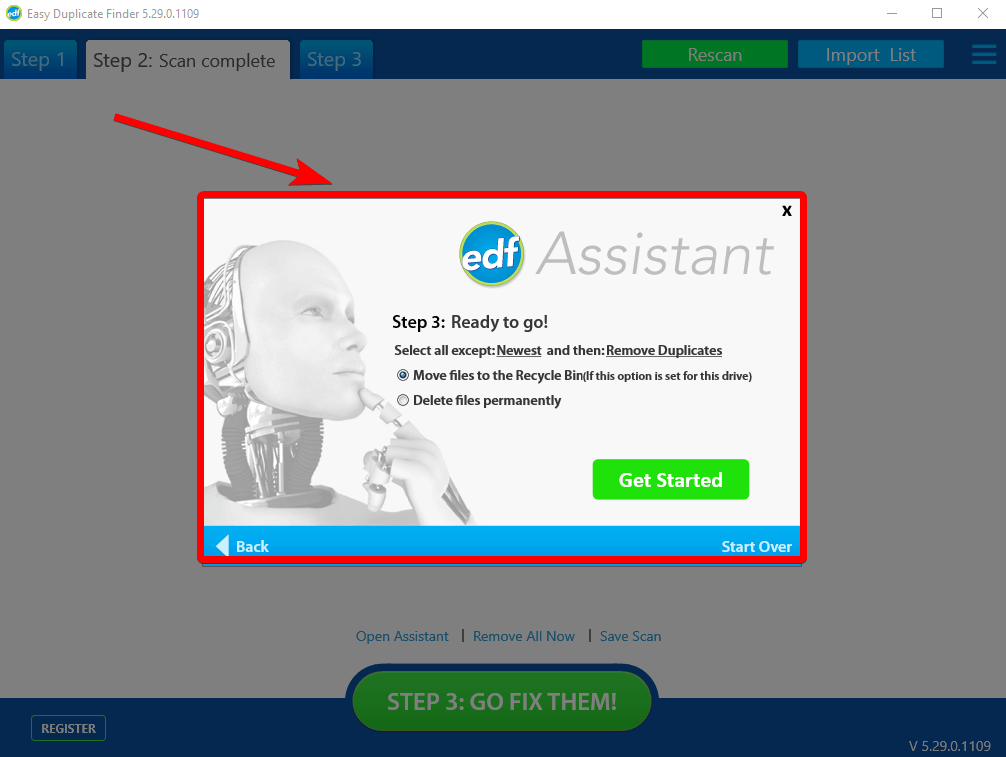
Step 7: If you wish to get a preview of the duplicate files and get the complete details on the file.
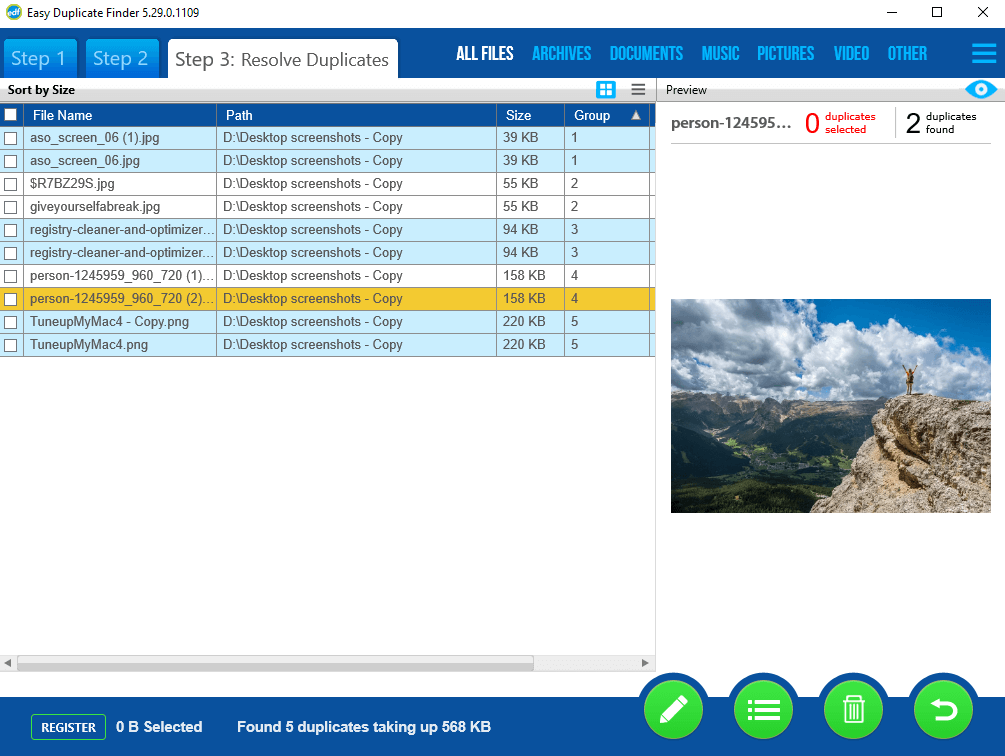
Interface
Easy Duplicate Finder comes with a plain interface and nothing fancy. You can easily navigate between the various settings. However, to begin with, you can start to Add the folders on the home screen and then go for the Scan modes. Once done, you can easily locate the Start Scan button to begin. The Settings, updates, registration, and more customization options can be found on the home screen. The Preview panel gives you the file details after the scan results to help you get the idea before making selections.
Features
1. Scan Modes
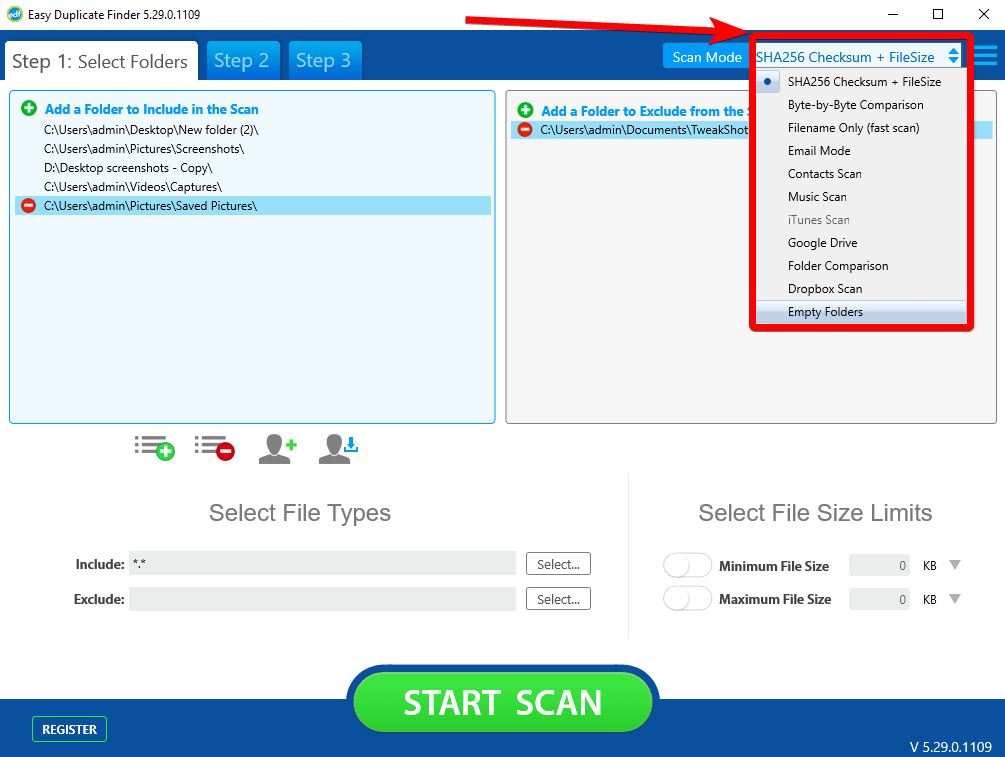
You can find more than 10 scan modes in the Easy Duplicate Finder. It is for the users to be sure of the type of files they are looking for in a particular scan. It also reduces the time of scan and keeps the focus on the duplicates falling in the selected criteria.
2. Undo and File Recovery
Easy Duplicate Finder makes sure that the user stays in control of the data. If you think you can delete anything by mistake, you can revert it. The Undo button comes in handy when you are sure you do not want to delete the duplicates after the action. It is easy to recover the recently deleted files after you click on the Undo button.
3. Preview Results
The preview comes with the file details for the user to take a closer look at what they are deleting. It also includes the file type, name, location, and image preview for certain files. Easy Duplicate Finder can find identical and similar audio, video, images, documents, and more.
4. Find Duplicates on Cloud Storage
Unlike other duplicate cleaners for Windows, Easy Duplicate Finder comes with unique features. It can be used to free up the storage space on cloud storage services. Use it to identify the duplicate files on Google Drive and Dropbox.
Updates
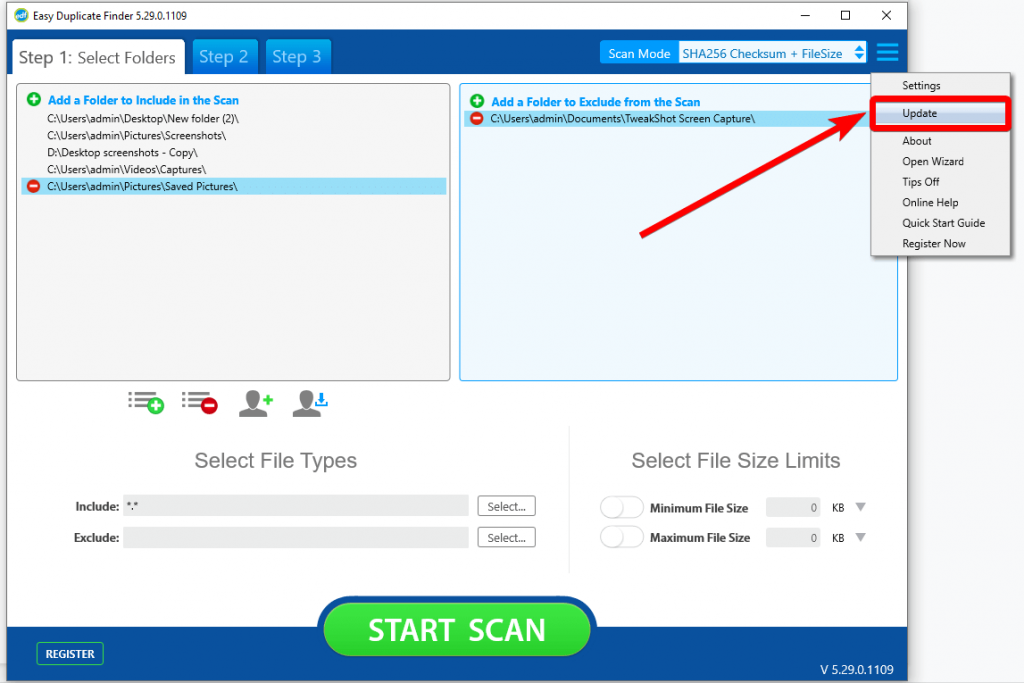
Updates are fairly easy to see on the Easy Duplicate Finder for Windows PC. The Updates button is placed on the Settings in the Top-right corner. The product can be updated from the official website and it releases new versions very often. You can get the latest updates information from the Easy Duplicate Finder Help page
Pricing
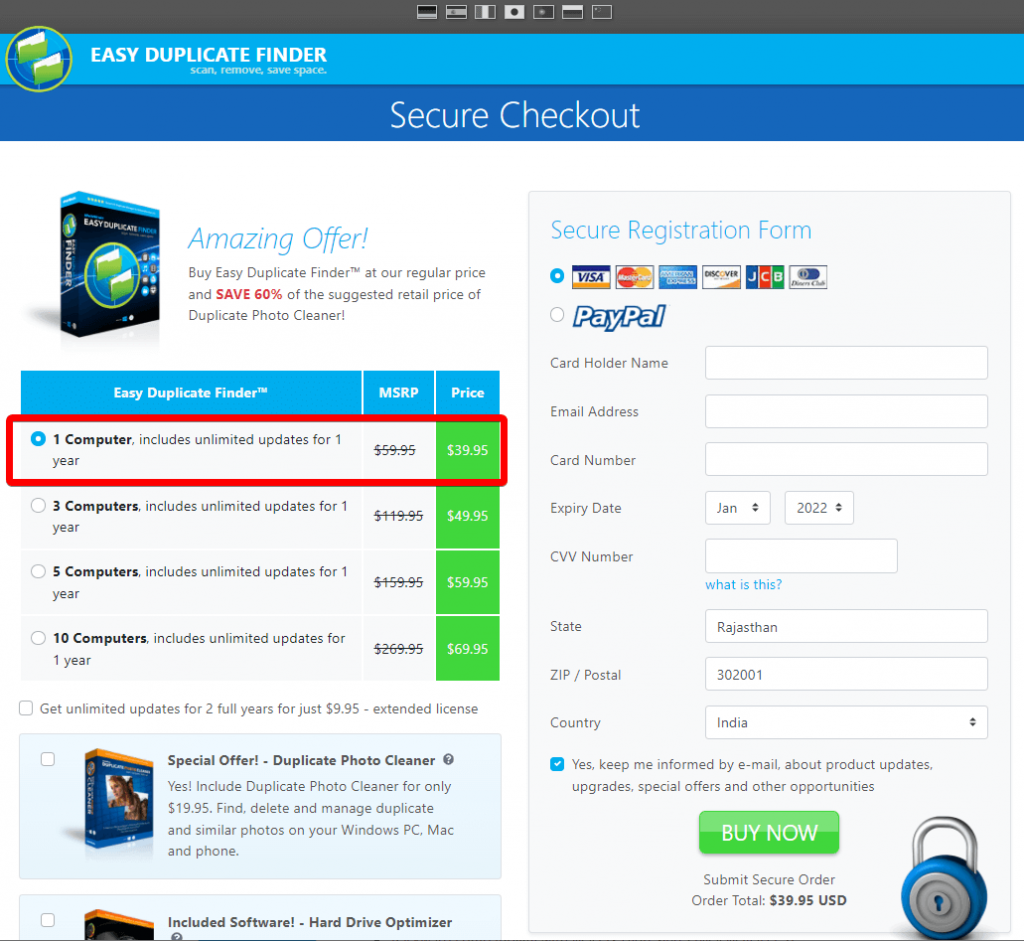
Easy Duplicate Finder comes with a variety of plans for a different number of computers. For a single PC, you can get the software for $39.95. It includes one-year unlimited updates for one PC. Other options include 3 PCs, 5 PCs, and 10 PCs for different Easy Duplicate Finder prices as shown in the image above. However, the free product will have an unavailable range of features. The upgraded version can clean all of the selected duplicates and free up the storage space.
Speed
Overall speed for the Easy Duplicate Finder is very fast. Easy Duplicate Finder download and installation is very quick. The speed of the scanning for Easy Duplicate Finder is very fast. The results can be seen in a quick time after you add the folders and click on Start Scan. To get rid of them, you have to go through them to get them permanently deleted from the computer.
Customer Support
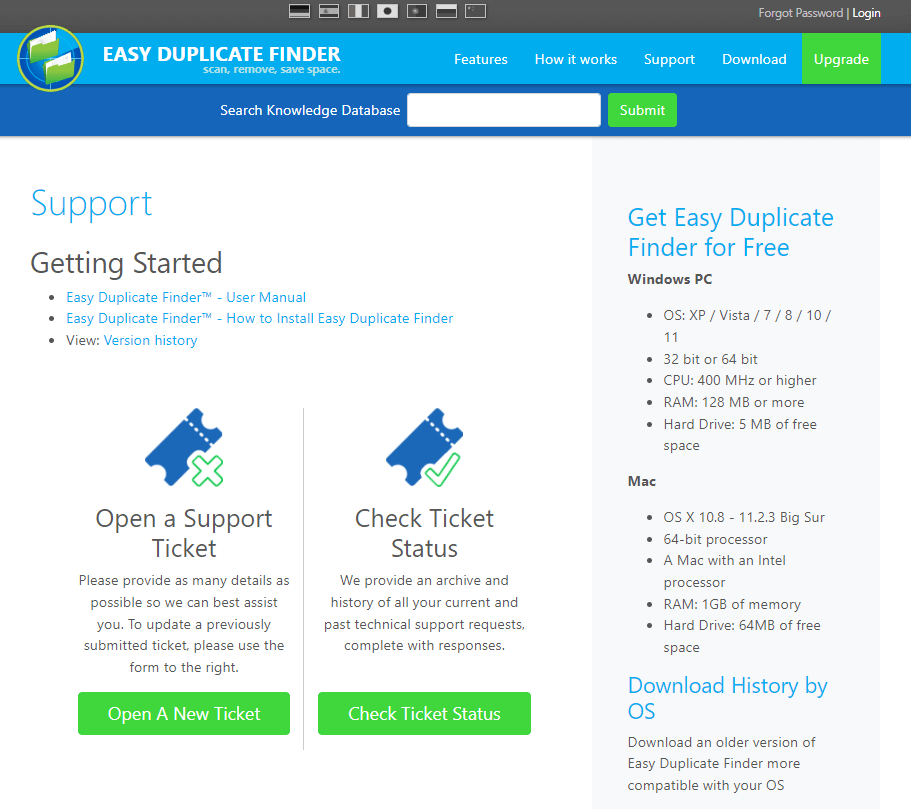
You can easily locate the Support page from the official webpage –
https://www.easyduplicatefinder.com/
Easy Duplicate Finder has a lot of articles in the name of the Support Help page. You can also get the Knowledge-based Tech Tips and raising of the Ticket for a query on the same page. It is quite easy to find out the
Frequently Asked Questions:
Q1. Is Easy Duplicate Finder legit?
Yes,Easy Duplicate Finder is a legitimate duplicate finder software. It is one of the best duplicate cleaners available for both Windows and Mac.
Q2. How does Easy Duplicate Finder work?
It is easy to use Easy Duplicate Finder as you can add the folder on the tool and run a scan, Then, preview the files and mark the ones you wish to remove.
Q3. Is it safe to use an Easy duplicate finder?
Yes, it is safe to use Easy Duplicate Finder to scan for the duplicate files on your computer. It comes with an Exclude folder option to keep the folders safe from getting scanned accidentally.
Verdict
This Easy Duplicate Finder review is quite evident for the users that it is a good duplicate finder application. The features such as the number of scan modes, the Assistant to help you filter results, and preview options are useful. The tool is able to scan quickly between hundreds of files and show the results in the different categories. You can go for it if you are looking for a simple duplicate cleaner for a PC.
We look forward to your comments to know more about your opinion on this blog post. Also, if you liked this, we recommend you to check out – Duplicate Files Fixer which can easily. For more such reviews on Windows software, keep visiting Top10PCSoftware. Also, follow us on the social media platforms for the latest updates for Windows software. We are on Twitter, Facebook, Pinterest, and Flipboard.