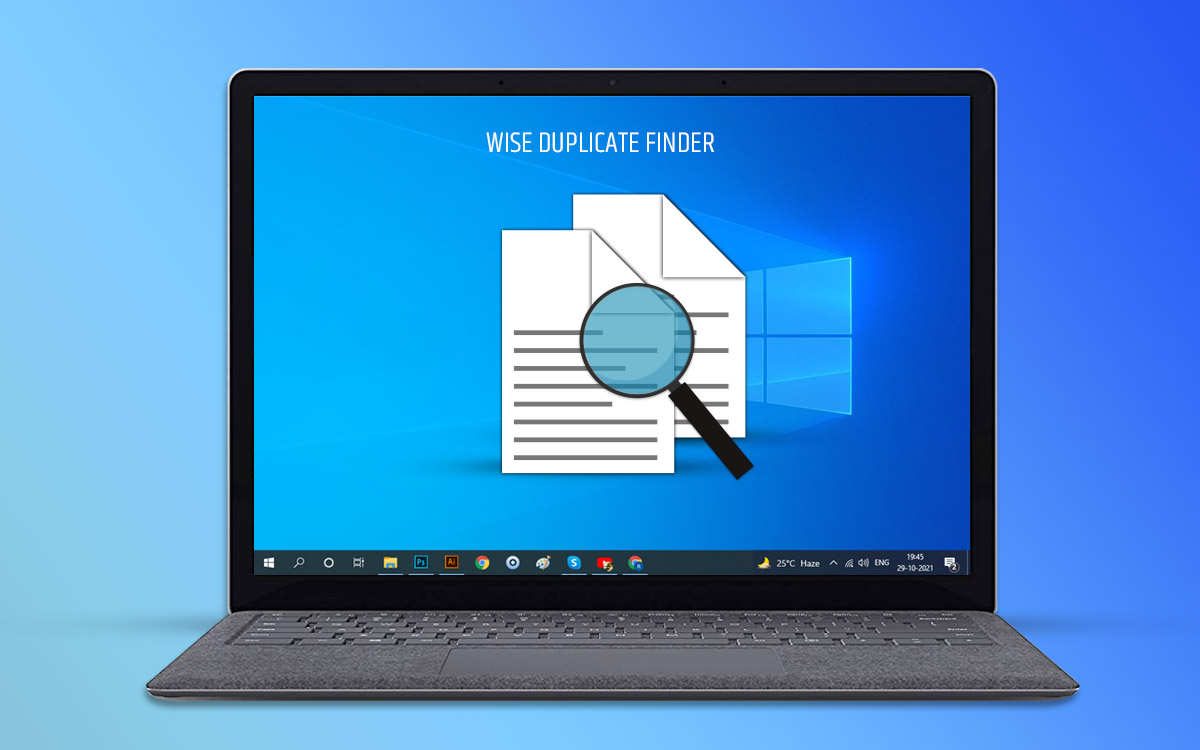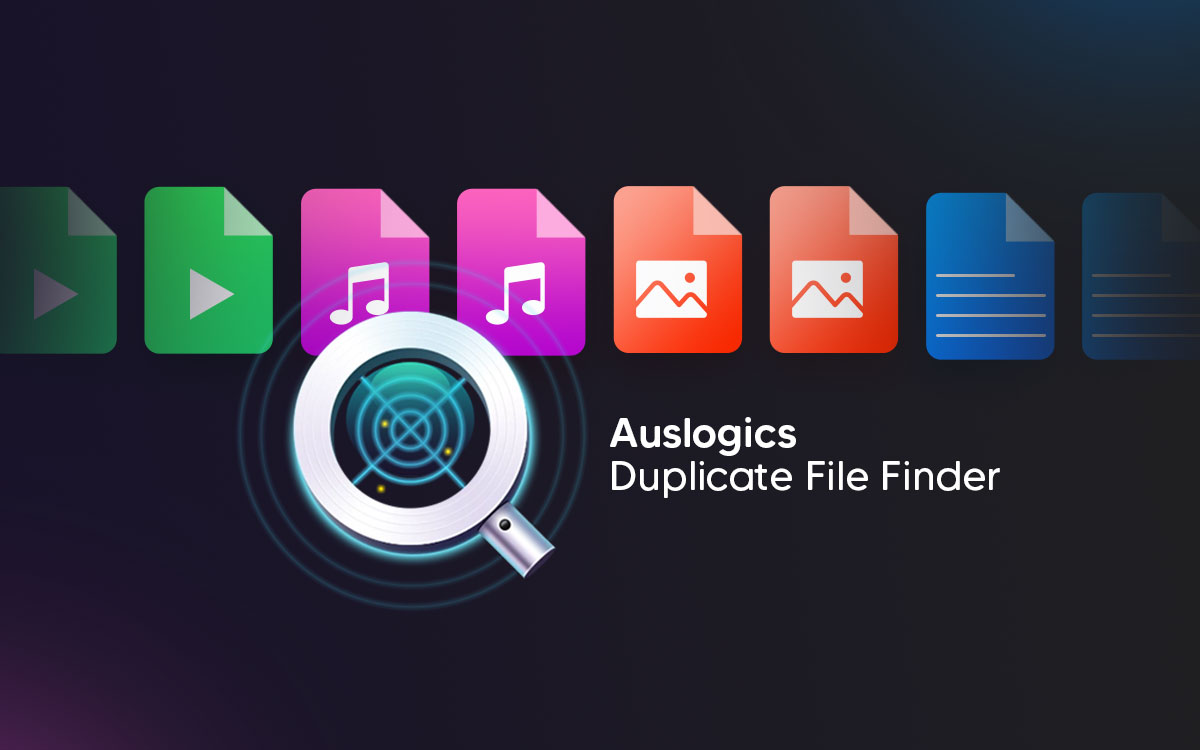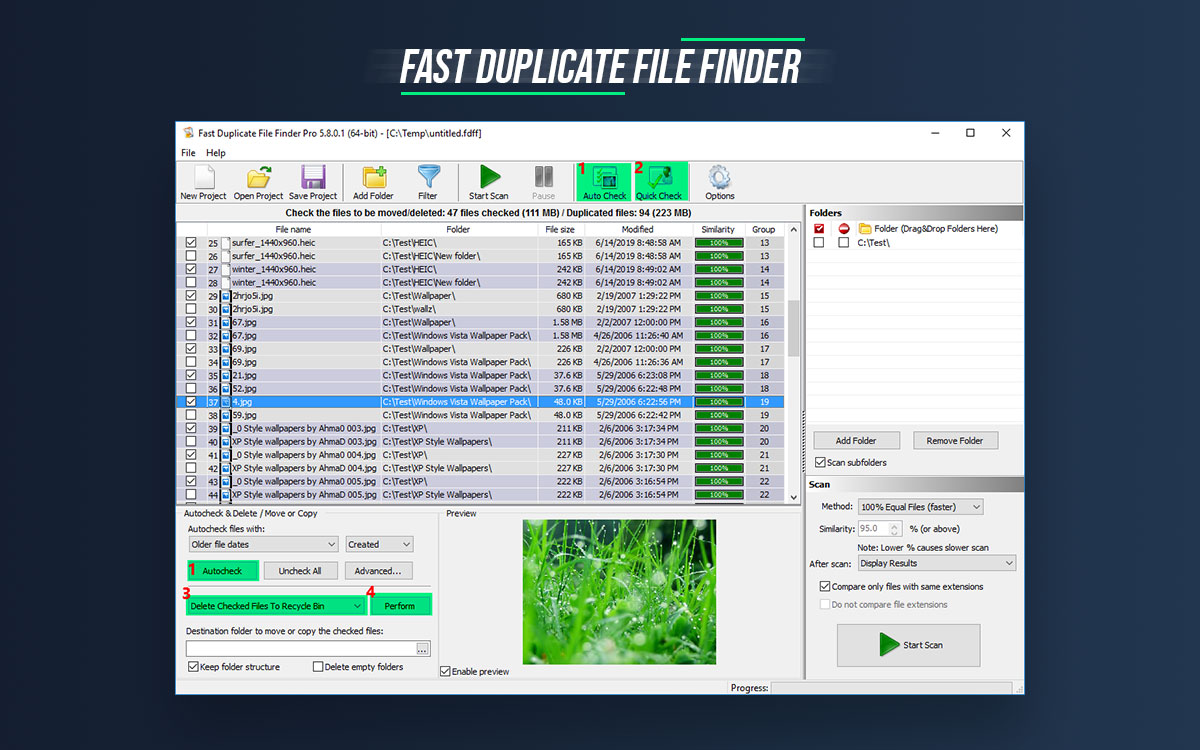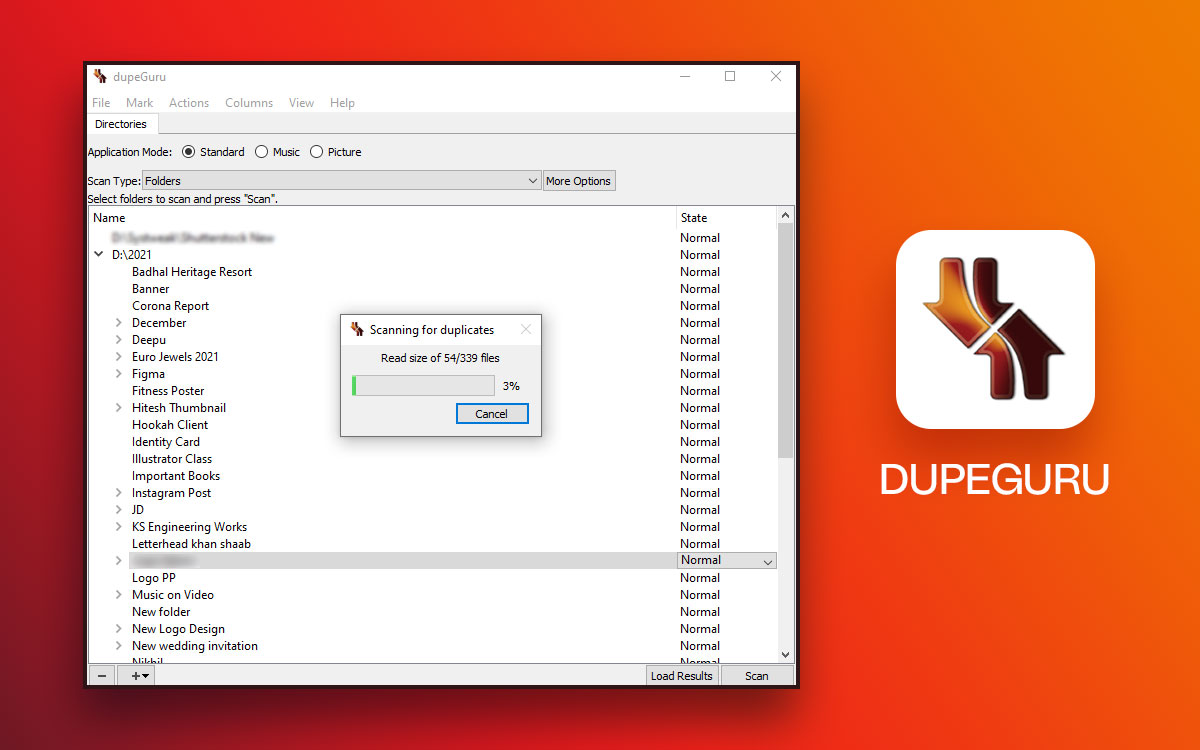Wise Duplicate Finder
Wise Duplicate Finder Review: Is Duplicate Finder safe?
Are you looking forward to downloading Wise Duplicate Finder on your Windows PC. Wise Duplicate Finder Review will give you a prospective idea of the function, features, and speed of the tool
Wise Duplicate Finder: Declutter & Regain Space
Wise Duplicate Finder is a tool for Windows PCs to detect the exact and similar copies of files. These files are scanned using various comparison modes and then shown with the summary to the user. Thereafter, the user decides to delete the selected files to get rid of unwanted files. This will result in clearing up the disk storage space and improving the speed and performance of your computer. It incorporates several features to help you delete duplicate images, audio, videos, documents, and other files. The backup and restore function lets you move the selected files to a different location rather than deleting them permanently. It is one of the best duplicate photo finders and removers for Windows PC
Why Choose The Wise Duplicate Finder?
Wise Duplicate Finder is comparatively a new product by the WiseCleaner. It has been getting updates regularly in the enhancement of the product ever since. With its features such as manual and automatic selection of the duplicate files and then compare modes, you are likely to use it more often than usual. Choose Wise Duplicate Finder over its competitors for these unique features –
- Backup and Restore
- Automatically deletes
- Fast Scan
- Preview Pane
- File types Selection
- Finds Empty Files
- Given file sizes
- Small File size of the tool
- Available for most Windows versions
Comparison Methods
- Bitmap Size
- Exact Match
- GPS
- Matching Level
- Time Interval
Grouping Results
- Automark
- Change Auto Marking Selection Priorities
- Clear Cache
- Exclude Folders
- Unmark All
Preview
- Detailed view
- Image view
- Metadata
Others
- All file formats supported
Technical Specifications-
- Current Version- 2.0.1
- File Size – 8.27MB
System Requirements-
- Operating System – Windows 10, 8, 7, Vista, XP
How To Install Wise Duplicate Finder?
Follow the steps given below to install the Wise Duplicate Finder on your Windows PC –
Step 1: Visit the official website – https://www.wisecleaner.com/wise-duplicate-finder.html
And click on the Free Download
Or click on the download button given below to download the setup file on your computer.
Step 2: Run the setup file by double click on it and then giving the necessary system permissions to the tool.
Step 3: A new pop window will appear and click on the Install button on it.
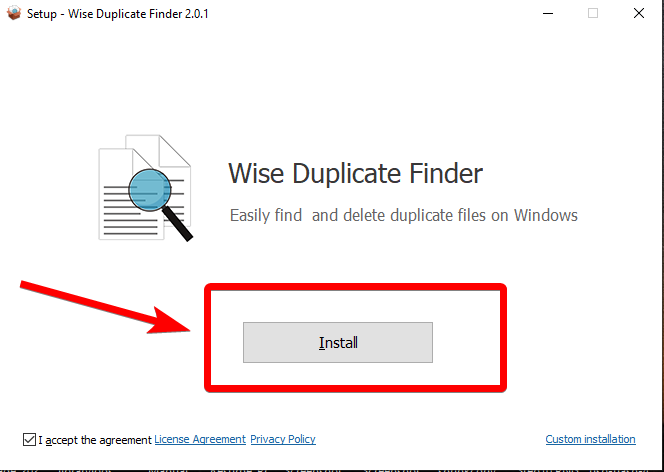
It is important to accept the agreement of the license.
Step 4: Installation will be a speedy process.
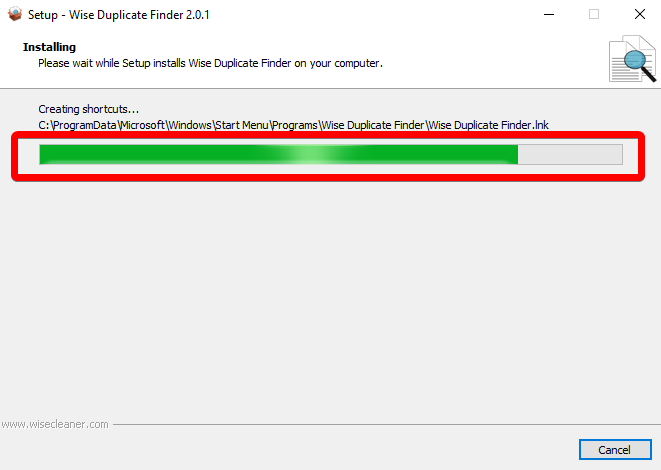
Step 5: The final screen will show you Completing the Wise Duplicate Finder Setup Wizard. Click on Finish to complete the installation.
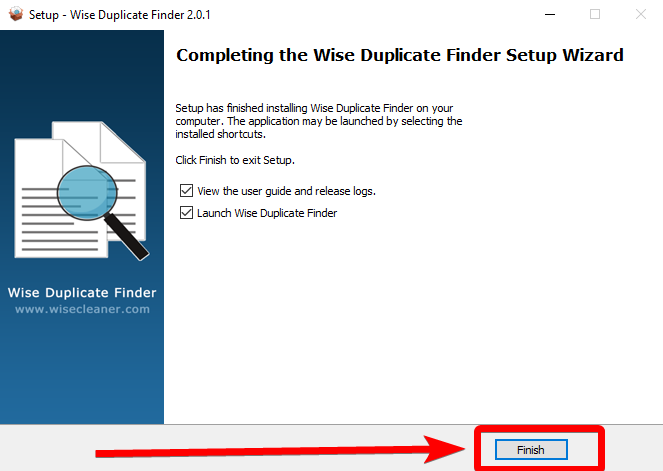
Make sure to check the marked boxes for launching the application right after the installation and to view the user guide and release the log files. You can register the application after it is launched and you have tried it out. This will help you understand the product before the purchase.
How To Use Wise Duplicate Finder?
Follow the steps to learn how the Wise Duplicate Finder works to search for duplicate files on your computer.
Step 1: Launch the application.
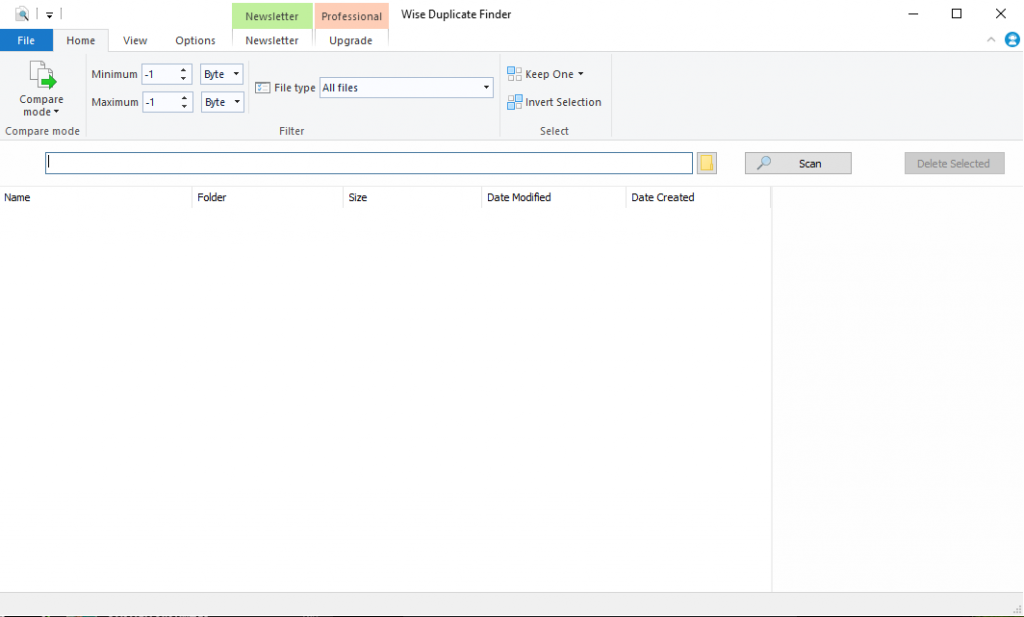
Step 2: Start by adding the folders on your Wise Duplicate Finder tool to search for duplicate files.
Click on the search bar and you can browse the computer using it. Here the folders to be added are shown. Click on the Add folder.
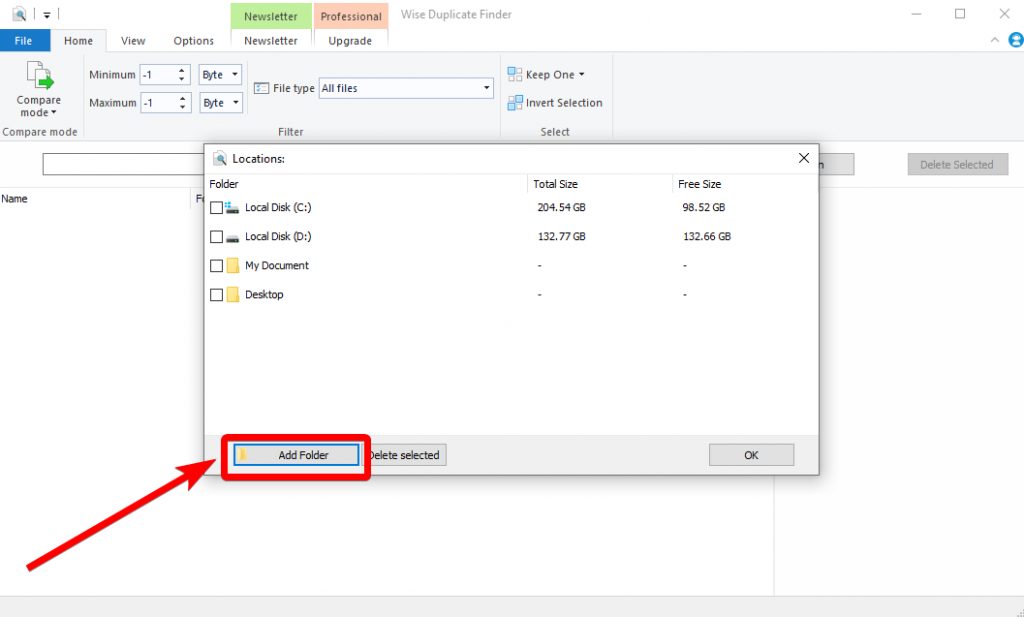
Step 3: Now, you can browse on your computer to search for more folders to add to this list. Click on the Select folder once you are done with selecting the folder.
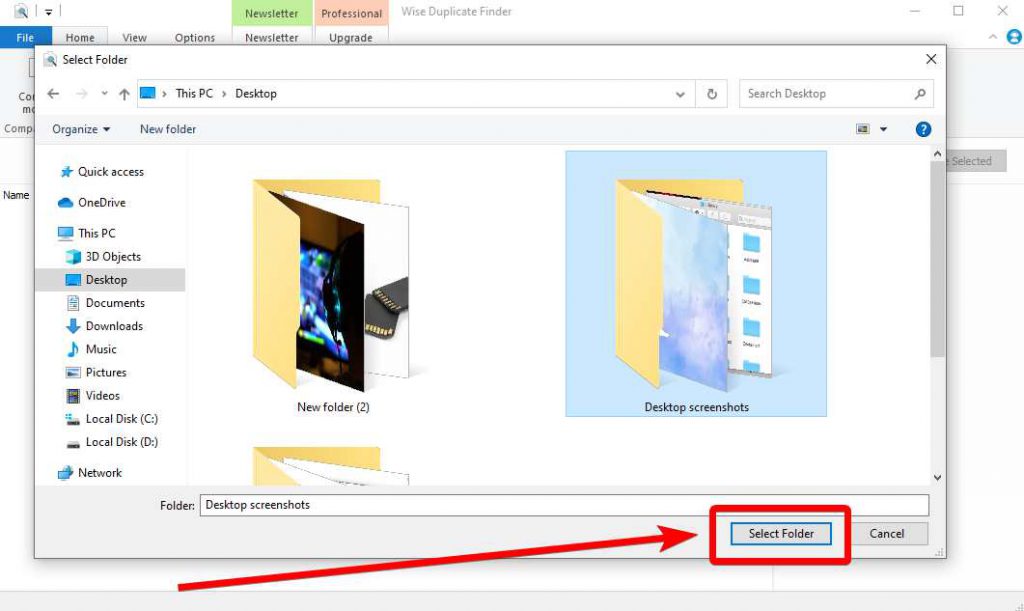
Step 4: Now as you can see the folder is added click on the box in front of it and click on Ok.
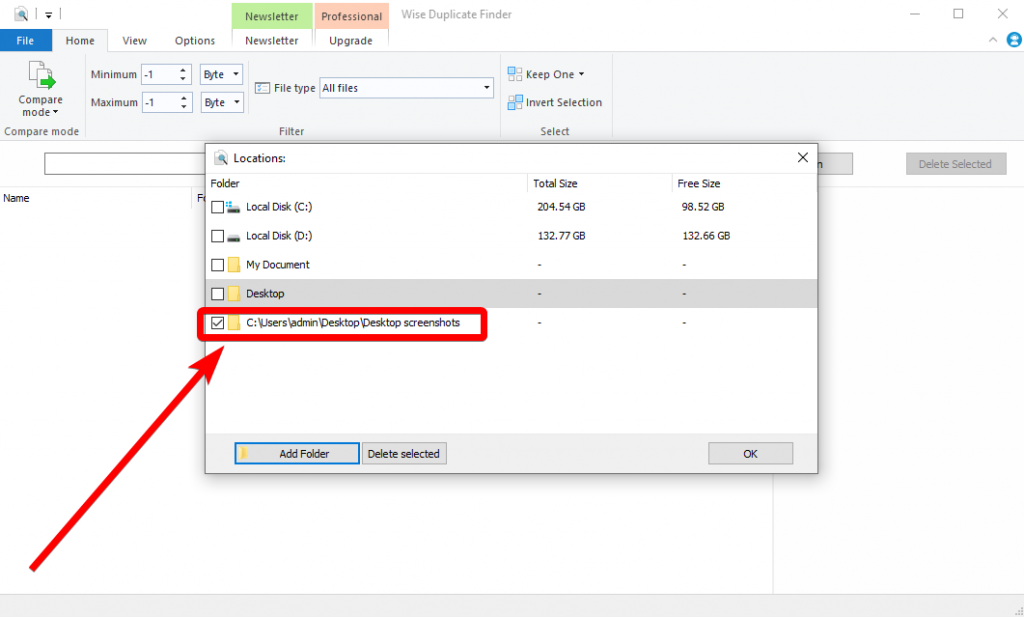
Step 5: Now, you need to click on the compare mode and you will have three options – Match name and Size (Fastest), Partial Match (Fast), and Exact Match (Slow). By default Partial match is selected, you can change it according to your preference.
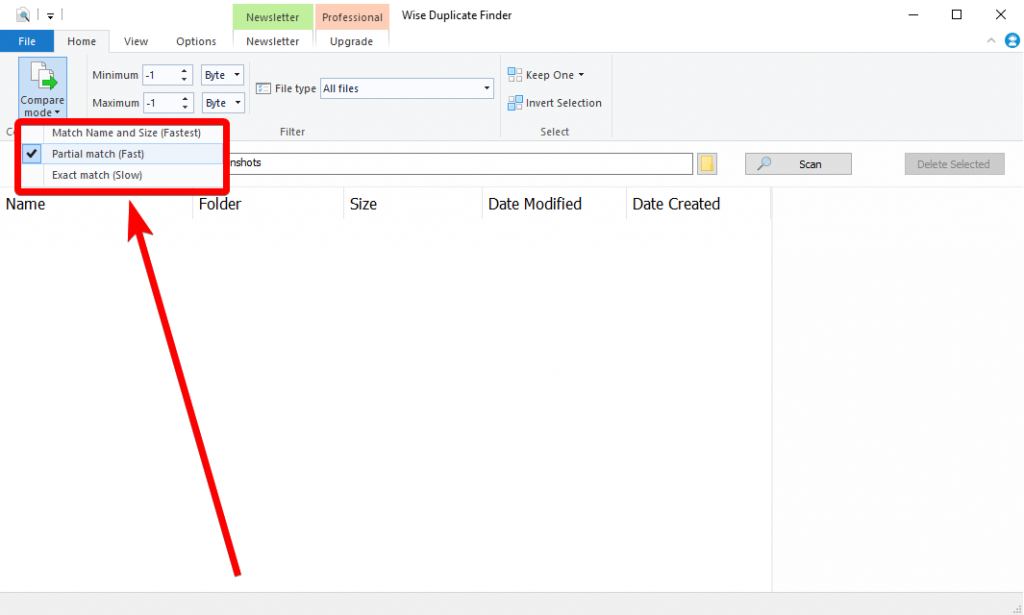
Step 6: The File Types on the toolbar, lets you simplify your categorization of files. The audio, images, compressed files, internet files, office files, etc are given as the options here.
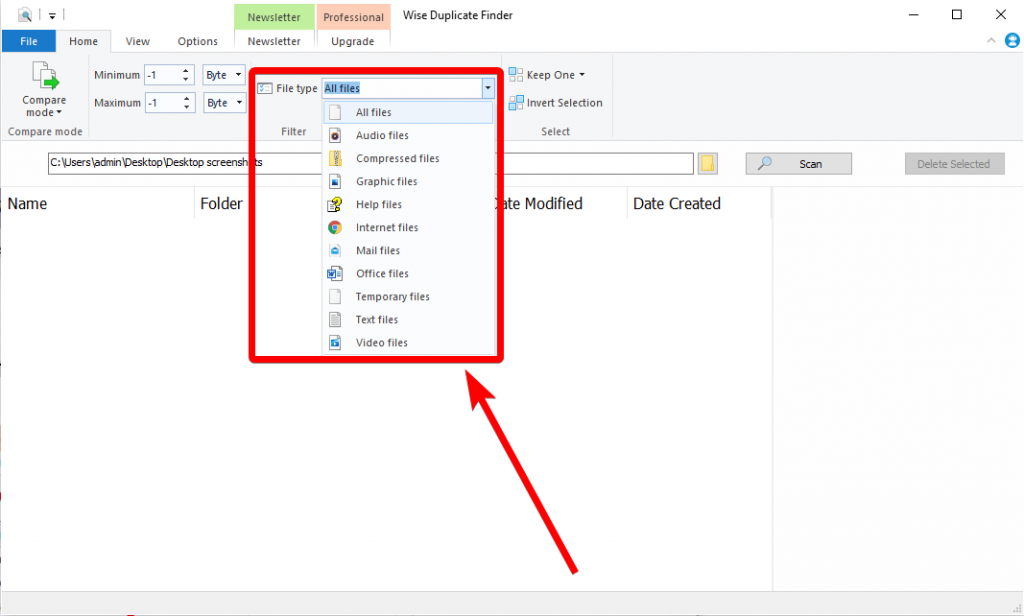
Step 7: Now, you can click on the Scan button to run the scan.
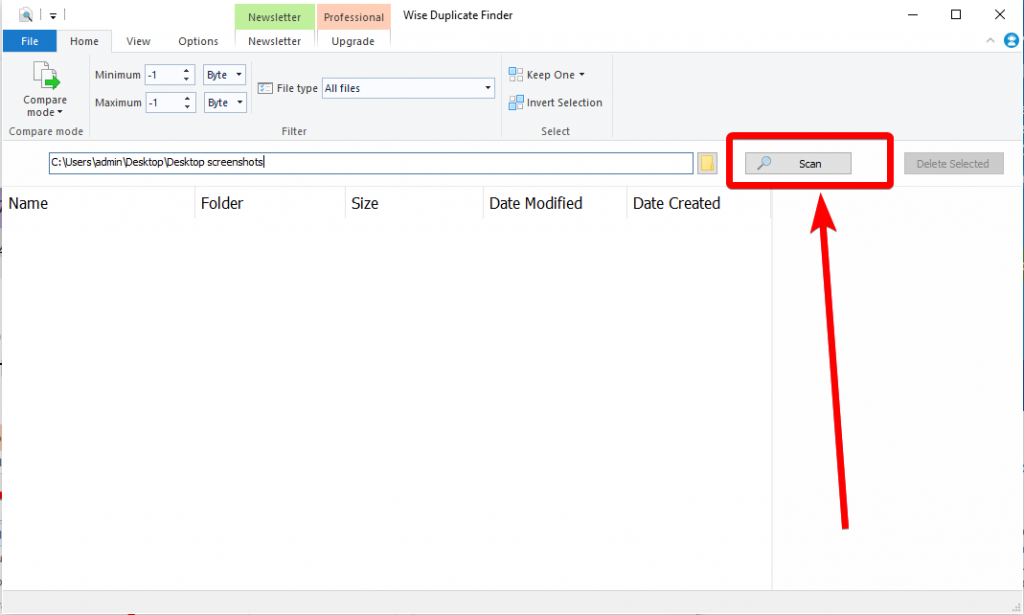
Step 8: The scan is quick and will show the results with the summary and a preview of the selected image on the right side.
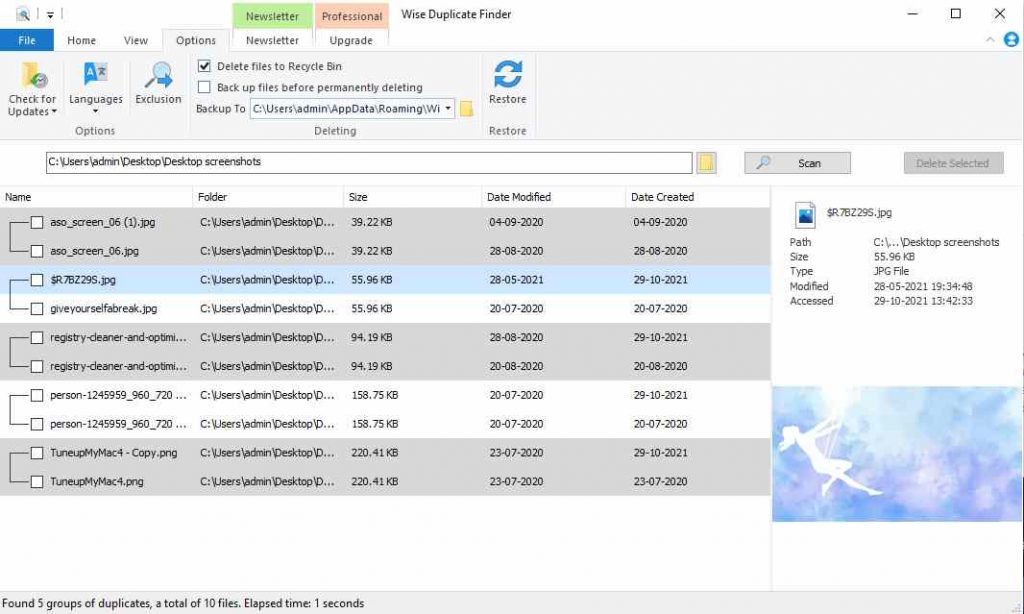
Step 9: You can select the images by marking them manually after reading the file details on the right sidebar.
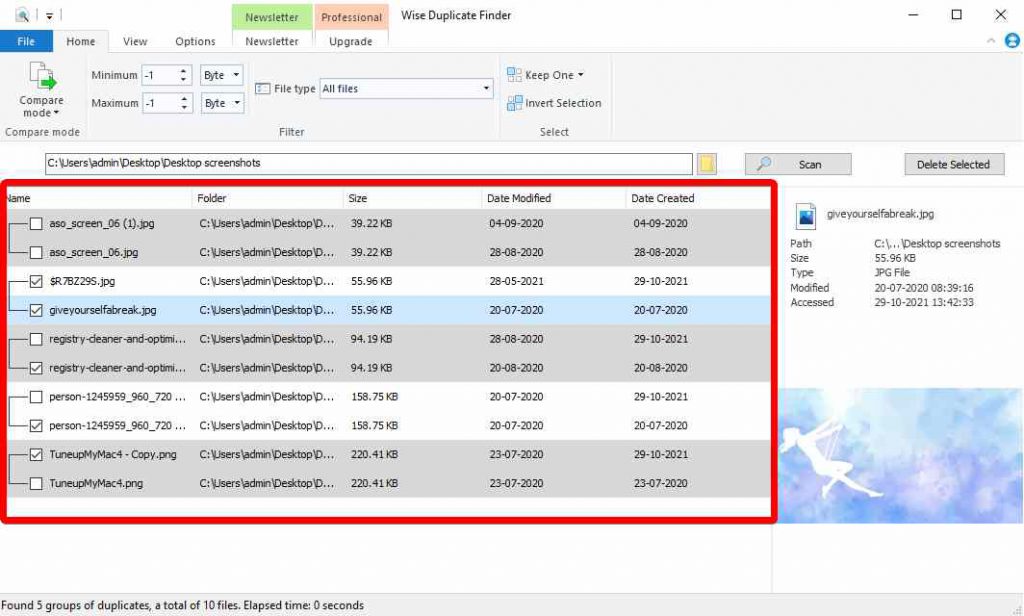
Step 10: Click on the Delete Marked button once you are done selecting the items.
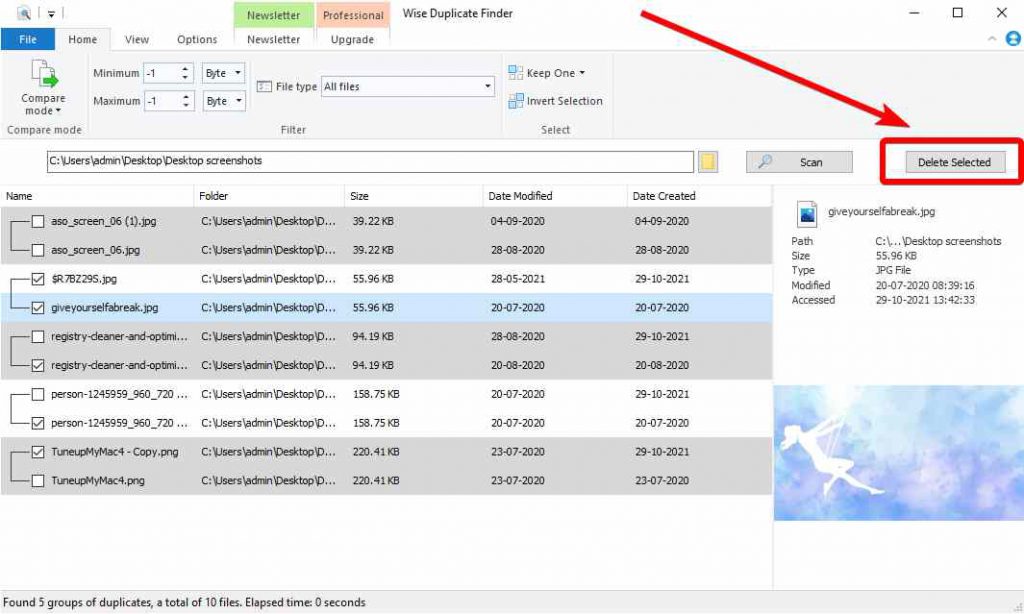
Wise Duplicate Finder will quickly remove all of the selected duplicates selected by you. Note, by default, the deleted images will end up in the Recycle bin. If you want to permanently delete, you can unmark the option from the Toolbar >Options.
Interface
About the interface of Wise Duplicate Finder, we can say it is very plain and simple. But it can also create a lot of confusion among users as they won’t be able to navigate through easily. The plain design does not highlight the buttons clearly so it can be a bit of a problem for some. Otherwise, the simple white layout shows you the toolbar with all the options mentioned on it. You can add the folder by clicking on the browse button. Start the scan with the Scan button placed in front of it. The scan summary is shown clearly on the same screen and you can select the files to be removed by clicking on the Delete Marked button.
Features
1. Compare Modes – Different compare modes are given in this duplicate finder tool. This makes it helpful for the user to take the action according to it. The fastest scan will be searching for the name and file size, whereas the partial match will look for more details. The exact match deemed as Slow consumes time and scans for the exact copies of the files.
2. Files types – This simplifies the process of search as you can give the command to look for a specific file type. It will decrease the scan time and help you identify the files.
3. Take Backup – This is one of the most advanced features of the tool as it will let you take a backup of the files before deleting them from this location. You can select the location to copy the files and take a backup instead of deleting them permanently.
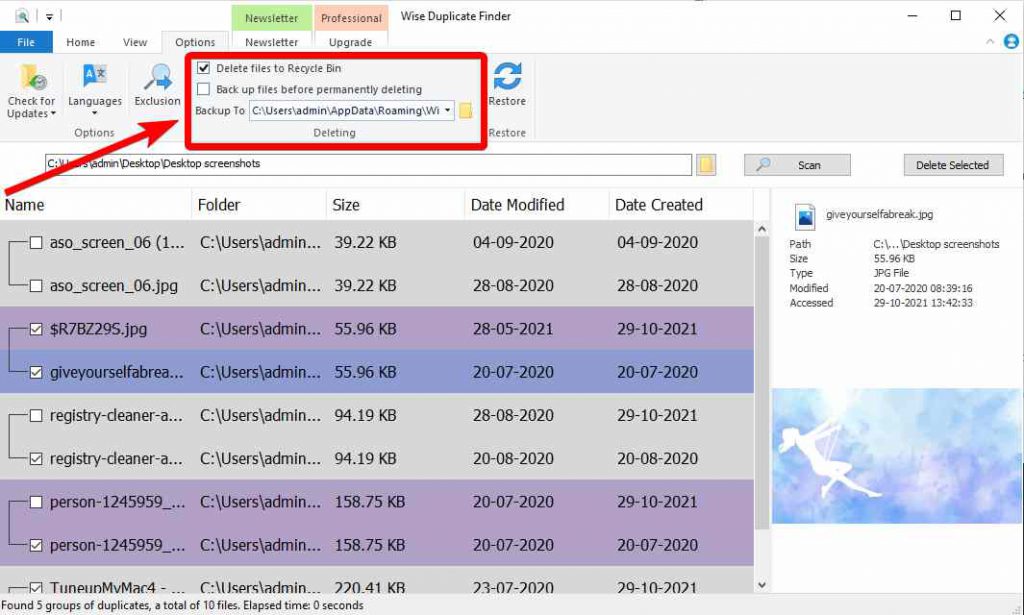
4. Multi-lingual – One of the main advantages of Wise Duplicate Finder is that it is available in multiple languages. As many as 36 languages, including Chinese, Arabic, English, French, German, Greek, Japanese.
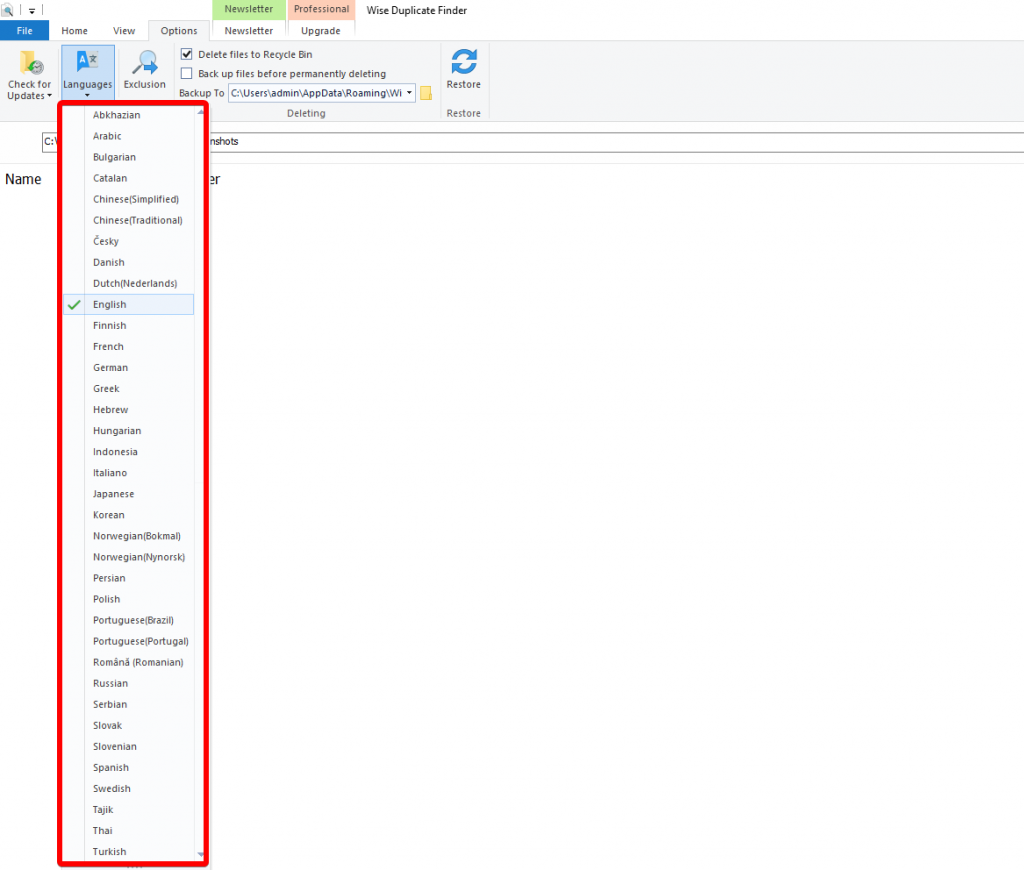
5. Exclusion list – The ignore list or exclusion list to keep the specific files from getting deleted accidentally. You can always add those before using Wise Duplicate Finder. This can be found under the Options, click on the files or folders to be added to the list.
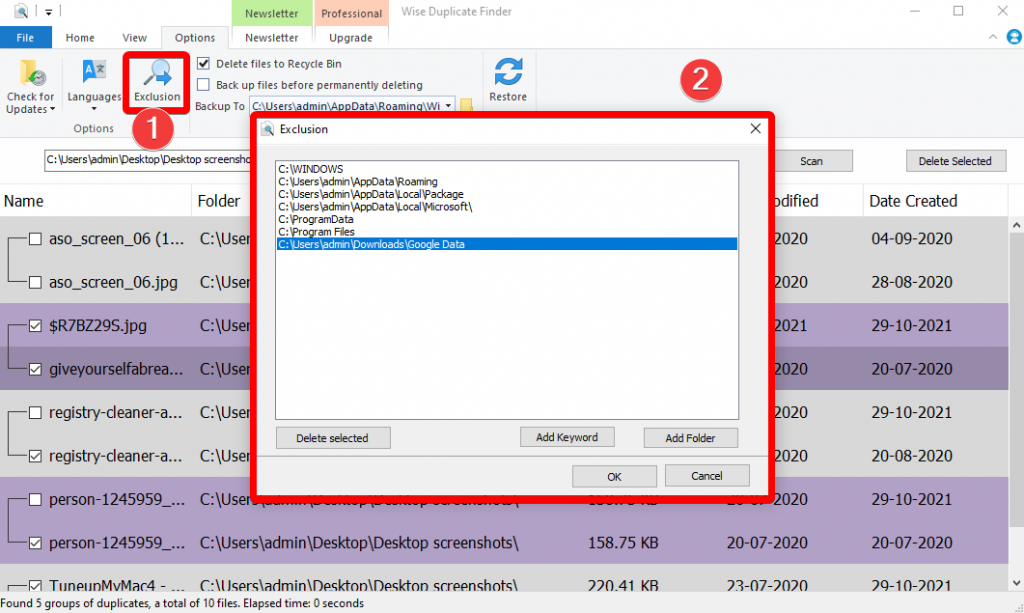
6. Restore – This option allows you to restore your deleted files while you are still using the tool. It might be called the Undo feature as it works right after you have clicked on the Deleted Marked button. It will manage to restore those deleted files.
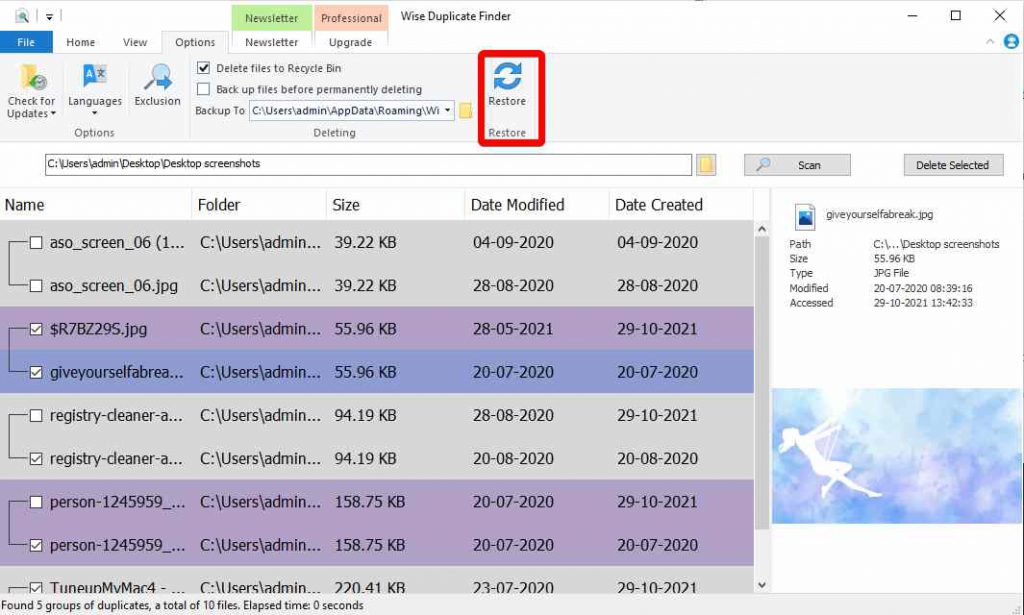
7. Preview Pane – This helps users to get a preview of the image and the file details alongside. This feature is turned on as default.
8. Customized Summary – The customizable preview pane, font size, colored groups for copies, and original are shown under the View section.
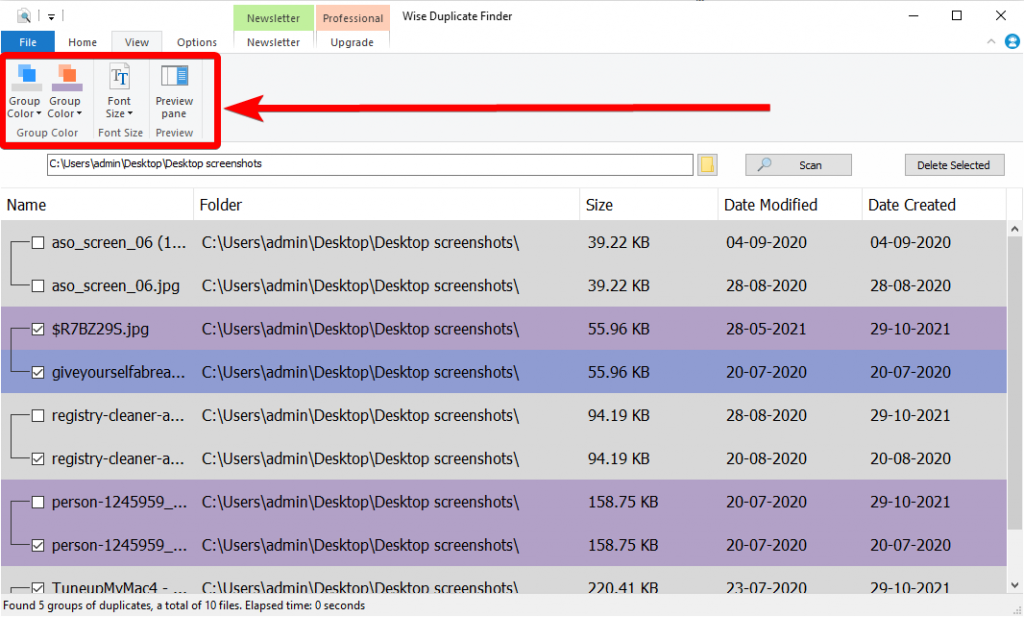
Updates
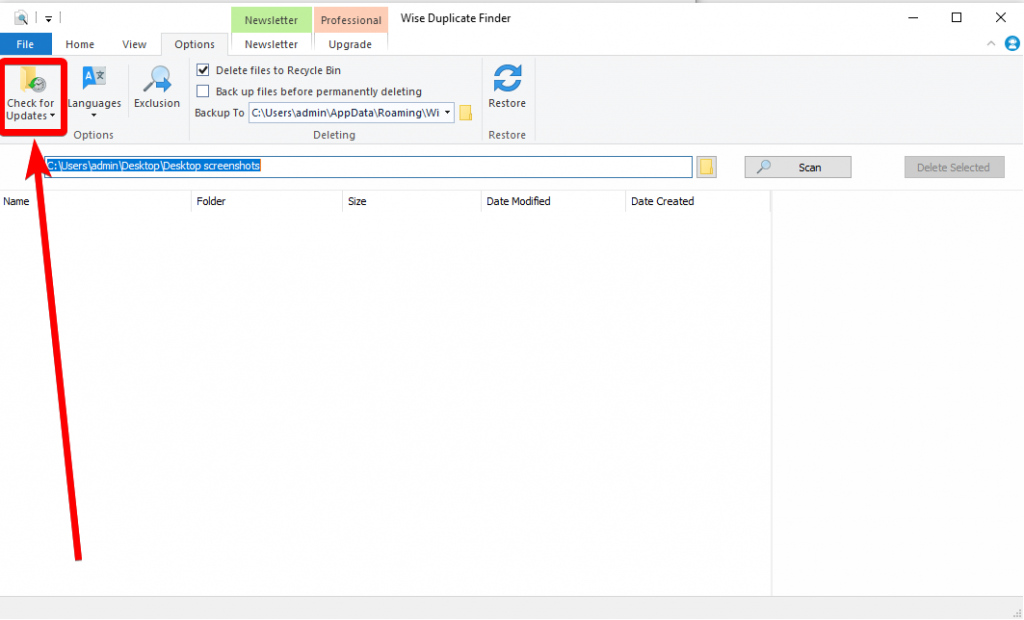
Wise Duplicate Finder successfully updates the tool on time of its new releases. Users also get an option to install the latest version of Wise Duplicate Finder by navigating to the update button. It is placed in the Options Tab as the first option – Check for updates. Here you can see the options – Daily, Weekly, Monthly, and Never. You can select as per your requirement but as default Daily is marked which is quite convenient
Pricing
Wise Duplicate Finder Free is available to be used during the trial period and can be downloaded from the separate download button from the official website. It can also be registered by paying the fees and upgrading it to the Wise Duplicate Finder Pro.
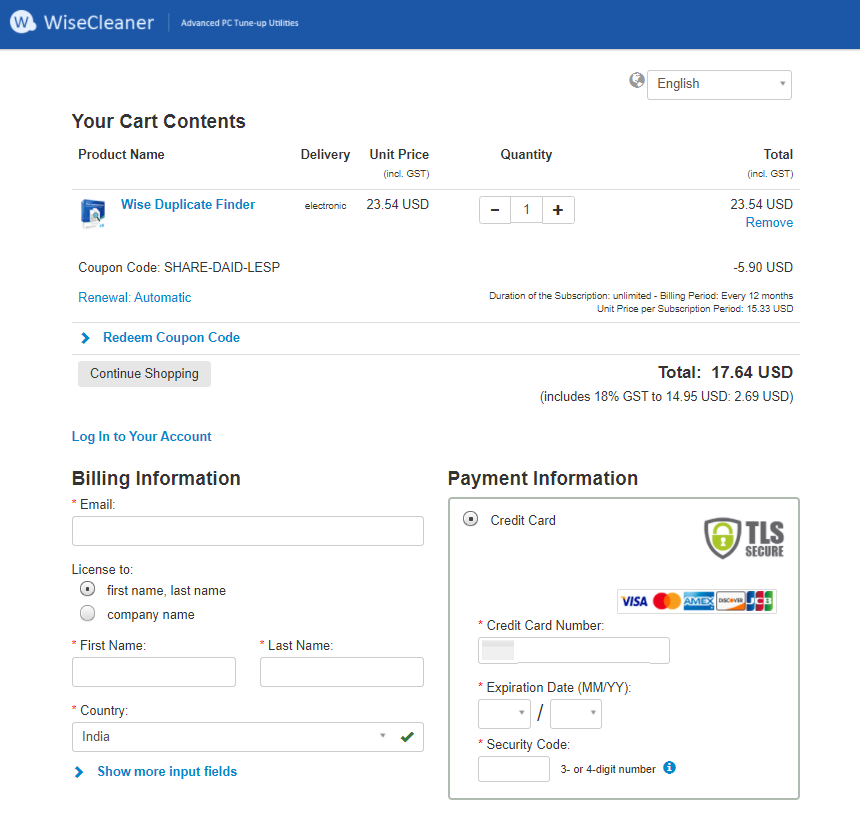
The pricing of the Wise Duplicate Finder Pro at present is USD 17.64 after a self-applied coupon. This price is the discount price of the Unit Price of USD 23.54 which can vary for you depending on the offer. You also get a lucrative offer of the 60 days moneyback guarantee which is hard to ignore.
Speed
The installation speed was rather fast and the launch speed is also good as reviewed on our Windows 10 64 Bit computer. The scan speed is also fast and it will quickly generate the scan summary for users to review. You can utilize the separate option to preview the images on the right side which will make your process speedy. Marking the images and deleting them will also take minimum time as most of the functions are set on default to enhance the process.
Customer Support
In terms of support, Wise Duplicate Finder gives you easy access to give feedback via tool. Go to the top-right corner of the screen on the user profile icon and click on it. You can see the Support Center. Here you can see the two tabs – Feedback and suggestions & My Feedback. These incorporate the Product suggestions, Function, and other issues which can be reported in the form. You can check the status of your filled feedback forms under the My Feedback tab.

Other than that, you can get customer support on the official website – https://www.wisecleaner.com/help.html
Here you can go to the Product manuals and look for Wise Duplicate Finder to read more about its features and working. Contact Us page helps you to send in your feedback or query along with your name and email address.
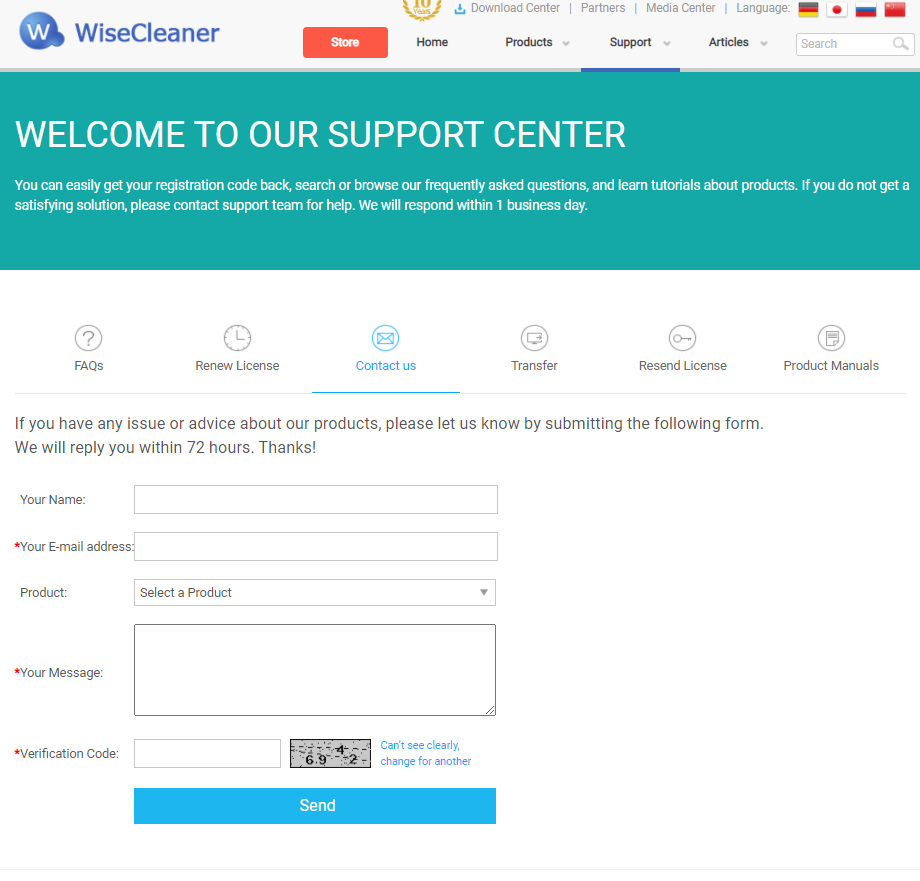
You also get 24 x 7 customer support available on email and you can also get the newsletter to get constantly updated with the product-related news.
Frequently Asked Questions-
Q1. Is Wise duplicate finder free?
Wise Duplicate Finder free will help you understand the functionality of the duplicate finder in the limited version. This can be easily used by anyone before paying for the Wise Duplicate Finder Pro.
Q2. What is a Wise Duplicate Finder?
Wise Duplicate Finder is a Utility tool from WiseCleaner which effectively scans the computer and detects the duplicate files on it. You can further remove the duplicate files automatically using the tool.
Q3. Is a wise duplicate finder worthy?
Yes, Wise Duplicate Finder is a product worthy of giving it a shot. Especially if you are looking for a simple tool to clear the disk storage of the unwanted duplicate files.
Q4. Is this software safe?
Yes, Wise Duplicate Finder is completely safe to use as it is a secure tool.
Verdict-
What we found odd about Wise Duplicate Finder is that the developers have not worked on making its interface attractive. We wish it could use some of the creativity towards the looks of the product as its counterparts. Otherwise, we would suggest using Wise Duplicate Finder, as it is a comparably good product. It fairly scans and detects duplicate files and can be used as a duplicate photo finder as well.
We hope the Wise Duplicate Finder review helped you out in learning all about the software. We look forward to your comments to know more about your opinion on this blog post. For more such reviews on Windows software, keep visiting Top10PCSoftware.